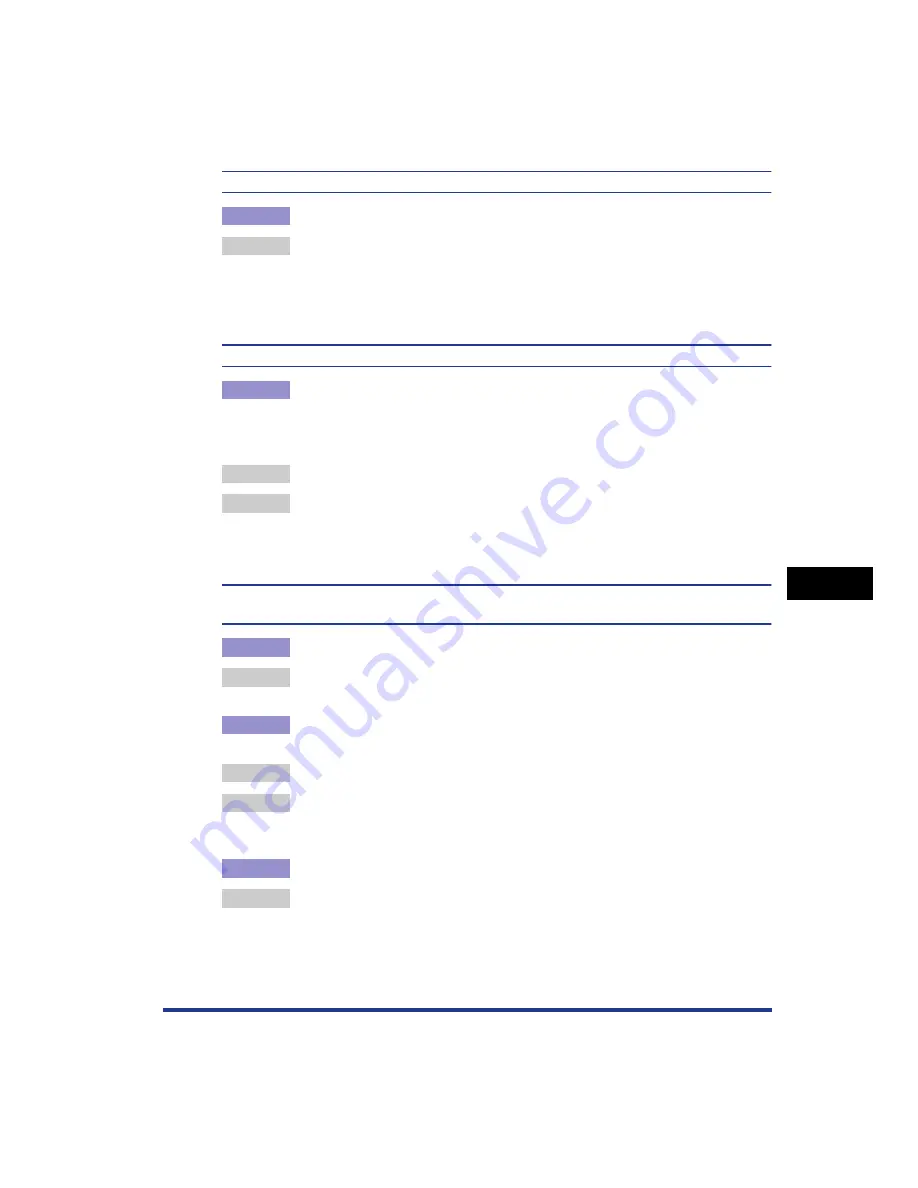
7-33
T
roub
leshooting
7
Print Quality Problems
Colored text appears to be blurred.
Cause
A bold font is being used for the colored text.
Remedy
Set [Matching Method] to [Perceptual [Monitor Color Matched]] in the printer
driver.
In order to specify the setting for [Matching Method], display the [Matching]
sheet by selecting the [Manual Color Settings] check box in the [Quality] sheet,
and then clicking [Color Settings].
The printing position is skewed slightly depending on the color to be printed.
Cause
Although laser printers are manufactured with technology of high precision, a
phenomenon of "Out-of-Register Colors" may be slightly conspicuous
depending on the print image. Please note that this is due to the structure of
laser printers, but not due to printer malfunction.
Remedy 1 Perform calibration. (See "Calibrating the Printer," on p. 6-16)
Remedy 2 If [Use Pure Black] in the printer driver is set to [Never], poor print quality (a
phenomenon of "Out-of-Register Colors") may be alleviated. In order to specify
the setting for [Use Pure Black], display the [Custom Settings] dialog box by
clicking [Settings] in the [Quality] sheet.
Data is not printed in the correct color (specified color), or colored text appears blurred due
to a phenomenon of "Out-of-Register Colors".
Cause 1
Any of the toner cartridges are not installed properly.
Remedy
Make sure that the toner cartridges are installed properly. (See "Replacing
Toner Cartridges," on p. 6-2)
Cause 2
Any of the four color toner cartridges is almost out of toner, or the drum in any of
the toner cartridges has deteriorated.
Remedy 1 Perform calibration. (See "Calibrating the Printer," on p. 6-16)
Remedy 2 Display the [Consumables/Counters] dialog box, then replace the toner
cartridge that is almost empty with a new toner cartridge. (See "Replacing Toner
Cartridges," on p. 6-2)
Cause 3
Appropriate paper is not being used.
Remedy
Replace the paper with one that can be used and print again. (See "Paper
Requirements," on p. 3-2)
Summary of Contents for Laser Shot LBP-5100
Page 2: ...LBP5100 Laser Printer User s Guide ...
Page 79: ...Turning the Printer ON OFF 2 40 Installing the Printer 2 ...
Page 159: ...3 80 2 sided Printing Loading and Outputting Paper 3 ...
Page 337: ...5 100 Printing a Document 5 Printer Status Window ...
Page 377: ...6 40 Routine Maintenance 6 Handling the Printer ...
Page 435: ...7 58 Troubleshooting 7 Confirming the Printer Features ...
Page 473: ...9 6 Appendix 9 Dimensions of Each Part PAPER FEEDER PF 92 410 407 mm 125 118 Front Surface ...
Page 493: ...9 26 Appendix 9 Location of the Serial Number ...






























