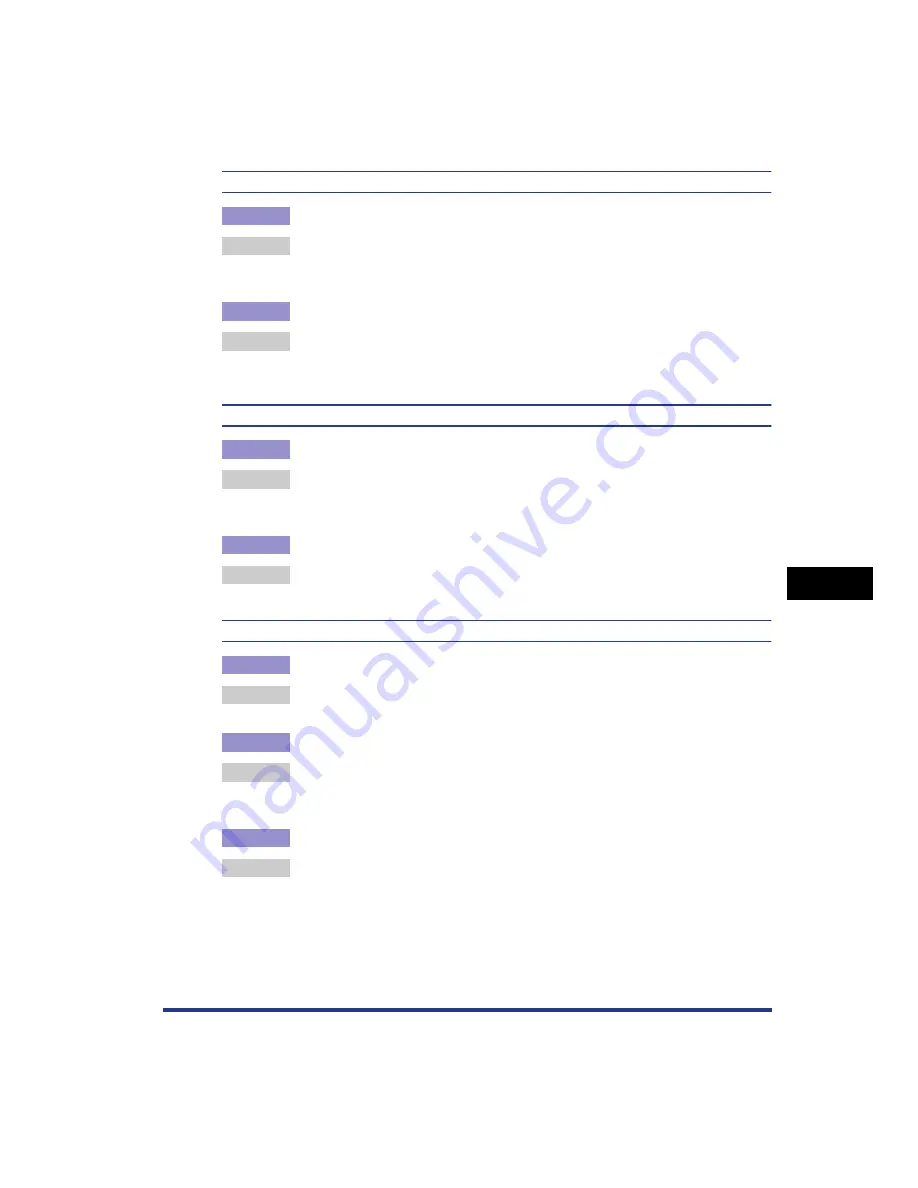
7-27
T
roub
leshooting
7
Print Quality Problems
The overall print result is faint.
Cause 1
The setting for [Toner Density] is not appropriate.
Remedy
Drag the [Toner Density] slider in the printer driver toward [Dark].
In order to specify the setting for [Toner Density], display the [Custom Settings]
dialog box by clicking [Settings] in the [Quality] sheet.
Cause 2
[Toner Save] is enabled.
Remedy
Clear the [Toner Save] check box in the printer driver.
In order to specify the setting for [Toner Save], display the [Custom Settings]
dialog box by clicking [Settings] in the [Quality] sheet.
The overall print result is dark.
Cause 1
The setting for [Toner Density] is not appropriate.
Remedy
Drag the [Toner Density] slider in the printer driver toward [Light].
In order to specify the setting for [Toner Density], display the [Custom Settings]
dialog box by clicking [Settings] in the [Quality] sheet.
Cause 2
The printer is exposed to direct sunlight or strong light.
Remedy
Move the printer to a place where it will not be exposed to direct sunlight or
strong light. Alternatively, move the strong light source away from the printer.
The print is uneven.
Cause 1
Paper is too moist or too dry.
Remedy
Replace the paper with appropriate one and print again. (See "Paper
Requirements," on p. 3-2)
Cause 2
The toner cartridge has run out of toner, has deteriorated, or is damaged.
Remedy
Display the [Consumables/Counters] dialog box, then replace the toner
cartridge that is almost empty with a new toner cartridge. (See "Replacing Toner
Cartridges," on p. 6-2)
Cause 3
The printer has not printed for a long period of time.
Remedy
Set [Special Print Mode] to [Special Settings 5] in the printer driver.
In order to specify the setting for [Special Print Mode], display the [Advanced
Settings] dialog box by clicking [Finishing Details] in the [Finishing] sheet, and
then clicking [Advanced Settings] in the [Finishing Details] dialog box.
Summary of Contents for Laser Shot LBP-5100
Page 2: ...LBP5100 Laser Printer User s Guide ...
Page 79: ...Turning the Printer ON OFF 2 40 Installing the Printer 2 ...
Page 159: ...3 80 2 sided Printing Loading and Outputting Paper 3 ...
Page 337: ...5 100 Printing a Document 5 Printer Status Window ...
Page 377: ...6 40 Routine Maintenance 6 Handling the Printer ...
Page 435: ...7 58 Troubleshooting 7 Confirming the Printer Features ...
Page 473: ...9 6 Appendix 9 Dimensions of Each Part PAPER FEEDER PF 92 410 407 mm 125 118 Front Surface ...
Page 493: ...9 26 Appendix 9 Location of the Serial Number ...






























