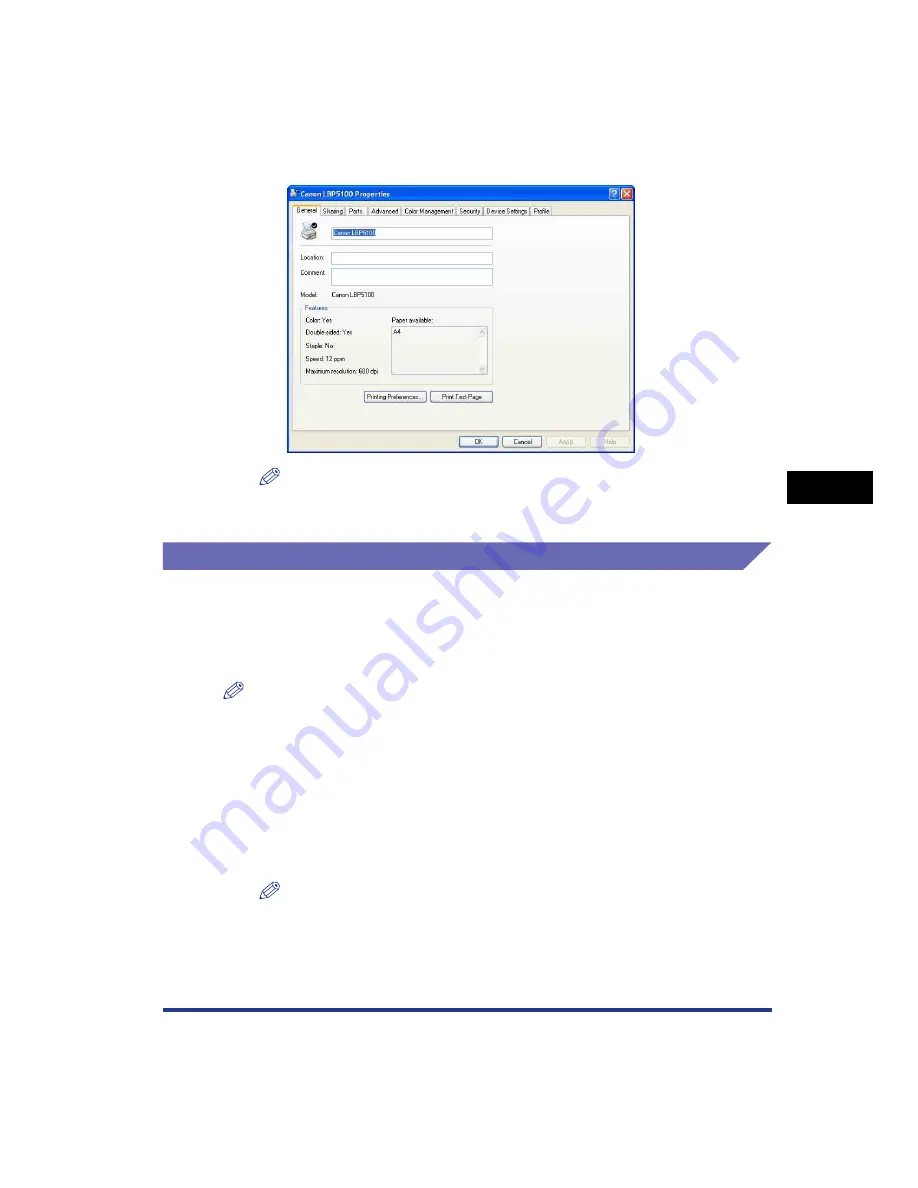
5-13
Pr
inting a Document
5
Specifying the Printing Preferences
The [Printer Properties] dialog box is displayed.
NOTE
The [Printer Properties] dialog box can also be displayed by right-clicking the icon
for this printer and selecting [Properties] from the pop-up menu.
For Windows 98/Me
If you display the [Document Properties] dialog box from an application, you can
specify the settings only for the job.
If you display the [Printer Properties] dialog box from the [Printers] folder, you can
specify various settings for the printer and default values for all jobs.
NOTE
The [Configuration] sheet that allows you to specify various settings for the printer can be
displayed only by using the procedure described in "Displaying the [Printer Properties]
Dialog Box from the [Printers] Folder" (See p. 5-15).
Displaying the [Document Properties] Dialog Box from an Application
This section describes the procedure, taking Adobe Reader 6.0 as an example.
1
Select [Print] from the [File] menu in the application.
NOTE
Printing procedures vary depending on the application you are using. For details on
the printing procedures, see the instruction manual supplied with the application.
Summary of Contents for Laser Shot LBP-5100
Page 2: ...LBP5100 Laser Printer User s Guide ...
Page 79: ...Turning the Printer ON OFF 2 40 Installing the Printer 2 ...
Page 159: ...3 80 2 sided Printing Loading and Outputting Paper 3 ...
Page 337: ...5 100 Printing a Document 5 Printer Status Window ...
Page 377: ...6 40 Routine Maintenance 6 Handling the Printer ...
Page 435: ...7 58 Troubleshooting 7 Confirming the Printer Features ...
Page 473: ...9 6 Appendix 9 Dimensions of Each Part PAPER FEEDER PF 92 410 407 mm 125 118 Front Surface ...
Page 493: ...9 26 Appendix 9 Location of the Serial Number ...
















































