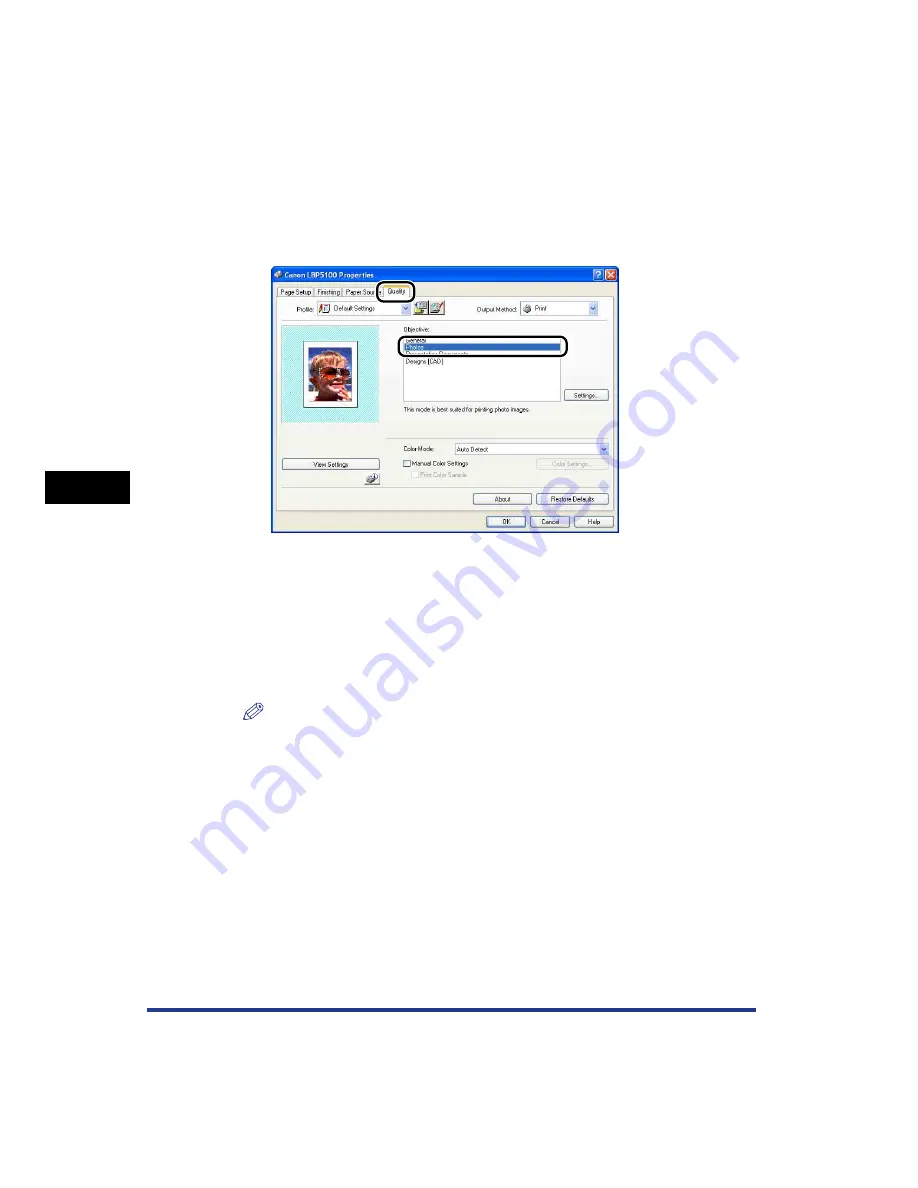
5-8
Pr
inting a Document
5
Printing from an Application
8
If you want to print the document more clearly, click the
[Quality] sheet, then select [Photos] from [Objective].
You can print the document more clearly although this takes longer to print than
when [General] is selected.
9
Click [OK].
The [Print] dialog box reappears.
10
Click [OK].
The printer starts printing.
NOTE
•
If you have any problems with printing, see "Chapter 7 Troubleshooting".
•
"Using the Various Printing Functions" (See p. 5-18) describes how to use the
various functions of the printer and printer driver. By specifying the settings for the
printer and printer driver for each job, you can make the best use of the printer and
its functions.
Summary of Contents for Laser Shot LBP-5100
Page 2: ...LBP5100 Laser Printer User s Guide ...
Page 79: ...Turning the Printer ON OFF 2 40 Installing the Printer 2 ...
Page 159: ...3 80 2 sided Printing Loading and Outputting Paper 3 ...
Page 337: ...5 100 Printing a Document 5 Printer Status Window ...
Page 377: ...6 40 Routine Maintenance 6 Handling the Printer ...
Page 435: ...7 58 Troubleshooting 7 Confirming the Printer Features ...
Page 473: ...9 6 Appendix 9 Dimensions of Each Part PAPER FEEDER PF 92 410 407 mm 125 118 Front Surface ...
Page 493: ...9 26 Appendix 9 Location of the Serial Number ...






























