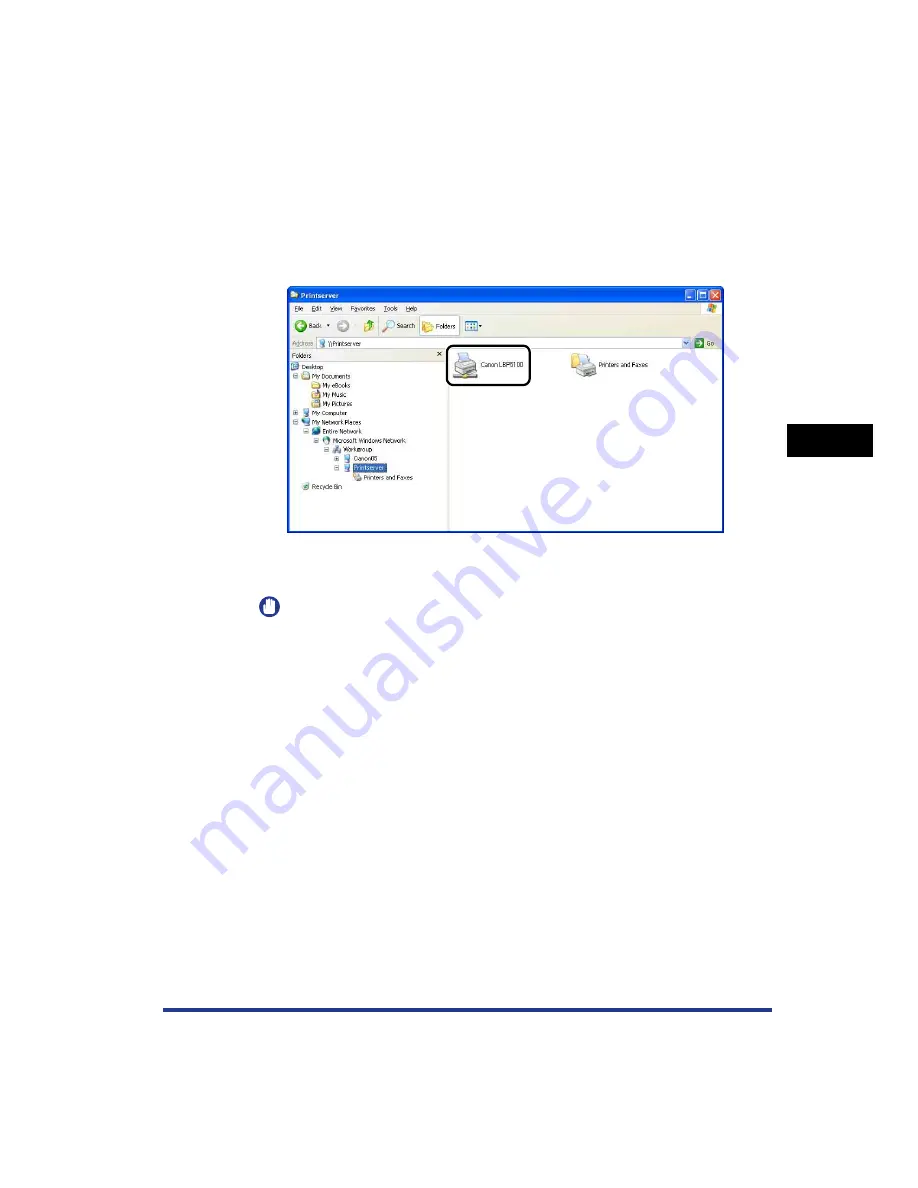
4-75
Setting Up the Pr
inting En
vironment
4
Printing from a Network Computer by Sharing the Printer on a Network
2
Select the print server from [My Network Places] (from
[Network Neighborhood] for Windows 98), then double-click
the icon for this printer.
Alternatively, you can drag and drop the icon for the printer into the [Printers and
Faxes] folder or [Printers] folder.
3
Follow the instructions on the screen.
IMPORTANT
If you are using Windows XP Service Pack 2 or another operating system equipped
with Windows Firewall on the client computers, configure Windows Firewall to
unblock communication with the print server. If you do not clear the block, the
printer status may not be displayed properly in the Printer Status Window, and
some of the printer functions may not operate properly. (See p. 9-14)
Summary of Contents for Laser Shot LBP-5100
Page 2: ...LBP5100 Laser Printer User s Guide ...
Page 79: ...Turning the Printer ON OFF 2 40 Installing the Printer 2 ...
Page 159: ...3 80 2 sided Printing Loading and Outputting Paper 3 ...
Page 337: ...5 100 Printing a Document 5 Printer Status Window ...
Page 377: ...6 40 Routine Maintenance 6 Handling the Printer ...
Page 435: ...7 58 Troubleshooting 7 Confirming the Printer Features ...
Page 473: ...9 6 Appendix 9 Dimensions of Each Part PAPER FEEDER PF 92 410 407 mm 125 118 Front Surface ...
Page 493: ...9 26 Appendix 9 Location of the Serial Number ...






























