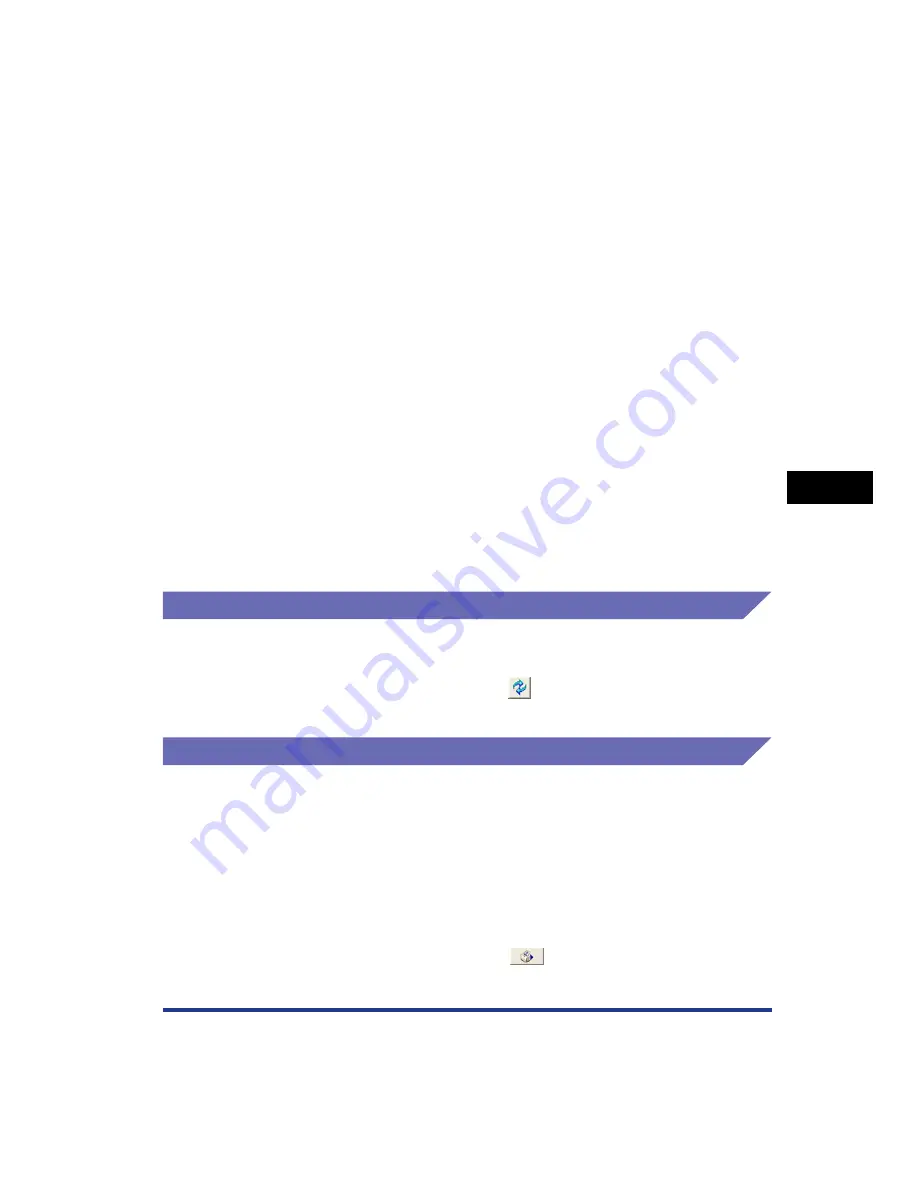
5-97
Pr
inting a Document
5
Printer Status Window
■
[Calibration Settings]
You can set the printer to perform calibration automatically at the designated time
everyday. Also, you can specify whether the printer performs calibration automatically
when data is not sent from the computer or when the printer status remains as it is longer
than the fixed period. Additionally, you can specify whether calibration should be
prioritized immediately after the printer is turned ON or when calibration needs to be
performed for some reason.
■
[Warning Display Setting]
Specify whether to display the message that warns you of the printer status (the message
indicating that the toner cartridge needs to be replaced) in the Printer Status Window.
■
[Network Settings] (Only when the network board is installed)
If you are using Windows XP Service Pack 2 or another operating system equipped with
Windows Firewall, and the network settings for the printer is not specified, the printer may
not be detected when installing the software for the network environment. In this case,
connect the printer and computer with the USB cable, install the printer driver, and then
specify the network settings in this dialog box in advance. For more details, see "Network
Guide".
■
[Assisting Print Settings]
You can specify the method for printing data that contains both color pages and
black-and-white pages and for handling the printer when vertical streaks appear on the
printed paper.
[Refresh]
Selecting [Refresh] from the [Options] menu obtains the latest printer status and
refreshes the Printer Status Window display.
You can obtain the same result by clicking [
] (Refresh) in the Printer Status
Window.
[Resolve Error]
When a job is paused for some reason, you can resume the job by selecting
[Resolve Error] from the [Job] menu. Resuming a job by selecting [Resolve Error]
may cause unexpected print results. [Resolve Error] is disabled in any of the
following cases:
•
When the job is paused due to a printer error such as a paper jam and paper-out
condition
•
When another user's job is paused ([Resolve Error] is enabled on the print server
if the printer is shared on a network)
You can obtain the same result by clicking [
] (Resolve Error) in the Printer
Status Window.
Summary of Contents for Laser Shot LBP-5100
Page 2: ...LBP5100 Laser Printer User s Guide ...
Page 79: ...Turning the Printer ON OFF 2 40 Installing the Printer 2 ...
Page 159: ...3 80 2 sided Printing Loading and Outputting Paper 3 ...
Page 337: ...5 100 Printing a Document 5 Printer Status Window ...
Page 377: ...6 40 Routine Maintenance 6 Handling the Printer ...
Page 435: ...7 58 Troubleshooting 7 Confirming the Printer Features ...
Page 473: ...9 6 Appendix 9 Dimensions of Each Part PAPER FEEDER PF 92 410 407 mm 125 118 Front Surface ...
Page 493: ...9 26 Appendix 9 Location of the Serial Number ...
















































