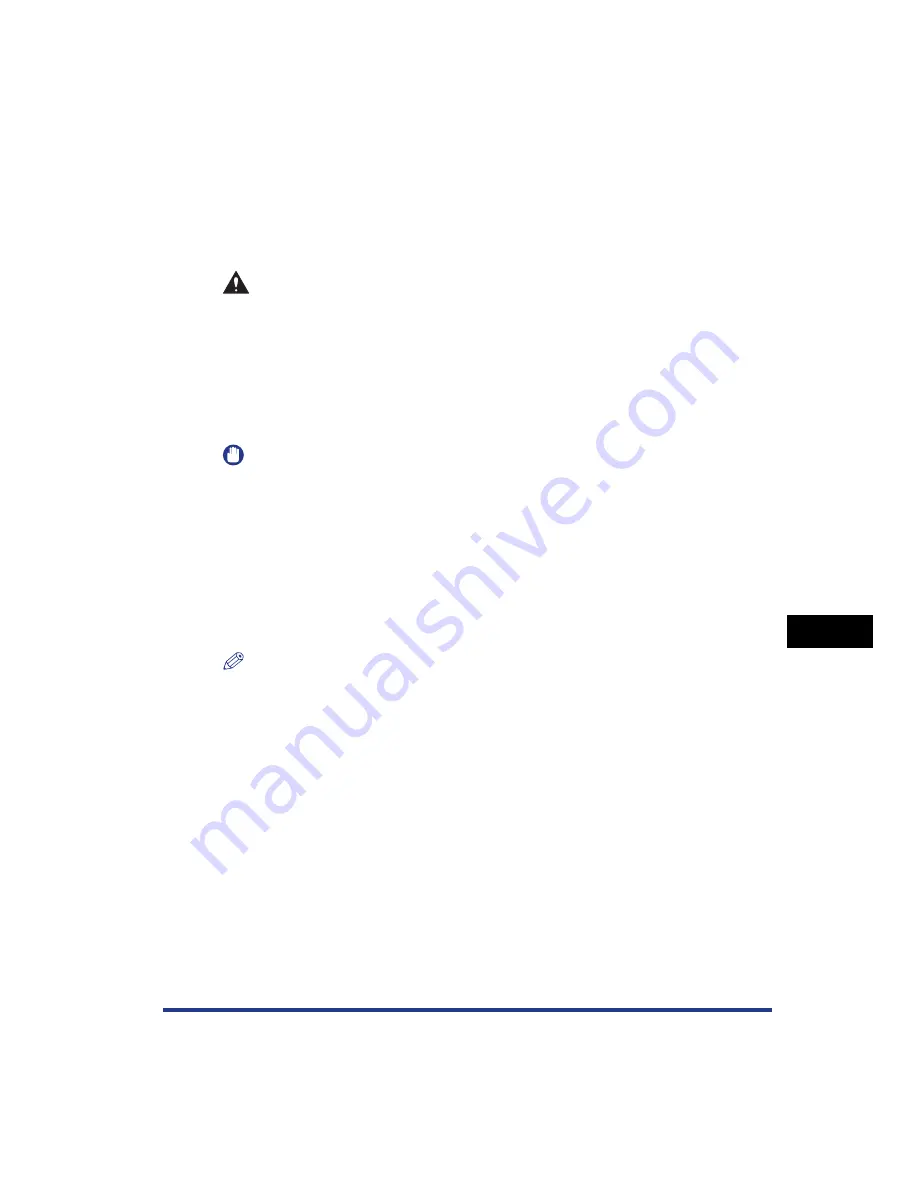
8-19
Installing the Optional Accessor
ies
8
Network Board
* If you connect this printer via a print server, you can use it as a network printer, which enables printing from other
computers that are not directly connected to this printer.
If you connect this printer via a print server, you need to perform the following settings:
1.
Installing the printer driver on the print server (See Network Guide)
2.
Print Server Settings (See p. 4-56)
3.
Installation on Clients (See p. 4-63)
CAUTION
••••
Be sure to turn the printer OFF, unplug the power plug, and then disconnect all
the interface cables and power cord from the printer before installing the
network board. If a USB cable is connected, turn the computer off, and then
remove the USB cable. If you attempt to install the network board when the
printer is ON or any cable is connected to the printer, this may result in an
electrical shock.
••••
Be careful when handling the network board. Touching the edges or a sharp
portion of the network board may result in personal injury.
IMPORTANT
The network board contains components that are sensitive to static electricity. Observe
the following precautions when handling the network board to prevent damage from
static electricity.
- Touch a metal object to dissipate static electricity before handling the network board.
- When handling the network board, do not touch anything that generates static
electricity such as the computer display.
- Do not touch the network board parts, printed wire, or connectors with your hands.
- To prevent the network board from being affected by static electricity, keep it in the
protective bag until it is ready to be installed. The protective bag is required after the
network board is removed. Keep the protective bag and do not discard of it.
NOTE
This network board does not come with a LAN cable. A Category 5 twisted pair cable is
required for installing the network board and connecting the printer to a network. Have
cables or a hub ready as needed.
Summary of Contents for Laser Shot LBP-5100
Page 2: ...LBP5100 Laser Printer User s Guide ...
Page 79: ...Turning the Printer ON OFF 2 40 Installing the Printer 2 ...
Page 159: ...3 80 2 sided Printing Loading and Outputting Paper 3 ...
Page 337: ...5 100 Printing a Document 5 Printer Status Window ...
Page 377: ...6 40 Routine Maintenance 6 Handling the Printer ...
Page 435: ...7 58 Troubleshooting 7 Confirming the Printer Features ...
Page 473: ...9 6 Appendix 9 Dimensions of Each Part PAPER FEEDER PF 92 410 407 mm 125 118 Front Surface ...
Page 493: ...9 26 Appendix 9 Location of the Serial Number ...






























