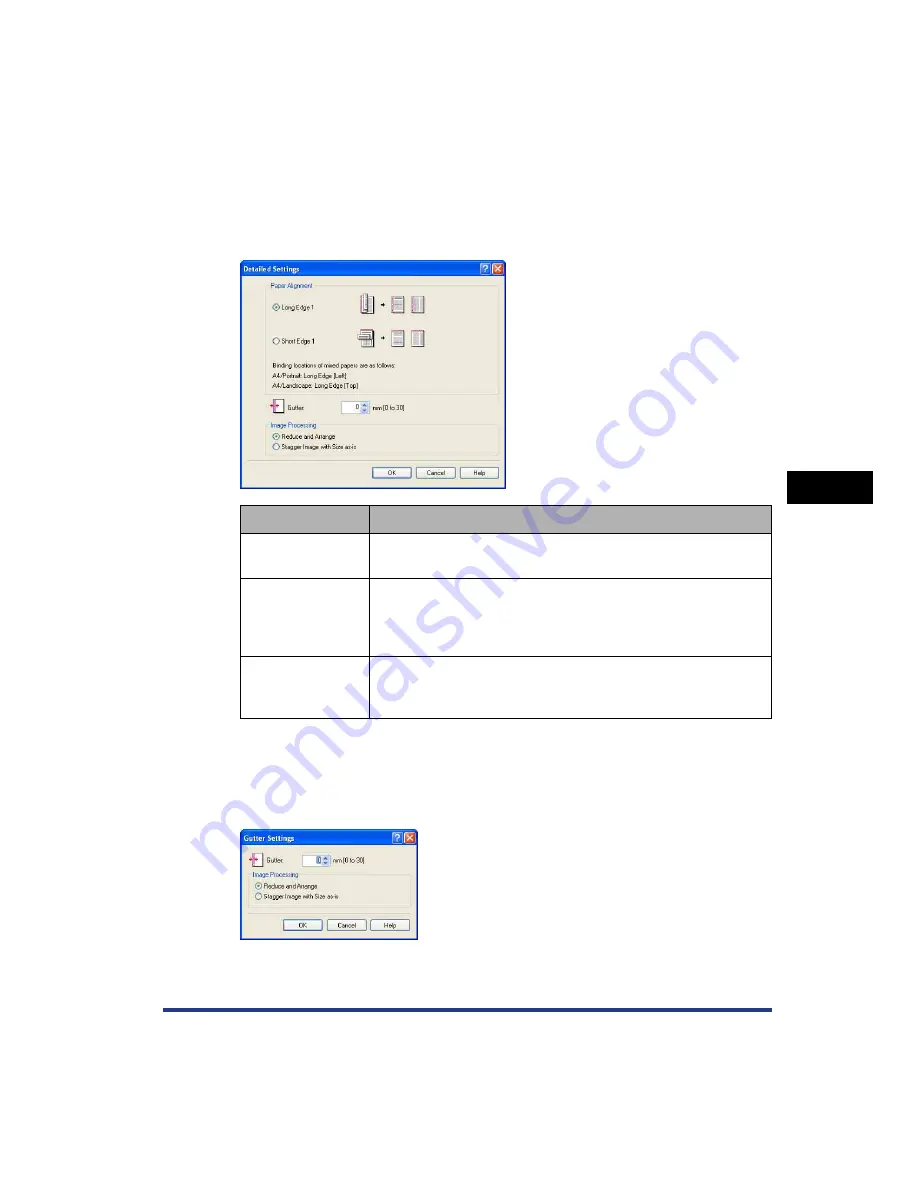
5-33
Pr
inting a Document
5
Using the Various Printing Functions
■
[Detailed Settings] Dialog Box
The following dialog box is displayed by selecting the [Print in Different Orientations]
check box and clicking [Details].
This dialog box allows you to specify [Paper Alignment] on output when printing a
document of different orientations in a job.
■
[Gutter Settings] Dialog Box (See p. 5-59)
The following dialog box is displayed by clicking [Gutter].
This dialog box allows you to specify the width of the gutter and image processing
method.
Setting/Button
Contents
[Paper Alignment]
You can select the pattern of [Paper Alignment] when printing in
different orientations.
[Gutter]
When a value is specified, a margin of white space is created on
one side of the printed paper (This margin is called [Gutter]). The
gutter is useful when binding pages. Valid values for [Gutter] range
from 0 to 30 mm.
[Image Processing]
When [Gutter] is specified, the position of the page image is
adjusted to make room for the gutter. At this point, you can select
whether to reduce the size of the image to fit the remaining space.
Summary of Contents for Laser Shot LBP-5100
Page 2: ...LBP5100 Laser Printer User s Guide ...
Page 79: ...Turning the Printer ON OFF 2 40 Installing the Printer 2 ...
Page 159: ...3 80 2 sided Printing Loading and Outputting Paper 3 ...
Page 337: ...5 100 Printing a Document 5 Printer Status Window ...
Page 377: ...6 40 Routine Maintenance 6 Handling the Printer ...
Page 435: ...7 58 Troubleshooting 7 Confirming the Printer Features ...
Page 473: ...9 6 Appendix 9 Dimensions of Each Part PAPER FEEDER PF 92 410 407 mm 125 118 Front Surface ...
Page 493: ...9 26 Appendix 9 Location of the Serial Number ...






























