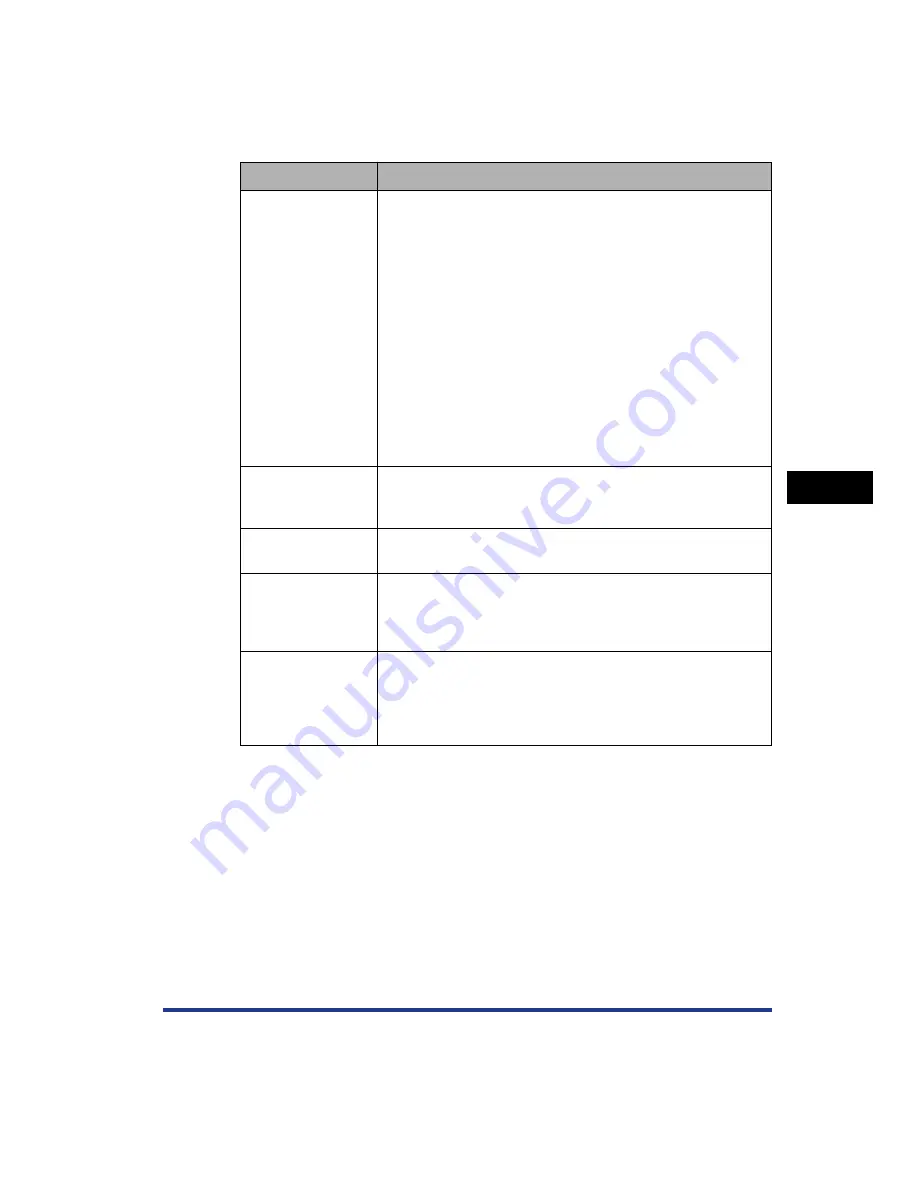
5-35
Pr
inting a Document
5
Using the Various Printing Functions
*
1
The edge of paper may be missing partly, or optimum print quality may not be obtained depending on the print
data to be printed.
*
2
If [Paper Source] is set to [Auto], perform the following procedure regardless of the setting for this option.
- When [Paper Type] in the [Paper Source] sheet is set to [Plain Paper], [Plain Paper L], [Envelope], or
[Envelope L]:
When the setting for [Output Size] is different from the one specified in the [Register Paper Size in Cassettes]
dialog box, the job is paused (If paper is loaded in the manual feed slot, however, the printer does not pause
the job but prints using the paper).
If you want to print from the paper cassette, load the appropriate paper in the paper cassette and specify the
appropriate paper size in the [Register Paper Size in Cassettes] dialog box.
If you want to print from the manual feed slot, load paper in the manual feed slot.
- When [Paper Type] in the [Paper Source] sheet is set to [Heavy Paper 1], [Heavy Paper 2], [Transparency], or
[Label]:
The job is paused (If paper is loaded in the manual feed slot, however, the printer does not pause the job but
prints using the paper).
If you want to print from the manual feed slot, load paper in the manual feed slot.
If you want to print from the paper cassette, cancel the job once, set [Paper Source] in the [Paper Source]
sheet to [Cassette 1] or [Cassette 2], and then print again.
[Detect Paper Size]*
2
If the check box for this option is selected, the message
<Specified Paper Different from Set Paper> appears in the
Printer Status Window, and the job is paused when the paper
size specified in [Output Size] in the [Page Setup] sheet is
different from the paper size specified in the [Register Paper Size
in Cassettes] dialog box in the Printer Status Window on printing
from the paper cassette.
When printing on paper of the size specified in [Output Size],
load the appropriate paper in the paper cassette and specify the
appropriate paper size in the [Register Paper Size in Cassettes]
dialog box.
When printing the currently loaded paper, click the [Resolve
Error] button.
If the check box for this option is cleared, no message appears,
and the job uses the currently loaded paper even when the
settings for the paper size are different from each other.
[Rotate Print Data
180 Degrees]
(See p. 5-63)
Prints with the image 180 degrees rotated.
This option is useful for printing envelopes and Index Card size
media that can be fed only in specific orientations.
[Use Skip Blank
Pages Mode]
When the check box for this option is selected, blank paper is not
output if the job includes blank pages.
[Paper Curl
Correction at Output]
Depending on the paper type or the operating environment
(especially in a high-humidity environment), the printed paper
may curl. In this case, you may be able to improve the printout
results by specifying this option.
[Advanced Settings]
When you want to solve the problems of the print quality, click
this button and specify the settings in the [Advanced Settings]
dialog box. If you are using Windows 2000/XP/Server 2003, you
can also specify whether the print data is spooled in EMF (meta
file) format.
Setting/Button
Contents
Summary of Contents for Laser Shot LBP-5100
Page 2: ...LBP5100 Laser Printer User s Guide ...
Page 79: ...Turning the Printer ON OFF 2 40 Installing the Printer 2 ...
Page 159: ...3 80 2 sided Printing Loading and Outputting Paper 3 ...
Page 337: ...5 100 Printing a Document 5 Printer Status Window ...
Page 377: ...6 40 Routine Maintenance 6 Handling the Printer ...
Page 435: ...7 58 Troubleshooting 7 Confirming the Printer Features ...
Page 473: ...9 6 Appendix 9 Dimensions of Each Part PAPER FEEDER PF 92 410 407 mm 125 118 Front Surface ...
Page 493: ...9 26 Appendix 9 Location of the Serial Number ...






























