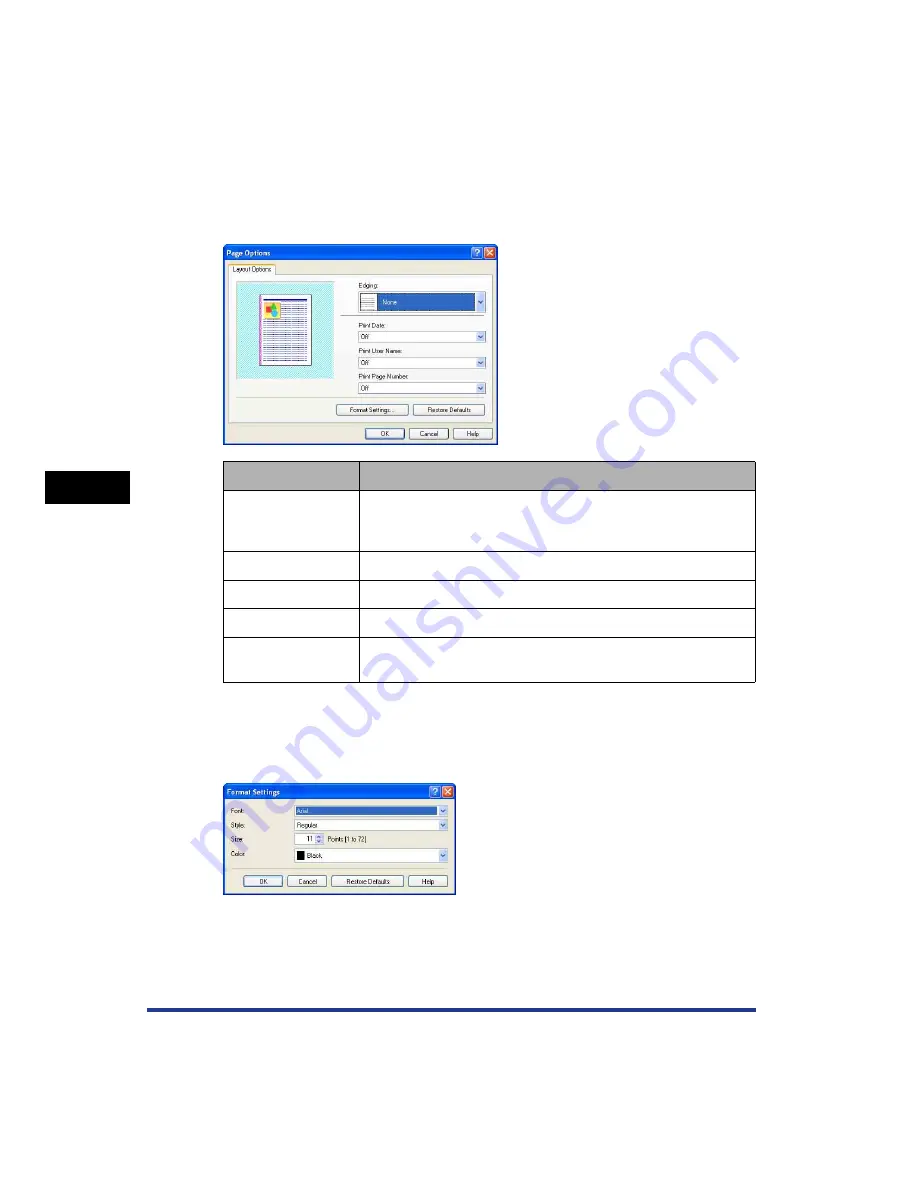
5-30
Pr
inting a Document
5
Using the Various Printing Functions
■
[Page Options] Dialog Box (See p. 5-55)
The following dialog box is displayed by clicking [Page Options].
This dialog box allows you to specify borders, date, and page numbers, etc. to be printed
on the printouts.
■
[Format Settings] Dialog Box
The following dialog box is displayed by clicking [Format Settings] in the [Page Options]
dialog box.
This dialog box allows you to specify the font for printing date and page number.
Setting/Button
Contents
[Edging]
You can select the type of edging to print as a border. When a
border is applied, the original print data will be reduced slightly in
size to make room for the border.
[Print Date]
You can print the date.
[Print User Name]
You can print a user name that is registered in the computer.
[Print Page Number]
You can print page numbers.
[Format Settings]
Displays a dialog box for specifying the font for printing date and
page number.
Summary of Contents for Laser Shot LBP-5100
Page 2: ...LBP5100 Laser Printer User s Guide ...
Page 79: ...Turning the Printer ON OFF 2 40 Installing the Printer 2 ...
Page 159: ...3 80 2 sided Printing Loading and Outputting Paper 3 ...
Page 337: ...5 100 Printing a Document 5 Printer Status Window ...
Page 377: ...6 40 Routine Maintenance 6 Handling the Printer ...
Page 435: ...7 58 Troubleshooting 7 Confirming the Printer Features ...
Page 473: ...9 6 Appendix 9 Dimensions of Each Part PAPER FEEDER PF 92 410 407 mm 125 118 Front Surface ...
Page 493: ...9 26 Appendix 9 Location of the Serial Number ...






























