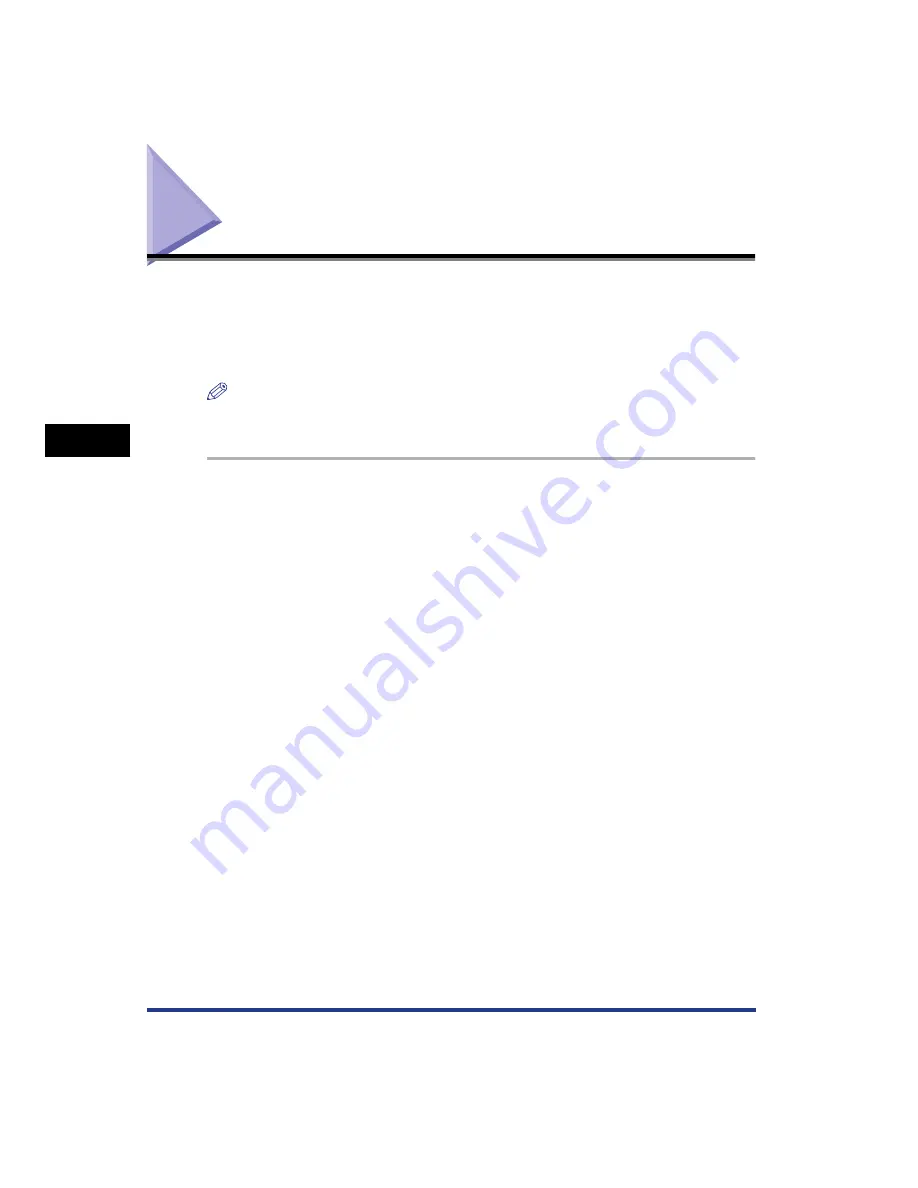
4-52
Checking the Operations by Configuration Page Print
Setting Up the Pr
inting En
vironment
4
Checking the Operations by Configuration Page Print
Before using the printer for the first time, be sure to perform Configuration Page
Print to check the operations using the following procedure. Configuration Page
Print prints the optional settings of the printer, settings for [Device Settings] in the
[Options] menu in the Printer Status Window, and the current printer status, such as
[Number of Total Printed Pages].
NOTE
•
Configuration Page Print is designed to be printed on A4 size paper. Load A4 size paper.
•
The screen shots used in this section are from Windows XP Professional.
1
Display the [Printers and Faxes] folder or the [Printers] folder.
For Windows 98/Me/2000: From the [Start] menu, select [Settings]
➞
[Printers].
For Windows XP Professional/Server 2003: From the [Start] menu, select [Printers
and Faxes].
For Windows XP Home Edition: From the [Start] menu, select [Control Panel], and
then click [Printers and Other Hardware]
➞
[Printers and Faxes].
2
Select the icon for this printer, then select [Printing
Preferences] from the [File] menu.
For Windows 98/Me: Select the icon for this printer, then select [Properties] from
the [File] menu.
Summary of Contents for Laser Shot LBP-5100
Page 2: ...LBP5100 Laser Printer User s Guide ...
Page 79: ...Turning the Printer ON OFF 2 40 Installing the Printer 2 ...
Page 159: ...3 80 2 sided Printing Loading and Outputting Paper 3 ...
Page 337: ...5 100 Printing a Document 5 Printer Status Window ...
Page 377: ...6 40 Routine Maintenance 6 Handling the Printer ...
Page 435: ...7 58 Troubleshooting 7 Confirming the Printer Features ...
Page 473: ...9 6 Appendix 9 Dimensions of Each Part PAPER FEEDER PF 92 410 407 mm 125 118 Front Surface ...
Page 493: ...9 26 Appendix 9 Location of the Serial Number ...






























