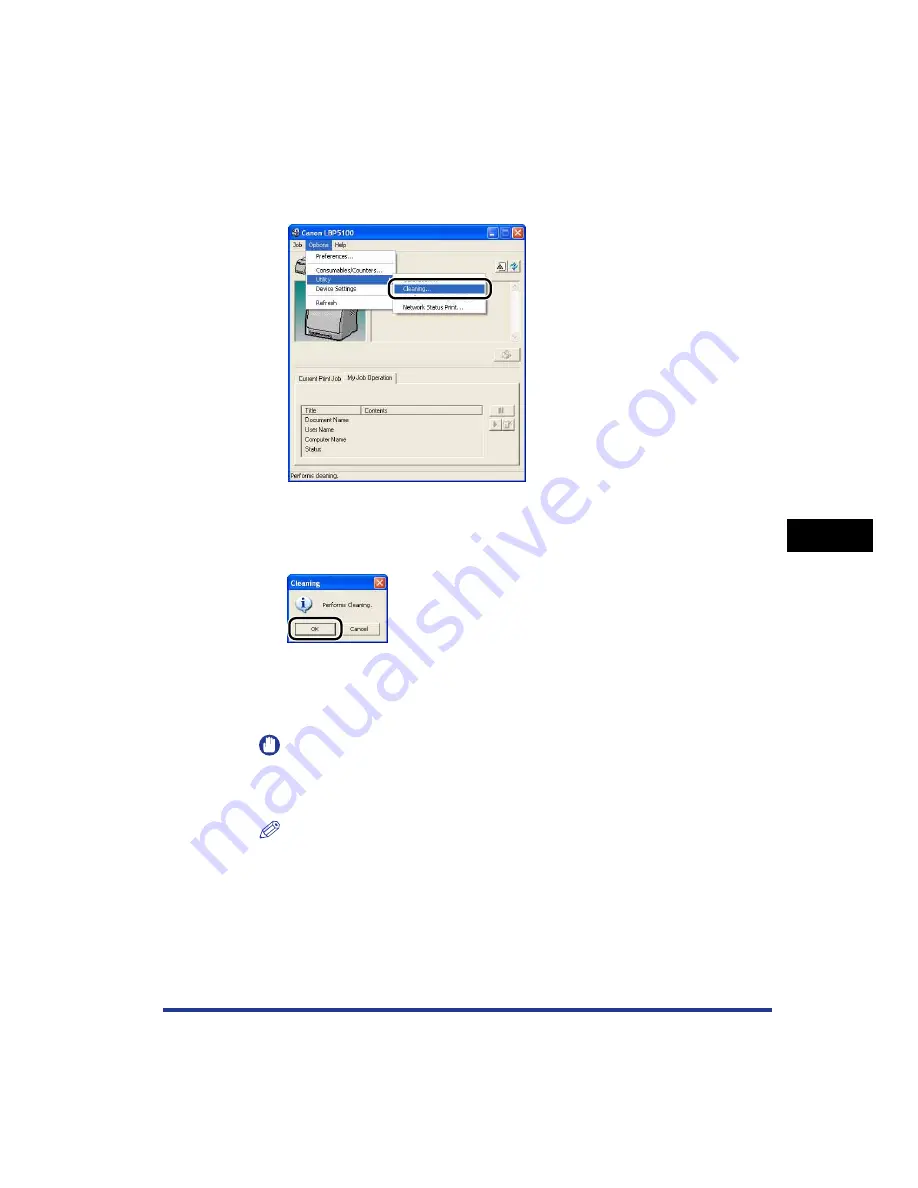
6-23
Routine Maintenance
6
Cleaning the Fixing Roller
3
From the [Options] menu in the Printer Status Window, select
[Utility]
➞
[Cleaning].
A confirmation message is displayed.
4
Click [OK].
The message <Cleaning> appears in the Printer Status Window, then the
cleaning starts.
When the cleaning page is output, and the message is cleared, the cleaning is
completed.
IMPORTANT
Do not touch the cleaning page until it is output to the output tray completely. The
cleaning page is first output partially after the front side is printed, and then it is fed
again to be printed on the reverse side.
NOTE
The cleaning process cannot be canceled. Please wait until it is completed.
Summary of Contents for Laser Shot LBP-5100
Page 2: ...LBP5100 Laser Printer User s Guide ...
Page 79: ...Turning the Printer ON OFF 2 40 Installing the Printer 2 ...
Page 159: ...3 80 2 sided Printing Loading and Outputting Paper 3 ...
Page 337: ...5 100 Printing a Document 5 Printer Status Window ...
Page 377: ...6 40 Routine Maintenance 6 Handling the Printer ...
Page 435: ...7 58 Troubleshooting 7 Confirming the Printer Features ...
Page 473: ...9 6 Appendix 9 Dimensions of Each Part PAPER FEEDER PF 92 410 407 mm 125 118 Front Surface ...
Page 493: ...9 26 Appendix 9 Location of the Serial Number ...
















































