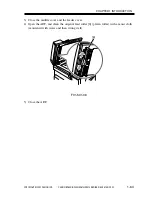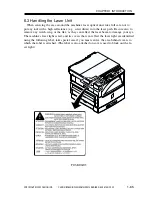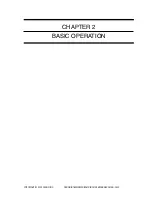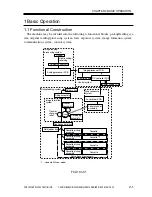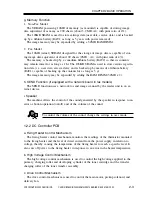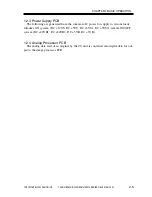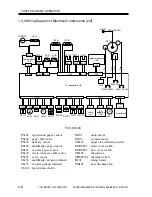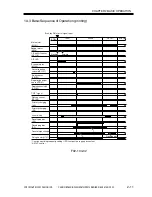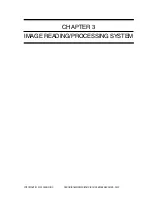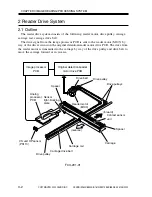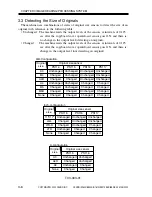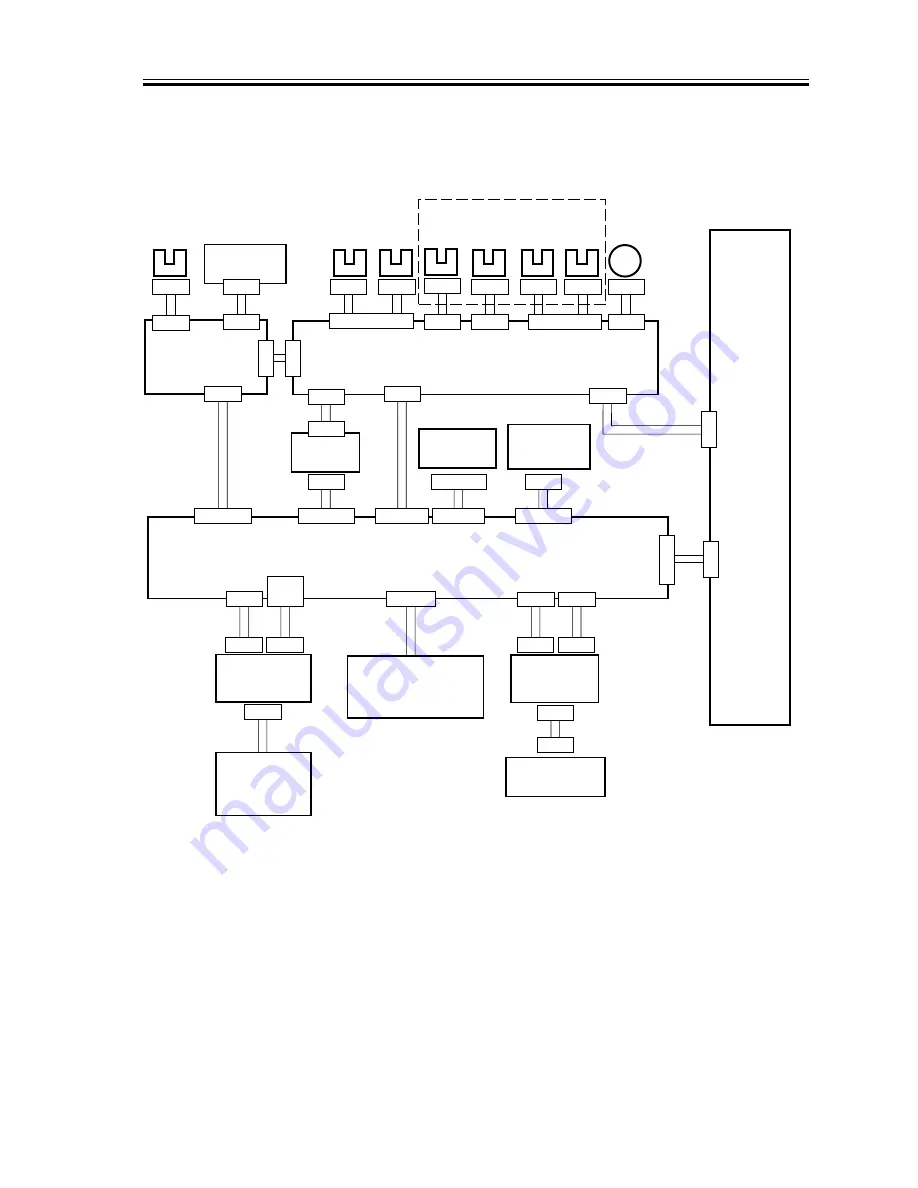
CHAPTER 2 BASIC OPERATION
COPYRIGHT© 2002 CANON INC.
2000
CANON iR1600/iR2000/iR1610/iR2010 SERIES REV.0 MAR. 2002
2 - 7
1.3.2 Wiring Diagram of the Electrical Components (1/2)
F02-103-02
PS111 : copyboard cover open/closed sensor
PS115 : original size sensor 2
PS112 : ADF open/closed sensor
PS116 : original size sensor 3
PS113 : CS unit HP sensor
PS117 : original size sensor 4
PS114 : original size sensor 1
M103 : reader motor
PS111 PS112
J970
J930
J1
J971
J14
PS114
J973
J17
PS115
J974
J18
PS116
J975
PS117
J976
J19
J977
J13
M
J12
CN3
J1
J64/J264
J21
J2
J3
J21/J221
J11
J63/J263
M103
J1131
J10/J210
J901/903
J32/J212
J9
J209
J6
J34/
J234
J5
J3/J203
CN1
J1/J201
PS113
J972
J4
J2
J15
CS unit
Analog processor
PCB
20cpm model only.
Original detecting/reader motor drive PCB
ADF
(accessory)
Control panel
PCB
Card reader
(accessory)
Power supply
PCB
Image processor PCB
Printer board
(accessory)
Hard disk drive
(accessory)
*1: standard if fax model.
Network interface board
(accessory)
NCU PCB*1
Modular PCB*1
J503
J2
J41
J1
J81
J2
Summary of Contents for iR1600 Series
Page 24: ......
Page 26: ......
Page 96: ......
Page 110: ......
Page 112: ......
Page 144: ......
Page 146: ......
Page 158: ......
Page 160: ......
Page 182: ......
Page 216: ......
Page 218: ......
Page 248: ......
Page 250: ......
Page 284: ......
Page 298: ......
Page 300: ......
Page 312: ......
Page 314: ......
Page 366: ......
Page 368: ......
Page 378: ......
Page 604: ......
Page 606: ......
Page 648: ......
Page 650: ......
Page 652: ......
Page 656: ......
Page 660: ......
Page 665: ...COPYRIGHT 2002 CANON INC CANON FAX BOARD REV 0 MAR 2002 CHAPTER 1 INTRODUCTION...
Page 666: ......
Page 671: ...COPYRIGHT 2002 CANON INC CANON FAX BOARD REV 0 MAR 2002 CHAPTER 2 BASIC OPERATION...
Page 672: ......
Page 679: ...COPYRIGHT 2002 CANON INC CANON FAX BOARD REV 0 MAR 2002 CHAPTER 3 TROUBLESHOOTING...
Page 680: ......
Page 688: ......
Page 694: ......
Page 696: ......
Page 702: ......
Page 704: ......
Page 712: ......
Page 722: ......
Page 732: ......
Page 734: ......
Page 736: ......