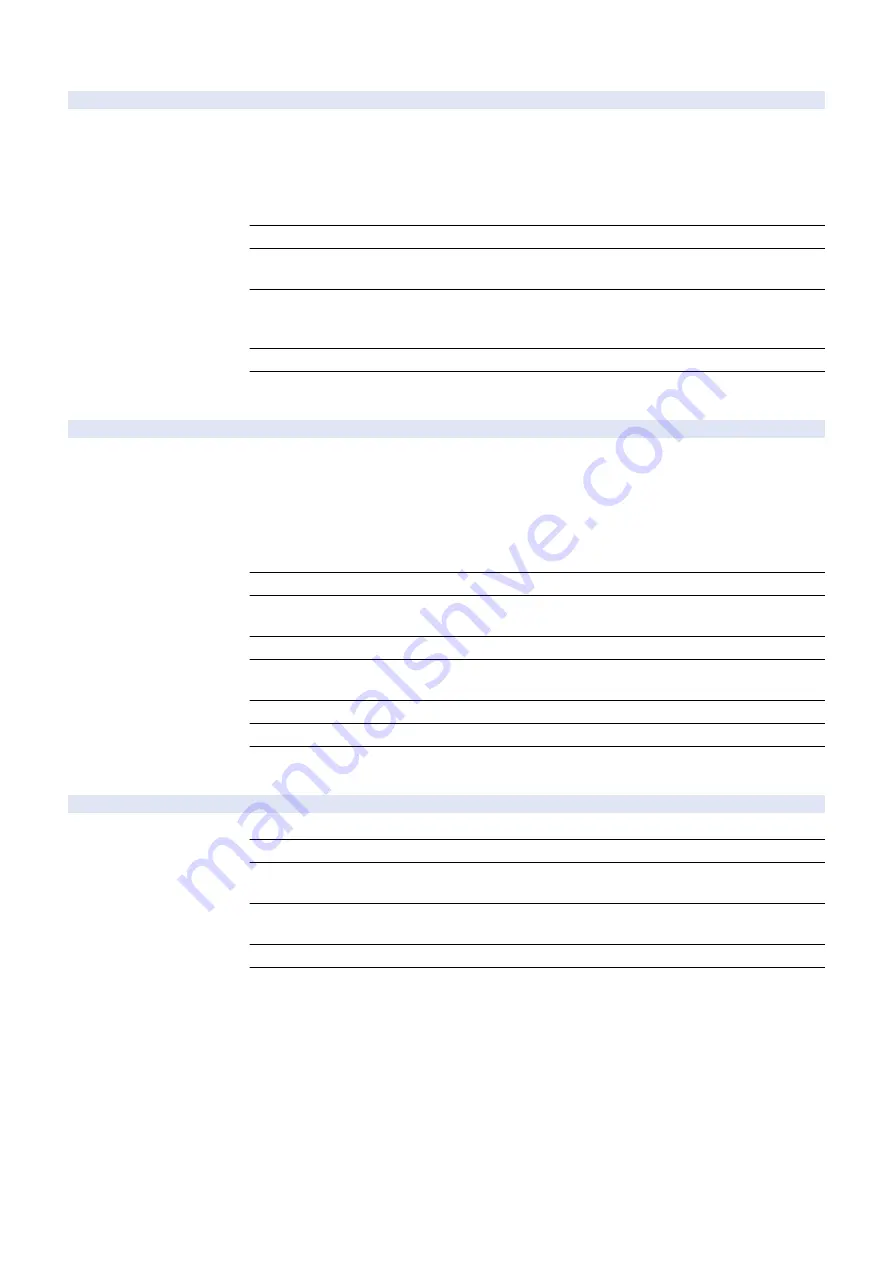
COPIER (Service mode for printer) > OPTION (Specification setting mode) > USER
SFT-OUT
2
Setting of offset priority delivery
Detail
To set whether to deliver a job where offset and collate/offset group is set to the delivery destination
with offset function.
When 0 is set, a job is delivered to the delivery destination set in [Settings/Registration] even
though the offset function is not available.
When 1 is set, a job is delivered to the delivery destination with offset function even though a
delivery destination without offset function is set in [Settings/Registration].
Use Case
When preferring to deliver a job to the delivery destination with offset function
Adj/Set/Operate Method
1) Enter the setting value, and then press OK key.
2) Turn OFF/ON the main power switch.
Display/Adj/Set Range
0 to 1
0: Based on Output Tray Settings, 1: Priority on job settings (deliver to a delivery destination where
offset is possible)
Default Value
1
Additional Functions
Mode
Function Settings> Common> Paper Output Settings> Output Tray Settings
LGCY-SCP
2
Setting of PPA/secured print switch
Detail
*Operation on this item is restricted by the setting of [Restrict Service Representation Access].
To set whether to use the PPA function or the conventional secured print function.
Set 0 when using the PPA function. The conventional secured print function is disabled.
Set 1 when using the conventional secured print function (when the EFI Controller is connected,
etc.). The PPA function is disabled.
When this item is set to 0, the setting of UI-PPA becomes 1. When this item is set to 1, the setting
of UI-PPA becomes 0.
Use Case
When using the conventional secured print function (when the EFI Controller is connected, etc.)
Adj/Set/Operate Method
1) Enter the setting value, and then press OK key.
2) Turn OFF/ON the main power switch.
Caution
The PPA function cannot be used when the EFI Controller is connected.
Display/Adj/Set Range
0 to 1
0: Use the PPA function, 1: Use the conventional secured print function
Default Value
0
Related Service Mode
COPIER> OPTION> DSPLY-SW> UI-PPA
Supplement/Memo
PPA (Personal Print Application): A function to hold print job. It contains the function of secured
print.
CNT-PRT
2
ON/OFF of parts counter report output
Detail
To set whether to print parts counter values on the counter report.
Use Case
When grasping the estimated life of parts while the monitoring service function is not used
Adj/Set/Operate Method
1) Enter the setting value, and then press OK key.
2) Turn OFF/ON the main power switch.
Display/Adj/Set Range
0 to 1
0: OFF (Not print), 1: ON (Print)
Default Value
It differs according to the location.
Additional Functions
Mode
Check Counter> Print List
8. Service Mode
503
Summary of Contents for imageRUNNER ADVANCE 525 I
Page 1: ...Revision 1 0 iR ADV 715 615 525 Series Service Manual ...
Page 15: ...Product Overview 1 Product Lineup 6 Specifications 9 Parts Name 14 ...
Page 95: ...Periodical Service 3 Periodically Replaced Parts 86 Consumable Parts List 87 ...
Page 122: ...2 1x 3x 3 4 Parts Replacement and Cleaning 112 ...
Page 124: ...1 2 3 4 Parts Replacement and Cleaning 114 ...
Page 125: ...4 Removing the Control Panel Procedure 1 2 4 Parts Replacement and Cleaning 115 ...
Page 126: ...3 2x 4 3x 2x 4 Parts Replacement and Cleaning 116 ...
Page 128: ...7 1x 1x 8 2x 4 Parts Replacement and Cleaning 118 ...
Page 130: ...1 2 3 2x 4 Parts Replacement and Cleaning 120 ...
Page 169: ...23 Press the A part and remove the Feed Frame Unit A 4 Parts Replacement and Cleaning 159 ...
Page 180: ...22 Press the A part and remove the Feed Frame Unit A 4 Parts Replacement and Cleaning 170 ...
Page 190: ...21 Press the A part and remove the Feed Frame Unit A 4 Parts Replacement and Cleaning 180 ...
Page 196: ...3 4 Parts Replacement and Cleaning 186 ...
Page 204: ...2 4x 16x 3 4 Parts Replacement and Cleaning 194 ...
Page 210: ... Procedure 1 2x 1x 4 Parts Replacement and Cleaning 200 ...
Page 211: ...2 2x 3x 1x 4 Parts Replacement and Cleaning 201 ...
Page 217: ...2 1x 4 Parts Replacement and Cleaning 207 ...
Page 223: ...2 1x 3 4 1x 4 Parts Replacement and Cleaning 213 ...
Page 226: ... Procedure 1 2 3 1x 4 Parts Replacement and Cleaning 216 ...
Page 227: ...4 11x 5 1x 6 1x 4 Parts Replacement and Cleaning 217 ...
Page 228: ...7 6x 1x 8 4 Parts Replacement and Cleaning 218 ...
Page 238: ... Procedure 1 2x 2x 2 4 Parts Replacement and Cleaning 228 ...
Page 240: ... Procedure 1 2 3 1x 4 Parts Replacement and Cleaning 230 ...
Page 241: ...4 5 3x 1x 2x 4 Parts Replacement and Cleaning 231 ...
Page 242: ...Adjustment 5 Pickup Feed System 233 Actions at Parts Replacement 235 ...
Page 251: ...Troubleshooting 6 Initial Check 242 Test Print 243 Debug Log 248 ...
Page 277: ...Error Jam Alarm 7 Overview 268 Error Code 271 Error Code FAX 324 Alarm Code 327 Jam Code 336 ...
Page 598: ...6 7 8 1x 9 NOTE Use the screw removed in steps 3 1x 9 Installation 588 ...
Page 602: ...2 3 2x 4 3x 2x 9 Installation 592 ...
Page 603: ...5 6 7 1x 1x 8 2x 9 Installation 593 ...
Page 604: ...9 6x 10 2x Installing the NFC Kit 1 1x 9 Installation 594 ...
Page 605: ...2 1x 3 TP M3x4 1x 4 1x 9 Installation 595 ...
Page 606: ... Installing the Control Panel 1 2x 2 6x 9 Installation 596 ...
Page 607: ...3 2x 4 1x 1x 5 6 9 Installation 597 ...
Page 619: ...21 22 Without the Finisher With the Finisher 9 Installation 609 ...
Page 639: ...Service Tools Special Tools None Solvents and Oils None Service Tools 629 ...
















































