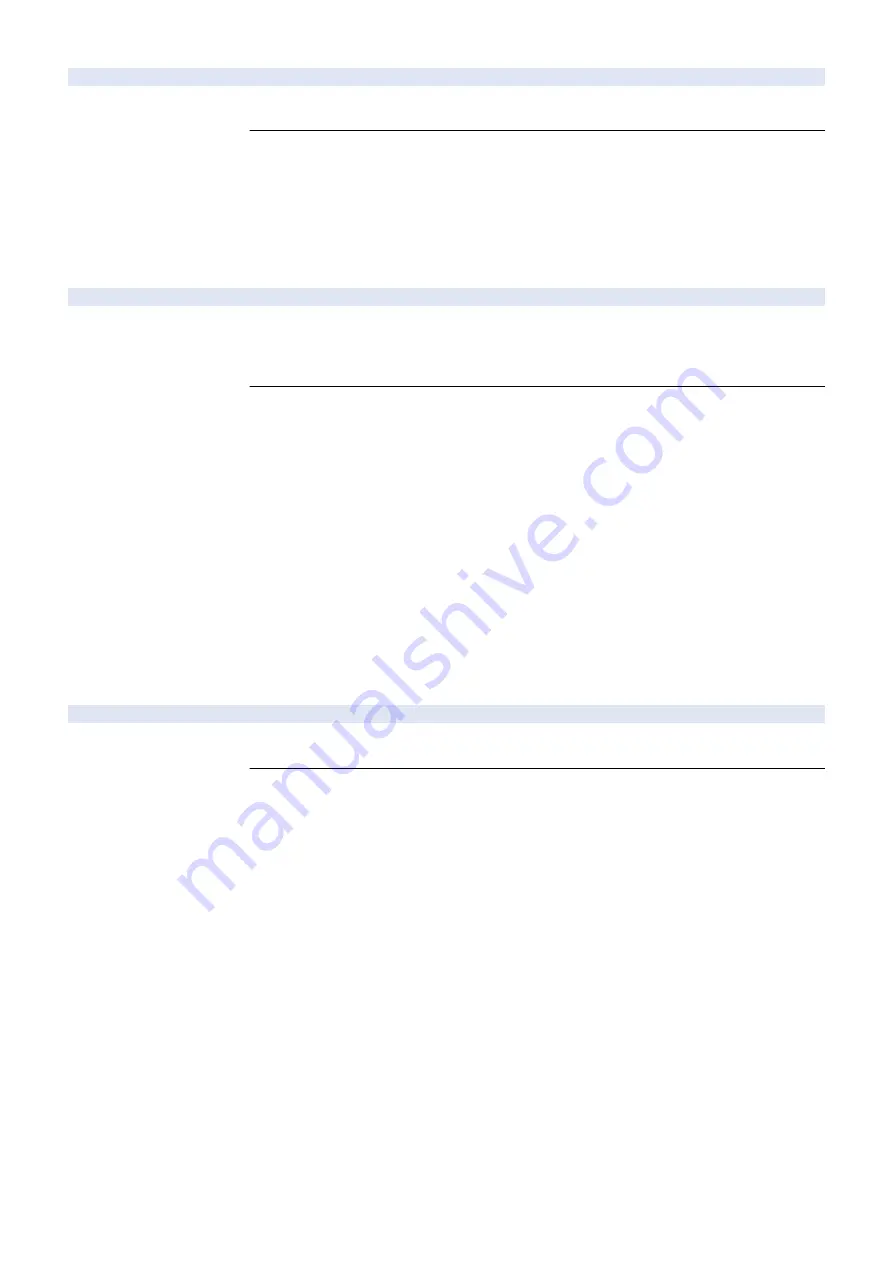
E614-0411-00
Error in system on the Flash PCB
Detection Description
Logical partition error was detected. (File could not be written in the Flash PCB after startup or
I/O error after startup)
Remedy
[Related parts] R2.00
- Flash PCB
- Main Controller PCB
[Remedy] Perform the following in the order while checking whether the error is cleared.
1. Obtain the necessary backup data by referring to "Appendix> Backup Data List" in the System
Service Manual.
2. After replacing the Flash PCB, reinstall the system software using SST or a USB flash drive.
3. Replace the Main Controller PCB.
E614-0501-00
Error in file system on the Flash PCB
Detection Description
An error was detected in the general application-related area. (Initialization failed at startup or I/O
error at startup)
When this error occurs, the system has not been started normally. Therefore, it may not be
recorded in the error log.
Remedy
[Related parts] R2.00
- Flash PCB
- Main Controller PCB
[Remedy] Perform the following in the order while checking whether the error is cleared. When
prioritizing clearing of the error, skip Remedies 2 and 3.
Although the error is cleared by "HD-CHECK", it may occur again. Thus, perform Remedies 1 to
4.
1. Check the related harness/cable and connector.
2. Select COPIER> FUNCTION> SYSTEM> CHK-TYPE> "8", and execute "HD-CHECK". Then,
turn OFF and then ON the main power.
3. Obtain the necessary backup data by referring to "Appendix> Backup Data List" in the System
Service Manual.
4. Select COPIER> FUNCTION> SYSTEM> CHK-TYPE> "8", and execute "HD-CLEAR". Then,
turn OFF and then ON the main power to delete the data in the corresponding partition.
5. Enter safe mode using (2+8) startup, and reinstall the system software using SST or a USB
flash drive.
6. Check/replace the related parts.
E614-0511-00
Error in file system on the Flash PCB
Detection Description
An error was detected in the general application-related area. (File could not be written in the Flash
PCB after startup or I/O error after startup)
Remedy
[Related parts] R2.00
- Flash PCB
- Main Controller PCB
[Remedy] Perform the following in the order while checking whether the error is cleared. When
prioritizing clearing of the error, skip Remedies 2 and 3.
Although the error is cleared by "HD-CHECK", it may occur again. Thus, perform Remedies 1 to
4.
1. Check the related harness/cable and connector.
2. Select COPIER> FUNCTION> SYSTEM> CHK-TYPE> "8", and execute "HD-CHECK". Then,
turn OFF and then ON the main power.
3. Obtain the necessary backup data by referring to "Appendix> Backup Data List" in the System
Service Manual.
4. Select COPIER> FUNCTION> SYSTEM> CHK-TYPE> "8", and execute "HD-CLEAR". Then,
turn OFF and then ON the main power to delete the data in the corresponding partition.
5. Enter safe mode using (2+8) startup, and reinstall the system software using SST or a USB
flash drive.
6. Check/replace the related parts.
7. Error/Jam/Alarm
306
Summary of Contents for imageRUNNER ADVANCE 525 I
Page 1: ...Revision 1 0 iR ADV 715 615 525 Series Service Manual ...
Page 15: ...Product Overview 1 Product Lineup 6 Specifications 9 Parts Name 14 ...
Page 95: ...Periodical Service 3 Periodically Replaced Parts 86 Consumable Parts List 87 ...
Page 122: ...2 1x 3x 3 4 Parts Replacement and Cleaning 112 ...
Page 124: ...1 2 3 4 Parts Replacement and Cleaning 114 ...
Page 125: ...4 Removing the Control Panel Procedure 1 2 4 Parts Replacement and Cleaning 115 ...
Page 126: ...3 2x 4 3x 2x 4 Parts Replacement and Cleaning 116 ...
Page 128: ...7 1x 1x 8 2x 4 Parts Replacement and Cleaning 118 ...
Page 130: ...1 2 3 2x 4 Parts Replacement and Cleaning 120 ...
Page 169: ...23 Press the A part and remove the Feed Frame Unit A 4 Parts Replacement and Cleaning 159 ...
Page 180: ...22 Press the A part and remove the Feed Frame Unit A 4 Parts Replacement and Cleaning 170 ...
Page 190: ...21 Press the A part and remove the Feed Frame Unit A 4 Parts Replacement and Cleaning 180 ...
Page 196: ...3 4 Parts Replacement and Cleaning 186 ...
Page 204: ...2 4x 16x 3 4 Parts Replacement and Cleaning 194 ...
Page 210: ... Procedure 1 2x 1x 4 Parts Replacement and Cleaning 200 ...
Page 211: ...2 2x 3x 1x 4 Parts Replacement and Cleaning 201 ...
Page 217: ...2 1x 4 Parts Replacement and Cleaning 207 ...
Page 223: ...2 1x 3 4 1x 4 Parts Replacement and Cleaning 213 ...
Page 226: ... Procedure 1 2 3 1x 4 Parts Replacement and Cleaning 216 ...
Page 227: ...4 11x 5 1x 6 1x 4 Parts Replacement and Cleaning 217 ...
Page 228: ...7 6x 1x 8 4 Parts Replacement and Cleaning 218 ...
Page 238: ... Procedure 1 2x 2x 2 4 Parts Replacement and Cleaning 228 ...
Page 240: ... Procedure 1 2 3 1x 4 Parts Replacement and Cleaning 230 ...
Page 241: ...4 5 3x 1x 2x 4 Parts Replacement and Cleaning 231 ...
Page 242: ...Adjustment 5 Pickup Feed System 233 Actions at Parts Replacement 235 ...
Page 251: ...Troubleshooting 6 Initial Check 242 Test Print 243 Debug Log 248 ...
Page 277: ...Error Jam Alarm 7 Overview 268 Error Code 271 Error Code FAX 324 Alarm Code 327 Jam Code 336 ...
Page 598: ...6 7 8 1x 9 NOTE Use the screw removed in steps 3 1x 9 Installation 588 ...
Page 602: ...2 3 2x 4 3x 2x 9 Installation 592 ...
Page 603: ...5 6 7 1x 1x 8 2x 9 Installation 593 ...
Page 604: ...9 6x 10 2x Installing the NFC Kit 1 1x 9 Installation 594 ...
Page 605: ...2 1x 3 TP M3x4 1x 4 1x 9 Installation 595 ...
Page 606: ... Installing the Control Panel 1 2x 2 6x 9 Installation 596 ...
Page 607: ...3 2x 4 1x 1x 5 6 9 Installation 597 ...
Page 619: ...21 22 Without the Finisher With the Finisher 9 Installation 609 ...
Page 639: ...Service Tools Special Tools None Solvents and Oils None Service Tools 629 ...
















































