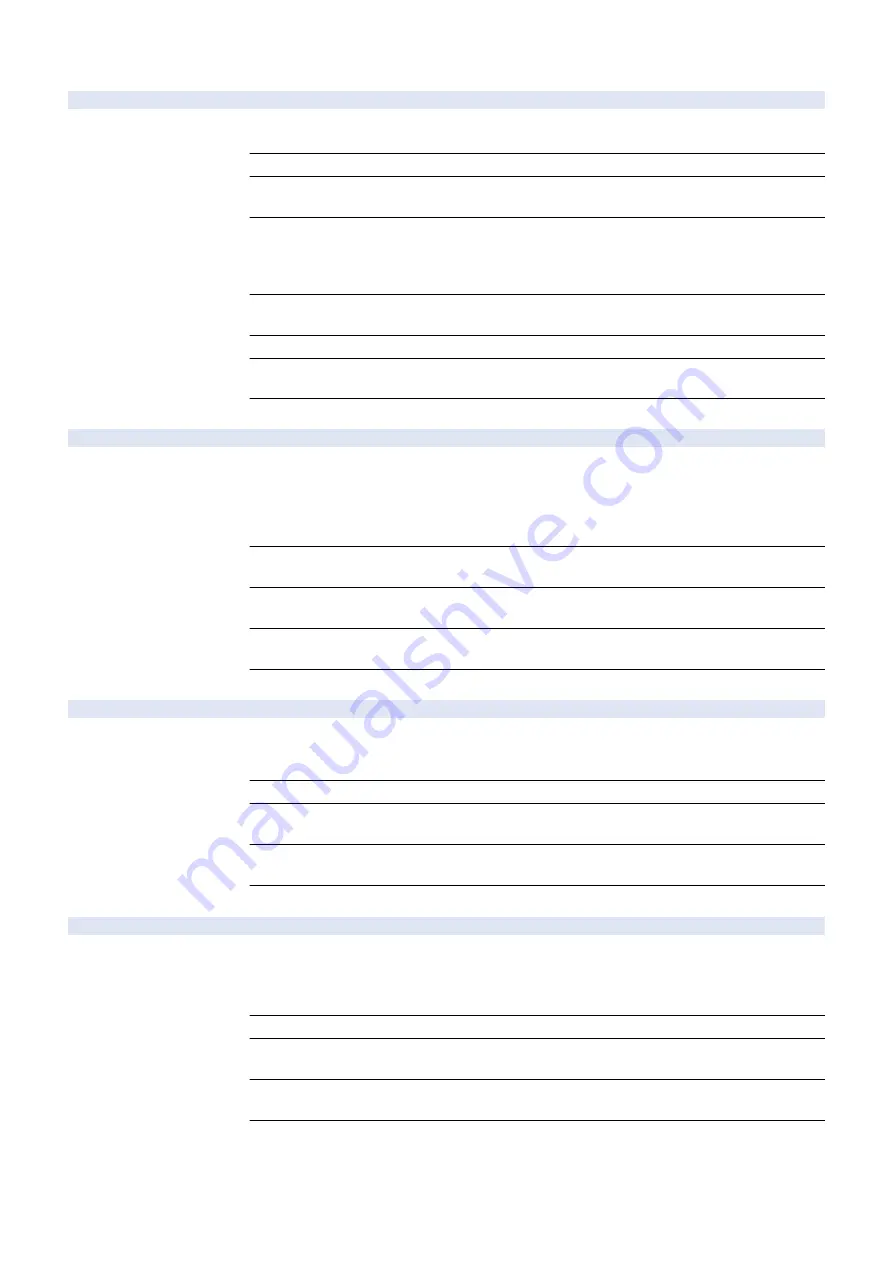
COPIER (Service mode for printer) > OPTION (Specification setting mode) > USER
IFAX-PGD
2
Set page split TX at IFax Simple mode TX
Detail
To set whether to perform split-data transmission on a page basis in the case that the transmission
size in I-Fax Simple mode exceeds the upper limit value.
Use Case
Upon user's request
Adj/Set/Operate Method
1) Enter the setting value, and then press OK key.
2) Turn OFF/ON the main power switch.
Caution
In the case to enable split-data transmission, be sure to get approval from the user by explaining
the following:
- No guarantee for page order on the reception side
- There is a possibility of interruption of other received jobs between pages.
Display/Adj/Set Range
0 to 1
0: Disabled, 1: Enabled
Default Value
0
Additional Functions
Mode
Function Settings> Send> E-Mail/I-Fax Settings> Maximum Data Size for Sending
Supplement/Memo
Set the upper limit value for transmission data size in Settings/Registration menu.
MEAPSAFE
2
Setting of MEAP safe mode
Detail
*Operation on this item is restricted by the setting of [Restrict Service Representation Access].
To set safe mode for MEAP platform.
MPSF is displayed on the Control Panel in safe mode.
In safe mode, MEAP application is stopped while just the system application, which starts with
initial state, is activated. Logs for cause analysis of MEAP failure can be obtained.
Use Case
Perform system recovery processing when MEAP platform fails to be activated due to resource
confliction between MEAP applications, service registration or use order.
Adj/Set/Operate Method
1) Enter the setting value, and then press OK key.
2) Turn OFF/ON the main power switch.
Display/Adj/Set Range
0 to 1
0: Normal mode, 1: Safe mode
Default Value
0
PRNT-POS
2
ON/OFF of all pauses at error job cancel
Detail
*Operation on this item is restricted by the setting of [Restrict Service Representation Access].
To set whether to pause the print operation of following jobs when a job is canceled due to an error
inside the machine (#037, etc.) except service calls during PDL print.
Use Case
Upon user's request
Adj/Set/Operate Method
1) Enter the setting value, and then press OK key.
2) Turn OFF/ON the main power switch.
Display/Adj/Set Range
0 to 1
0: OFF, 1: ON
Default Value
0
AFN-PSWD
2
Setting of Set/Reg menu access limit
Detail
*Operation on this item is restricted by the setting of [Restrict Service Representation Access].
To set restriction on accessing Settings/Registration menu by entering password.
With the setting to enable this mode, password entry of system administrator is required after
pressing Settings/Registration key.
Use Case
Upon user's request
Adj/Set/Operate Method
1) Enter the setting value, and then press OK key.
2) Turn OFF/ON the main power switch.
Display/Adj/Set Range
0 to 1
0: Password is not required, 1: Password is required
Default Value
0
8. Service Mode
491
Summary of Contents for imageRUNNER ADVANCE 525 I
Page 1: ...Revision 1 0 iR ADV 715 615 525 Series Service Manual ...
Page 15: ...Product Overview 1 Product Lineup 6 Specifications 9 Parts Name 14 ...
Page 95: ...Periodical Service 3 Periodically Replaced Parts 86 Consumable Parts List 87 ...
Page 122: ...2 1x 3x 3 4 Parts Replacement and Cleaning 112 ...
Page 124: ...1 2 3 4 Parts Replacement and Cleaning 114 ...
Page 125: ...4 Removing the Control Panel Procedure 1 2 4 Parts Replacement and Cleaning 115 ...
Page 126: ...3 2x 4 3x 2x 4 Parts Replacement and Cleaning 116 ...
Page 128: ...7 1x 1x 8 2x 4 Parts Replacement and Cleaning 118 ...
Page 130: ...1 2 3 2x 4 Parts Replacement and Cleaning 120 ...
Page 169: ...23 Press the A part and remove the Feed Frame Unit A 4 Parts Replacement and Cleaning 159 ...
Page 180: ...22 Press the A part and remove the Feed Frame Unit A 4 Parts Replacement and Cleaning 170 ...
Page 190: ...21 Press the A part and remove the Feed Frame Unit A 4 Parts Replacement and Cleaning 180 ...
Page 196: ...3 4 Parts Replacement and Cleaning 186 ...
Page 204: ...2 4x 16x 3 4 Parts Replacement and Cleaning 194 ...
Page 210: ... Procedure 1 2x 1x 4 Parts Replacement and Cleaning 200 ...
Page 211: ...2 2x 3x 1x 4 Parts Replacement and Cleaning 201 ...
Page 217: ...2 1x 4 Parts Replacement and Cleaning 207 ...
Page 223: ...2 1x 3 4 1x 4 Parts Replacement and Cleaning 213 ...
Page 226: ... Procedure 1 2 3 1x 4 Parts Replacement and Cleaning 216 ...
Page 227: ...4 11x 5 1x 6 1x 4 Parts Replacement and Cleaning 217 ...
Page 228: ...7 6x 1x 8 4 Parts Replacement and Cleaning 218 ...
Page 238: ... Procedure 1 2x 2x 2 4 Parts Replacement and Cleaning 228 ...
Page 240: ... Procedure 1 2 3 1x 4 Parts Replacement and Cleaning 230 ...
Page 241: ...4 5 3x 1x 2x 4 Parts Replacement and Cleaning 231 ...
Page 242: ...Adjustment 5 Pickup Feed System 233 Actions at Parts Replacement 235 ...
Page 251: ...Troubleshooting 6 Initial Check 242 Test Print 243 Debug Log 248 ...
Page 277: ...Error Jam Alarm 7 Overview 268 Error Code 271 Error Code FAX 324 Alarm Code 327 Jam Code 336 ...
Page 598: ...6 7 8 1x 9 NOTE Use the screw removed in steps 3 1x 9 Installation 588 ...
Page 602: ...2 3 2x 4 3x 2x 9 Installation 592 ...
Page 603: ...5 6 7 1x 1x 8 2x 9 Installation 593 ...
Page 604: ...9 6x 10 2x Installing the NFC Kit 1 1x 9 Installation 594 ...
Page 605: ...2 1x 3 TP M3x4 1x 4 1x 9 Installation 595 ...
Page 606: ... Installing the Control Panel 1 2x 2 6x 9 Installation 596 ...
Page 607: ...3 2x 4 1x 1x 5 6 9 Installation 597 ...
Page 619: ...21 22 Without the Finisher With the Finisher 9 Installation 609 ...
Page 639: ...Service Tools Special Tools None Solvents and Oils None Service Tools 629 ...
















































