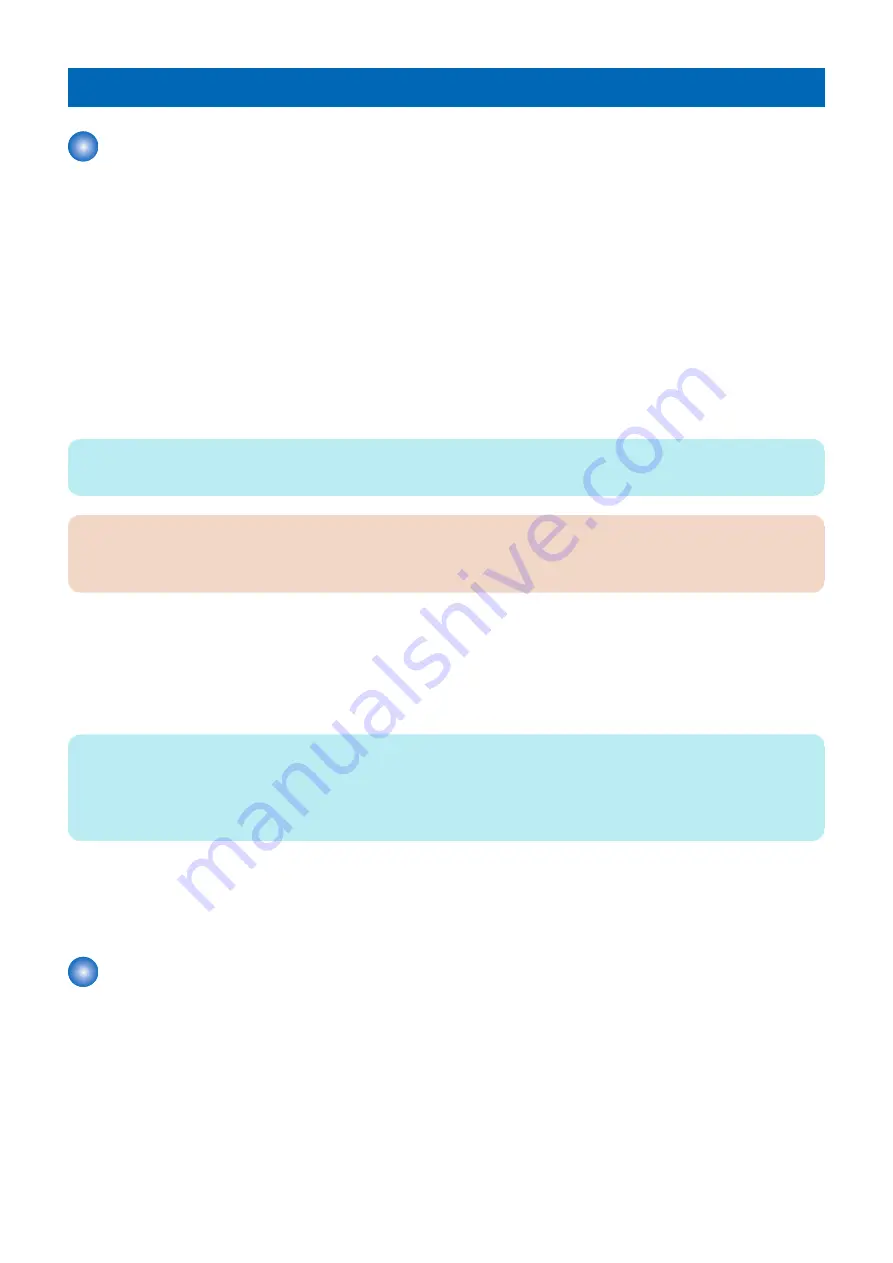
Removal
Overview
• User data kept by the machine contains address books and inbox documents that users can recognize.
• By using the copy, print, or send function, there is also information left on the HDD of MFPs that is generally not recognizable
but can be recovered as documents. (Refer to the illustration on the next page.)
• For security, the user mode is provided to delete data on FLASH PCB and perform overwrite deletion to render user data on
HDD unrecoverable.
■ Cancelling the Device Registration
If Data Backup Service is used, it is required to perform the following steps in the order.
1. Stop using the Data Backup Service. (Operation on CBIO side)
2. Delete all the backup data. (Operation on CBIO side)
3. Cancel the device registration. (Operation on the device side)
NOTE:
For above procedure, see the User's Guide for Data Backup Service.
CAUTION:
Be sure to cancel the device registration before deleting the user, because the device registration cannot be cancelled after
deleting the user data.
■ User data delete
• To delete user data, execute Settings/Registration > System Management > Initialize All Data/Settings in user mode.
Performing Initialize All Data/Settings returns user mode setting values to their factory defaults.
• Deletion Mode can be changed. Normally, "Once with 0 (Null) Data" can sufficiently delete data. Note that increasing the
number of overwrite increases the time required for the deletion operation.
NOTE:
• When you perform Initialize All Data/Settings, license and data of MEAP application are initialized to the state same as when
the HDD is replaced. If MEAP application may be used by other users after the machine is removed, disable the MEAP
application and uninstall it in advance.
• Performing Initialize All Data/Settings does not delete the license of the system option.
■ Deletion of Service Mode Settings
The user mode setting values may have been changed at the user's request. In that case, the service mode setting values should
be changed back to the default values before removing the machine.
Work Procedure
If the user uses MEAP applications, ask the user to uninstall the MEAP applications if necessary.
■ User data delete procedure
1. Settings/Registration > Management Settings > Data Management > Initialize All Data/Settings
2. Select a deletion mode.
Removal
639
Summary of Contents for imageRUNNER ADVANCE 525 I
Page 1: ...Revision 1 0 iR ADV 715 615 525 Series Service Manual ...
Page 15: ...Product Overview 1 Product Lineup 6 Specifications 9 Parts Name 14 ...
Page 95: ...Periodical Service 3 Periodically Replaced Parts 86 Consumable Parts List 87 ...
Page 122: ...2 1x 3x 3 4 Parts Replacement and Cleaning 112 ...
Page 124: ...1 2 3 4 Parts Replacement and Cleaning 114 ...
Page 125: ...4 Removing the Control Panel Procedure 1 2 4 Parts Replacement and Cleaning 115 ...
Page 126: ...3 2x 4 3x 2x 4 Parts Replacement and Cleaning 116 ...
Page 128: ...7 1x 1x 8 2x 4 Parts Replacement and Cleaning 118 ...
Page 130: ...1 2 3 2x 4 Parts Replacement and Cleaning 120 ...
Page 169: ...23 Press the A part and remove the Feed Frame Unit A 4 Parts Replacement and Cleaning 159 ...
Page 180: ...22 Press the A part and remove the Feed Frame Unit A 4 Parts Replacement and Cleaning 170 ...
Page 190: ...21 Press the A part and remove the Feed Frame Unit A 4 Parts Replacement and Cleaning 180 ...
Page 196: ...3 4 Parts Replacement and Cleaning 186 ...
Page 204: ...2 4x 16x 3 4 Parts Replacement and Cleaning 194 ...
Page 210: ... Procedure 1 2x 1x 4 Parts Replacement and Cleaning 200 ...
Page 211: ...2 2x 3x 1x 4 Parts Replacement and Cleaning 201 ...
Page 217: ...2 1x 4 Parts Replacement and Cleaning 207 ...
Page 223: ...2 1x 3 4 1x 4 Parts Replacement and Cleaning 213 ...
Page 226: ... Procedure 1 2 3 1x 4 Parts Replacement and Cleaning 216 ...
Page 227: ...4 11x 5 1x 6 1x 4 Parts Replacement and Cleaning 217 ...
Page 228: ...7 6x 1x 8 4 Parts Replacement and Cleaning 218 ...
Page 238: ... Procedure 1 2x 2x 2 4 Parts Replacement and Cleaning 228 ...
Page 240: ... Procedure 1 2 3 1x 4 Parts Replacement and Cleaning 230 ...
Page 241: ...4 5 3x 1x 2x 4 Parts Replacement and Cleaning 231 ...
Page 242: ...Adjustment 5 Pickup Feed System 233 Actions at Parts Replacement 235 ...
Page 251: ...Troubleshooting 6 Initial Check 242 Test Print 243 Debug Log 248 ...
Page 277: ...Error Jam Alarm 7 Overview 268 Error Code 271 Error Code FAX 324 Alarm Code 327 Jam Code 336 ...
Page 598: ...6 7 8 1x 9 NOTE Use the screw removed in steps 3 1x 9 Installation 588 ...
Page 602: ...2 3 2x 4 3x 2x 9 Installation 592 ...
Page 603: ...5 6 7 1x 1x 8 2x 9 Installation 593 ...
Page 604: ...9 6x 10 2x Installing the NFC Kit 1 1x 9 Installation 594 ...
Page 605: ...2 1x 3 TP M3x4 1x 4 1x 9 Installation 595 ...
Page 606: ... Installing the Control Panel 1 2x 2 6x 9 Installation 596 ...
Page 607: ...3 2x 4 1x 1x 5 6 9 Installation 597 ...
Page 619: ...21 22 Without the Finisher With the Finisher 9 Installation 609 ...
Page 639: ...Service Tools Special Tools None Solvents and Oils None Service Tools 629 ...

















