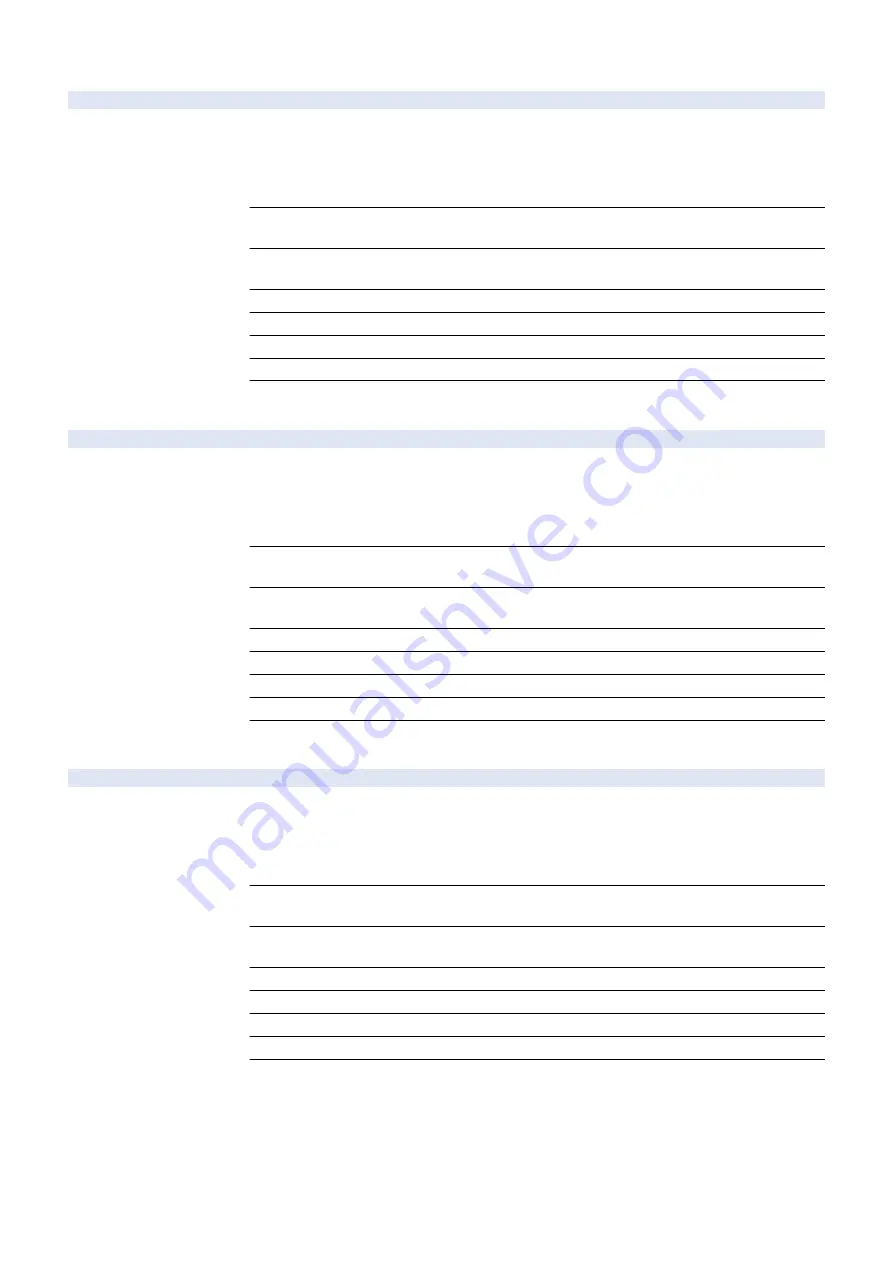
COPIER (Service mode for printer) > ADJUST (Adjustment mode) > CCD
DFTBK-G
1
Enter shading target VL (G): back side
Detail
To enter the shading target value of Green on the back side at DADF stream reading.
When clearing the Reader-related RAM data/replacing the SATA Flash PCB, enter the value of
the service label on the reader.
When replacing the Scanner Unit (Back), execute DF-WLVL1 and DF-WLVL2 and write the value
which is automatically set in the service label.
Use Case
- When clearing the Reader-related RAM data/replacing the SATA Flash PCB
- When replacing the Scanner Unit (Back)
Adj/Set/Operate Method
1) Enter the setting value, and then press OK key.
2) Turn OFF/ON the main power switch.
Caution
When the Copyboard or DADF (reverse model) is installed, the setting of this item is disabled.
Display/Adj/Set Range
0 to 2047
Default Value
1111
Related Service Mode
COPIER> FUNCTION> CCD> DF-WLVL1/WLVL2
Amount of Change per
Unit
1
DFTBK-B
1
Enter shading target VL (B): back side
Detail
To enter the shading target value of Blue on the back side at DADF stream reading.
When clearing the Reader-related RAM data/replacing the SATA Flash PCB, enter the value of
the service label on the reader.
When replacing the Scanner Unit (Back), execute DF-WLVL1 and DF-WLVL2 and write the value
which is automatically set in the service label.
Use Case
- When clearing the Reader-related RAM data/replacing the SATA Flash PCB
- When replacing the Scanner Unit (Back)
Adj/Set/Operate Method
1) Enter the setting value, and then press OK key.
2) Turn OFF/ON the main power switch.
Caution
When the Copyboard or DADF (reverse model) is installed, the setting of this item is disabled.
Display/Adj/Set Range
0 to 2047
Default Value
1164
Related Service Mode
COPIER> FUNCTION> CCD> DF-WLVL1/WLVL2
Amount of Change per
Unit
1
DFTBK-R
1
Enter shading target VL (R): back side
Detail
To enter the shading target value of Red on the back side at DADF stream reading.
When clearing the Reader-related RAM data/replacing the SATA Flash PCB, enter the value of
the service label on the reader.
When replacing the Scanner Unit (Back), execute DF-WLVL1 and DF-WLVL2 and write the value
which is automatically set in the service label.
Use Case
- When clearing the Reader-related RAM data/replacing the SATA Flash PCB
- When replacing the Scanner Unit (Back)
Adj/Set/Operate Method
1) Enter the setting value, and then press OK key.
2) Turn OFF/ON the main power switch.
Caution
When the Copyboard or DADF (reverse model) is installed, the setting of this item is disabled.
Display/Adj/Set Range
0 to 2047
Default Value
1103
Related Service Mode
COPIER> FUNCTION> CCD> DF-WLVL1/WLVL2
Amount of Change per
Unit
1
8. Service Mode
404
Summary of Contents for imageRUNNER ADVANCE 525 I
Page 1: ...Revision 1 0 iR ADV 715 615 525 Series Service Manual ...
Page 15: ...Product Overview 1 Product Lineup 6 Specifications 9 Parts Name 14 ...
Page 95: ...Periodical Service 3 Periodically Replaced Parts 86 Consumable Parts List 87 ...
Page 122: ...2 1x 3x 3 4 Parts Replacement and Cleaning 112 ...
Page 124: ...1 2 3 4 Parts Replacement and Cleaning 114 ...
Page 125: ...4 Removing the Control Panel Procedure 1 2 4 Parts Replacement and Cleaning 115 ...
Page 126: ...3 2x 4 3x 2x 4 Parts Replacement and Cleaning 116 ...
Page 128: ...7 1x 1x 8 2x 4 Parts Replacement and Cleaning 118 ...
Page 130: ...1 2 3 2x 4 Parts Replacement and Cleaning 120 ...
Page 169: ...23 Press the A part and remove the Feed Frame Unit A 4 Parts Replacement and Cleaning 159 ...
Page 180: ...22 Press the A part and remove the Feed Frame Unit A 4 Parts Replacement and Cleaning 170 ...
Page 190: ...21 Press the A part and remove the Feed Frame Unit A 4 Parts Replacement and Cleaning 180 ...
Page 196: ...3 4 Parts Replacement and Cleaning 186 ...
Page 204: ...2 4x 16x 3 4 Parts Replacement and Cleaning 194 ...
Page 210: ... Procedure 1 2x 1x 4 Parts Replacement and Cleaning 200 ...
Page 211: ...2 2x 3x 1x 4 Parts Replacement and Cleaning 201 ...
Page 217: ...2 1x 4 Parts Replacement and Cleaning 207 ...
Page 223: ...2 1x 3 4 1x 4 Parts Replacement and Cleaning 213 ...
Page 226: ... Procedure 1 2 3 1x 4 Parts Replacement and Cleaning 216 ...
Page 227: ...4 11x 5 1x 6 1x 4 Parts Replacement and Cleaning 217 ...
Page 228: ...7 6x 1x 8 4 Parts Replacement and Cleaning 218 ...
Page 238: ... Procedure 1 2x 2x 2 4 Parts Replacement and Cleaning 228 ...
Page 240: ... Procedure 1 2 3 1x 4 Parts Replacement and Cleaning 230 ...
Page 241: ...4 5 3x 1x 2x 4 Parts Replacement and Cleaning 231 ...
Page 242: ...Adjustment 5 Pickup Feed System 233 Actions at Parts Replacement 235 ...
Page 251: ...Troubleshooting 6 Initial Check 242 Test Print 243 Debug Log 248 ...
Page 277: ...Error Jam Alarm 7 Overview 268 Error Code 271 Error Code FAX 324 Alarm Code 327 Jam Code 336 ...
Page 598: ...6 7 8 1x 9 NOTE Use the screw removed in steps 3 1x 9 Installation 588 ...
Page 602: ...2 3 2x 4 3x 2x 9 Installation 592 ...
Page 603: ...5 6 7 1x 1x 8 2x 9 Installation 593 ...
Page 604: ...9 6x 10 2x Installing the NFC Kit 1 1x 9 Installation 594 ...
Page 605: ...2 1x 3 TP M3x4 1x 4 1x 9 Installation 595 ...
Page 606: ... Installing the Control Panel 1 2x 2 6x 9 Installation 596 ...
Page 607: ...3 2x 4 1x 1x 5 6 9 Installation 597 ...
Page 619: ...21 22 Without the Finisher With the Finisher 9 Installation 609 ...
Page 639: ...Service Tools Special Tools None Solvents and Oils None Service Tools 629 ...
















































