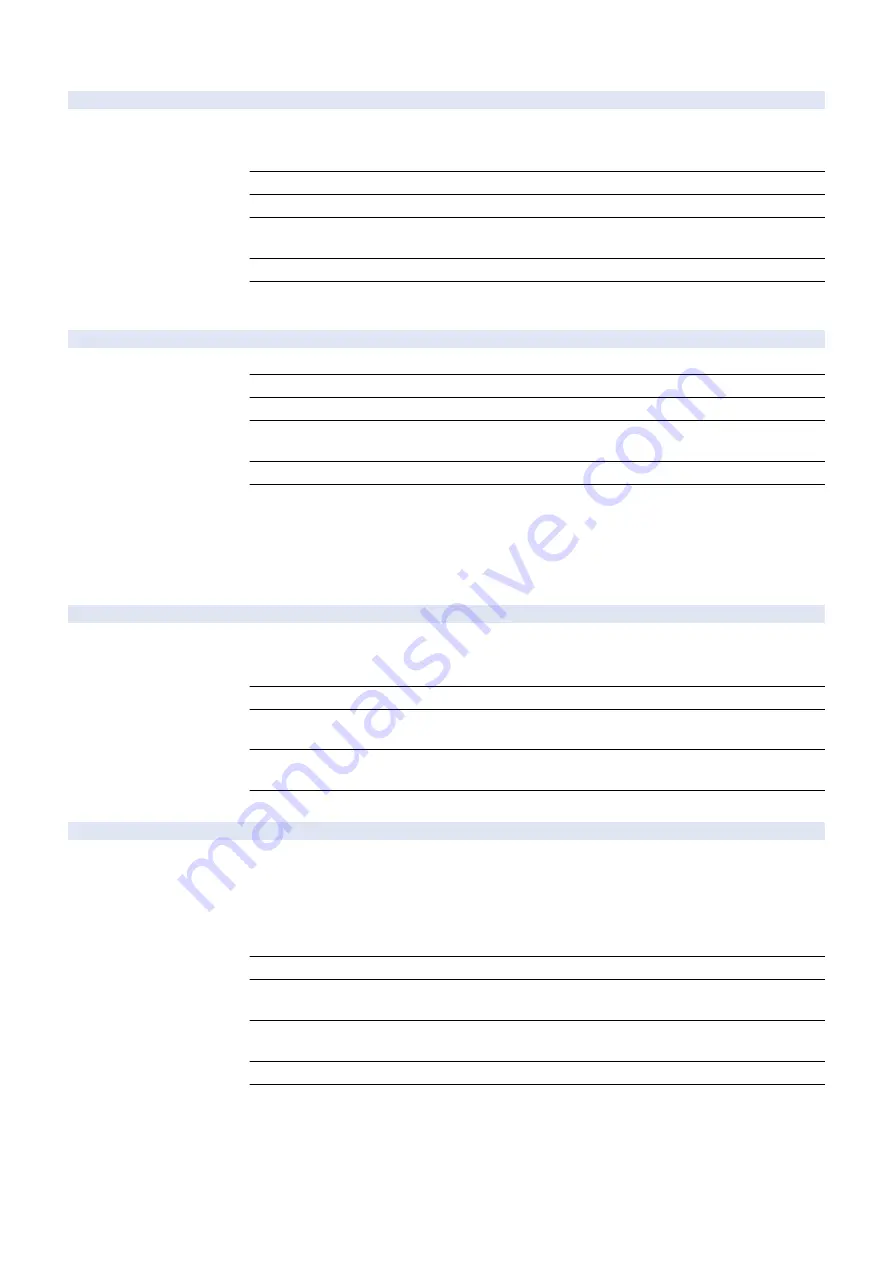
COPIER (Service mode for printer) > OPTION (Specification setting mode) > NETWORK
SIPREGPR
2
Setting of registrar server use protocol
Detail
To set the protocol used for communication with registrar server.
Although the protocol that is the same as the one for proxy server is usually used, another protocol
can be used in accordance with user and environment.
Use Case
Upon user's request (to use a protocol different from the one for proxy server)
Adj/Set/Operate Method
Enter the setting value, and then press OK key.
Display/Adj/Set Range
0 to 3
0: Protocol set in Settings/Registration menu, 1: UDP, 2: TCP, 3: SSL
Default Value
0
Additional Functions
Mode
Preferences> Network> TCP/IP Settings> SIP Settings> Intranet Settings
VLAN-SW
2
ON/OFF VLAN participation packets send
Detail
To set whether to send packets for participating in dynamic VLAN at link-up.
Use Case
When participating in dynamic VLAN
Adj/Set/Operate Method
Enter the setting value, and then press OK key.
Display/Adj/Set Range
0 to 1
0: OFF, 1: ON
Default Value
0
Supplement/Memo
- VLAN (Virtual LAN): A method for realizing grouping of terminals depending on the hub, switch
connection port, MAC address, protocol, etc.
- At link-up: At startup, when LAN cable is connected, when recovering from deep sleep, when
pressing the button to reflect the setting (dynamic update)
- If IP address of the machine has not been set, an IP address is assigned after participating in
VLAN.
FTPMODE
1
Set of FTP print default operation mode
Detail
To set the default operation mode of FTP print.
Switch the default operation mode between ASCII mode and BIN mode in accordance with user's
environment.
Use Case
At installation
Adj/Set/Operate Method
1) Enter the setting value, and then press OK key.
2) Turn OFF/ON the main power switch.
Display/Adj/Set Range
0 to 1
0: ASCII mode, 1: BIN mode
Default Value
0
SSLMODE
2
Setting of HTTP/HTTPS port open/close
Detail
*Operation on this item is restricted by the setting of [Restrict Service Representation Access].
To set whether to open or close HTTP/HTTPS port.
When 1 is set while [Use HTTP] is ON and [Use TLS] is OFF in Settings/Registration menu, HTTP
port is opened whereas HTTPS port is closed.
When 2 is set while both [Use HTTP] and [Use TLS] are ON in Settings/Registration menu, HTTP
port is closed whereas HTTPS port is opened.
Use Case
When limiting the port to open because of security concern
Adj/Set/Operate Method
1) Enter the setting value, and then press OK key.
2) Turn OFF/ON the main power switch.
Display/Adj/Set Range
0 to 2
0: Normal, 1: Open HTTP port (80/8000) only, 2: Open HTTPS port (443/8443) only
Default Value
0
Additional Functions
Mode
Preferences> Network> TCP/IP Settings> Use HTTP
Management Settings> License/Other> MEAP Settings> Use TLS
8. Service Mode
475
Summary of Contents for imageRUNNER ADVANCE 525 I
Page 1: ...Revision 1 0 iR ADV 715 615 525 Series Service Manual ...
Page 15: ...Product Overview 1 Product Lineup 6 Specifications 9 Parts Name 14 ...
Page 95: ...Periodical Service 3 Periodically Replaced Parts 86 Consumable Parts List 87 ...
Page 122: ...2 1x 3x 3 4 Parts Replacement and Cleaning 112 ...
Page 124: ...1 2 3 4 Parts Replacement and Cleaning 114 ...
Page 125: ...4 Removing the Control Panel Procedure 1 2 4 Parts Replacement and Cleaning 115 ...
Page 126: ...3 2x 4 3x 2x 4 Parts Replacement and Cleaning 116 ...
Page 128: ...7 1x 1x 8 2x 4 Parts Replacement and Cleaning 118 ...
Page 130: ...1 2 3 2x 4 Parts Replacement and Cleaning 120 ...
Page 169: ...23 Press the A part and remove the Feed Frame Unit A 4 Parts Replacement and Cleaning 159 ...
Page 180: ...22 Press the A part and remove the Feed Frame Unit A 4 Parts Replacement and Cleaning 170 ...
Page 190: ...21 Press the A part and remove the Feed Frame Unit A 4 Parts Replacement and Cleaning 180 ...
Page 196: ...3 4 Parts Replacement and Cleaning 186 ...
Page 204: ...2 4x 16x 3 4 Parts Replacement and Cleaning 194 ...
Page 210: ... Procedure 1 2x 1x 4 Parts Replacement and Cleaning 200 ...
Page 211: ...2 2x 3x 1x 4 Parts Replacement and Cleaning 201 ...
Page 217: ...2 1x 4 Parts Replacement and Cleaning 207 ...
Page 223: ...2 1x 3 4 1x 4 Parts Replacement and Cleaning 213 ...
Page 226: ... Procedure 1 2 3 1x 4 Parts Replacement and Cleaning 216 ...
Page 227: ...4 11x 5 1x 6 1x 4 Parts Replacement and Cleaning 217 ...
Page 228: ...7 6x 1x 8 4 Parts Replacement and Cleaning 218 ...
Page 238: ... Procedure 1 2x 2x 2 4 Parts Replacement and Cleaning 228 ...
Page 240: ... Procedure 1 2 3 1x 4 Parts Replacement and Cleaning 230 ...
Page 241: ...4 5 3x 1x 2x 4 Parts Replacement and Cleaning 231 ...
Page 242: ...Adjustment 5 Pickup Feed System 233 Actions at Parts Replacement 235 ...
Page 251: ...Troubleshooting 6 Initial Check 242 Test Print 243 Debug Log 248 ...
Page 277: ...Error Jam Alarm 7 Overview 268 Error Code 271 Error Code FAX 324 Alarm Code 327 Jam Code 336 ...
Page 598: ...6 7 8 1x 9 NOTE Use the screw removed in steps 3 1x 9 Installation 588 ...
Page 602: ...2 3 2x 4 3x 2x 9 Installation 592 ...
Page 603: ...5 6 7 1x 1x 8 2x 9 Installation 593 ...
Page 604: ...9 6x 10 2x Installing the NFC Kit 1 1x 9 Installation 594 ...
Page 605: ...2 1x 3 TP M3x4 1x 4 1x 9 Installation 595 ...
Page 606: ... Installing the Control Panel 1 2x 2 6x 9 Installation 596 ...
Page 607: ...3 2x 4 1x 1x 5 6 9 Installation 597 ...
Page 619: ...21 22 Without the Finisher With the Finisher 9 Installation 609 ...
Page 639: ...Service Tools Special Tools None Solvents and Oils None Service Tools 629 ...
















































