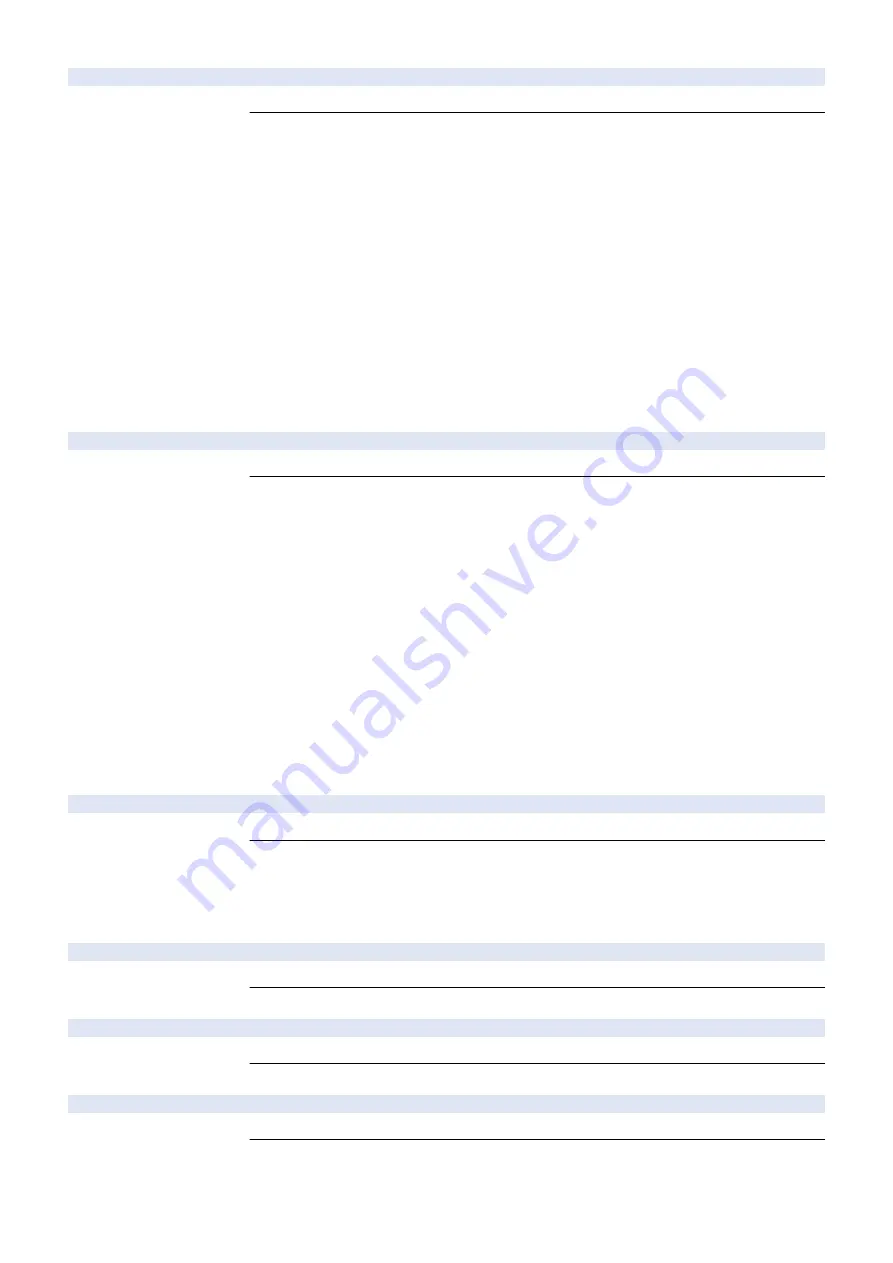
E202-0001-04
Scanner Unit HP error
Detection Description
The HP of the Scanner Unit could not be detected when starting scanning operation.
Remedy
[Related parts] R1.00
- Harness between the CIS HP Sensor (J4205) and the Main Controller PCB (UN81/J4005)
- Harness between the Reader Motor (J4305) and the Main Controller PCB (UN81/J4005)
- Harness between the Main Controller PCB (J4507) and the Low-voltage Power Supply PCB
- CIS HP Sensor
- Reader Motor
- Low-voltage Power Supply PCB (UN01)
- Reader Assembly
- Main Controller PCB
[Remedy] Perform the following in the order while checking whether the error is cleared.
1. At initial operation of the Reader startup after the main power is turned ON, check if the Reader
Motor operates (whether the Scanner Unit moves or operation sound is heard). If it operates, check
whether load on the Timing Belt for moving CIS is appropriate.
a. If it is appropriate, replace the CIS HP Sensor.
b. If it is not appropriate (overloaded), check/replace the Timing Belt, Drive Gear and pulley.
2. Check/replace the CIS Holder (soiling or damage on the surface).
3. Check/replace the related harness/cable, connector and parts.
E202-0002-04
Scanner Unit HP error
Detection Description
The HP of the Scanner Unit could not be detected when completing scanning operation.
Remedy
[Related parts] R1.00
- Harness between the CIS HP Sensor (J4205) and the Main Controller PCB (UN81/J4005)
- Harness between the Reader Motor (J4305) and the Main Controller PCB (UN81/J4005)
- Harness between the Main Controller PCB (J4507) and the Low-voltage Power Supply PCB
- CIS HP Sensor
- Reader Motor
- Low-voltage Power Supply PCB (UN01)
- Reader Assembly
- Main Controller PCB
[Remedy] Perform the following in the order while checking whether the error is cleared.
1. At initial operation of the Reader startup after the main power is turned ON, check if the Reader
Motor operates (whether the Scanner Unit moves or operation sound is heard). If it operates, check
whether load on the Timing Belt for moving CIS is appropriate.
a. If it is appropriate, replace the CIS HP Sensor.
b. If it is not appropriate (overloaded), check/replace the Timing Belt, Drive Gear and pulley.
2. Check/replace the CIS Holder (soiling or damage on the surface).
3. Check/replace the related harness/cable, connector and parts.
E227-0001-04
Power supply error
Detection Description
The Main Controller PCB did not detect 24 V when the main power was turned ON.
Remedy
[Related parts]
- Harness between the Main Controller PCB (J4507) and the Low-voltage Power Supply PCB
- Low-voltage Power Supply PCB (UN01)
- Main Controller PCB
[Remedy] Check/replace the related harness/cable, connector and parts.
E246-0001-00
System error
Detection Description
System error
Remedy
Contact the service company office
E246-0002-00
System error
Detection Description
System error
Remedy
Contact to the sales company.
E246-0003-00
System error
Detection Description
System error
Remedy
Contact to the sales company.
7. Error/Jam/Alarm
276
Summary of Contents for imageRUNNER ADVANCE 525 I
Page 1: ...Revision 1 0 iR ADV 715 615 525 Series Service Manual ...
Page 15: ...Product Overview 1 Product Lineup 6 Specifications 9 Parts Name 14 ...
Page 95: ...Periodical Service 3 Periodically Replaced Parts 86 Consumable Parts List 87 ...
Page 122: ...2 1x 3x 3 4 Parts Replacement and Cleaning 112 ...
Page 124: ...1 2 3 4 Parts Replacement and Cleaning 114 ...
Page 125: ...4 Removing the Control Panel Procedure 1 2 4 Parts Replacement and Cleaning 115 ...
Page 126: ...3 2x 4 3x 2x 4 Parts Replacement and Cleaning 116 ...
Page 128: ...7 1x 1x 8 2x 4 Parts Replacement and Cleaning 118 ...
Page 130: ...1 2 3 2x 4 Parts Replacement and Cleaning 120 ...
Page 169: ...23 Press the A part and remove the Feed Frame Unit A 4 Parts Replacement and Cleaning 159 ...
Page 180: ...22 Press the A part and remove the Feed Frame Unit A 4 Parts Replacement and Cleaning 170 ...
Page 190: ...21 Press the A part and remove the Feed Frame Unit A 4 Parts Replacement and Cleaning 180 ...
Page 196: ...3 4 Parts Replacement and Cleaning 186 ...
Page 204: ...2 4x 16x 3 4 Parts Replacement and Cleaning 194 ...
Page 210: ... Procedure 1 2x 1x 4 Parts Replacement and Cleaning 200 ...
Page 211: ...2 2x 3x 1x 4 Parts Replacement and Cleaning 201 ...
Page 217: ...2 1x 4 Parts Replacement and Cleaning 207 ...
Page 223: ...2 1x 3 4 1x 4 Parts Replacement and Cleaning 213 ...
Page 226: ... Procedure 1 2 3 1x 4 Parts Replacement and Cleaning 216 ...
Page 227: ...4 11x 5 1x 6 1x 4 Parts Replacement and Cleaning 217 ...
Page 228: ...7 6x 1x 8 4 Parts Replacement and Cleaning 218 ...
Page 238: ... Procedure 1 2x 2x 2 4 Parts Replacement and Cleaning 228 ...
Page 240: ... Procedure 1 2 3 1x 4 Parts Replacement and Cleaning 230 ...
Page 241: ...4 5 3x 1x 2x 4 Parts Replacement and Cleaning 231 ...
Page 242: ...Adjustment 5 Pickup Feed System 233 Actions at Parts Replacement 235 ...
Page 251: ...Troubleshooting 6 Initial Check 242 Test Print 243 Debug Log 248 ...
Page 277: ...Error Jam Alarm 7 Overview 268 Error Code 271 Error Code FAX 324 Alarm Code 327 Jam Code 336 ...
Page 598: ...6 7 8 1x 9 NOTE Use the screw removed in steps 3 1x 9 Installation 588 ...
Page 602: ...2 3 2x 4 3x 2x 9 Installation 592 ...
Page 603: ...5 6 7 1x 1x 8 2x 9 Installation 593 ...
Page 604: ...9 6x 10 2x Installing the NFC Kit 1 1x 9 Installation 594 ...
Page 605: ...2 1x 3 TP M3x4 1x 4 1x 9 Installation 595 ...
Page 606: ... Installing the Control Panel 1 2x 2 6x 9 Installation 596 ...
Page 607: ...3 2x 4 1x 1x 5 6 9 Installation 597 ...
Page 619: ...21 22 Without the Finisher With the Finisher 9 Installation 609 ...
Page 639: ...Service Tools Special Tools None Solvents and Oils None Service Tools 629 ...
















































