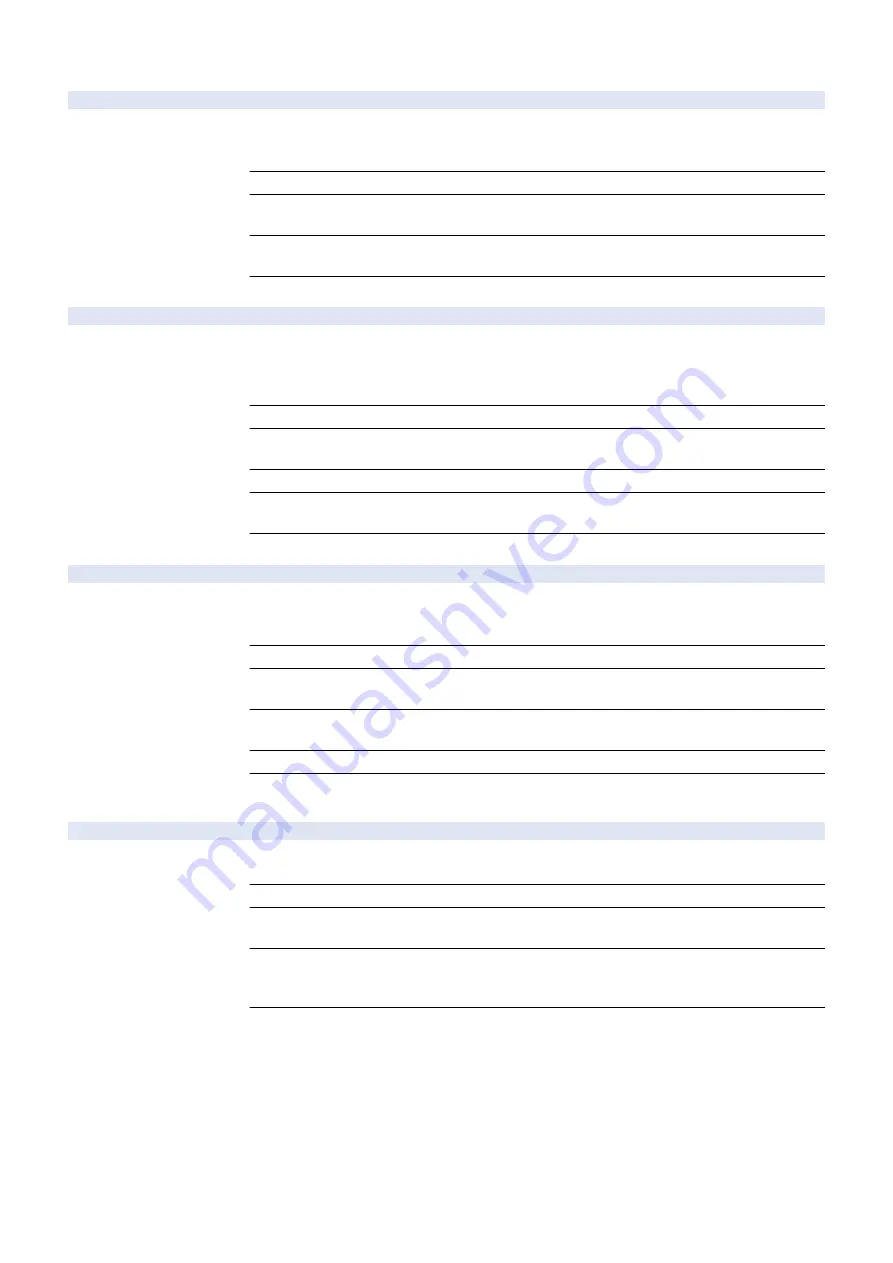
COPIER (Service mode for printer) > OPTION (Specification setting mode) > USER
JA-WEB
2
Setting of Inbox document upload: SAM
Detail
*Operation on this item is restricted by the setting of [Restrict Service Representation Access].
To set the Inbox document upload with the Web browser at the time of iW SAM.
When 1 is set uploading to the Inbox document with the Web Browser is enabled.
Use Case
When the operation restriction is cleared at the time of iW SAM
Adj/Set/Operate Method
1) Enter the setting value, and then press OK key.
2) Turn OFF/ON the main power switch.
Display/Adj/Set Range
0 to 1
0: Disabled, 1: Enabled
Default Value
0
EXP-CRYP
1
Confdntial encrypt ON/OFF:add book exprt
Detail
* Operation on this item is restricted by the setting of [Restrict Service Representation Access].
To set whether to encrypt the confidential part (password part) in the Address Book when exporting
the address book and device settings via remote UI.
When 0 is set, the confidential part in the address book is exported without encryption.
Use Case
When there is a need to export password without encryption because of operation and tool
Adj/Set/Operate Method
1) Enter the setting value, and then press OK key.
2) Turn OFF/ON the main power switch.
Caution
Be sure not to allow the user to execute export without encryption because of security concern.
Display/Adj/Set Range
0 to 1
0: OFF, 1: ON
Default Value
1
SMD-EXPT
1
Setting of export target data: remote UI
Detail
To set whether to export "service mode data" from remote UI.
When 1 is set, "service mode data" is displayed as the target data of export on remote UI. When
installing more than 1 machine at the same time, the same service mode data can be registered.
Use Case
When installing more than 1 machine at the same time
Adj/Set/Operate Method
1) Enter the setting value, and then press OK key.
2) Turn OFF/ON the main power switch.
Display/Adj/Set Range
0 to 1
0: Hide, 1: Display
Default Value
0
Supplement/Memo
If selecting "service mode data" as the target data of export on remote UI after setting SMD-EXPT
to 1, service mode data can be exported.
SNDSTREN
1
Set of setting delete aftr scan and send
Detail
To set whether to delete the transmission settings except for the address after transmission from
the "Scan and Send" screen.
Use Case
Upon user's request
Adj/Set/Operate Method
1) Enter the setting value, and then press OK key.
2) Turn OFF/ON the main power switch.
Display/Adj/Set Range
0 to 3
0: Deleted, 1: Retained only the transmission setting, 2: Retained the transmission setting and
address, 3: Retained only address
Default Value
It differs according to the location.
8. Service Mode
501
Summary of Contents for imageRUNNER ADVANCE 525 I
Page 1: ...Revision 1 0 iR ADV 715 615 525 Series Service Manual ...
Page 15: ...Product Overview 1 Product Lineup 6 Specifications 9 Parts Name 14 ...
Page 95: ...Periodical Service 3 Periodically Replaced Parts 86 Consumable Parts List 87 ...
Page 122: ...2 1x 3x 3 4 Parts Replacement and Cleaning 112 ...
Page 124: ...1 2 3 4 Parts Replacement and Cleaning 114 ...
Page 125: ...4 Removing the Control Panel Procedure 1 2 4 Parts Replacement and Cleaning 115 ...
Page 126: ...3 2x 4 3x 2x 4 Parts Replacement and Cleaning 116 ...
Page 128: ...7 1x 1x 8 2x 4 Parts Replacement and Cleaning 118 ...
Page 130: ...1 2 3 2x 4 Parts Replacement and Cleaning 120 ...
Page 169: ...23 Press the A part and remove the Feed Frame Unit A 4 Parts Replacement and Cleaning 159 ...
Page 180: ...22 Press the A part and remove the Feed Frame Unit A 4 Parts Replacement and Cleaning 170 ...
Page 190: ...21 Press the A part and remove the Feed Frame Unit A 4 Parts Replacement and Cleaning 180 ...
Page 196: ...3 4 Parts Replacement and Cleaning 186 ...
Page 204: ...2 4x 16x 3 4 Parts Replacement and Cleaning 194 ...
Page 210: ... Procedure 1 2x 1x 4 Parts Replacement and Cleaning 200 ...
Page 211: ...2 2x 3x 1x 4 Parts Replacement and Cleaning 201 ...
Page 217: ...2 1x 4 Parts Replacement and Cleaning 207 ...
Page 223: ...2 1x 3 4 1x 4 Parts Replacement and Cleaning 213 ...
Page 226: ... Procedure 1 2 3 1x 4 Parts Replacement and Cleaning 216 ...
Page 227: ...4 11x 5 1x 6 1x 4 Parts Replacement and Cleaning 217 ...
Page 228: ...7 6x 1x 8 4 Parts Replacement and Cleaning 218 ...
Page 238: ... Procedure 1 2x 2x 2 4 Parts Replacement and Cleaning 228 ...
Page 240: ... Procedure 1 2 3 1x 4 Parts Replacement and Cleaning 230 ...
Page 241: ...4 5 3x 1x 2x 4 Parts Replacement and Cleaning 231 ...
Page 242: ...Adjustment 5 Pickup Feed System 233 Actions at Parts Replacement 235 ...
Page 251: ...Troubleshooting 6 Initial Check 242 Test Print 243 Debug Log 248 ...
Page 277: ...Error Jam Alarm 7 Overview 268 Error Code 271 Error Code FAX 324 Alarm Code 327 Jam Code 336 ...
Page 598: ...6 7 8 1x 9 NOTE Use the screw removed in steps 3 1x 9 Installation 588 ...
Page 602: ...2 3 2x 4 3x 2x 9 Installation 592 ...
Page 603: ...5 6 7 1x 1x 8 2x 9 Installation 593 ...
Page 604: ...9 6x 10 2x Installing the NFC Kit 1 1x 9 Installation 594 ...
Page 605: ...2 1x 3 TP M3x4 1x 4 1x 9 Installation 595 ...
Page 606: ... Installing the Control Panel 1 2x 2 6x 9 Installation 596 ...
Page 607: ...3 2x 4 1x 1x 5 6 9 Installation 597 ...
Page 619: ...21 22 Without the Finisher With the Finisher 9 Installation 609 ...
Page 639: ...Service Tools Special Tools None Solvents and Oils None Service Tools 629 ...
















































