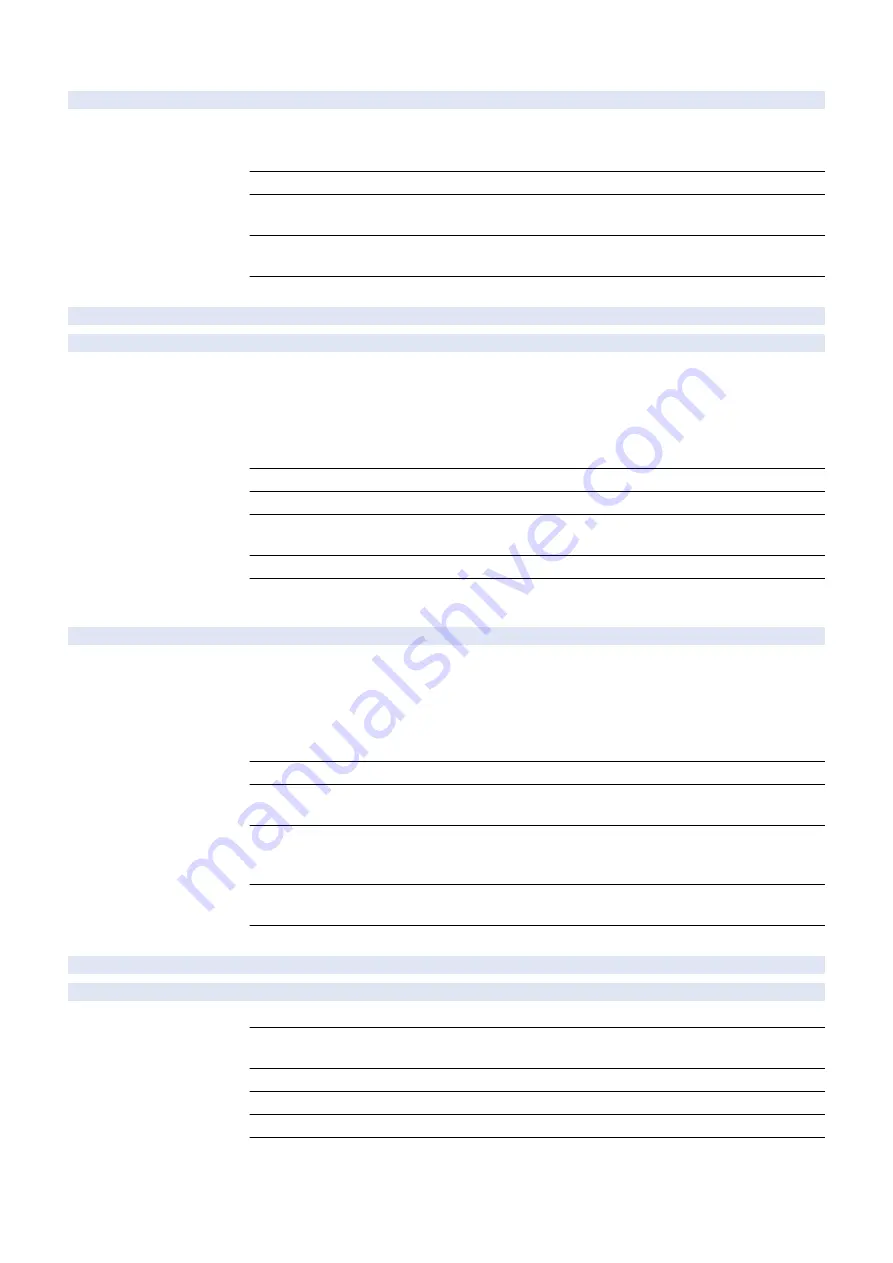
COPIER (Service mode for printer) > OPTION (Specification setting mode) > USER
JA-WIFI
2
Setting of SAM Wi-Fi direct print
Detail
*Operation on this item is restricted by the setting of [Restrict Service Representation Access].
To set whether to allow Wi-Fi direct print when iW SAM is enabled.
Wi-Fi direct print cannot be used when iW SAM is enabled. However, when 1 is set, it can be used.
Use Case
When the operation restriction is cleared at the time of iW SAM
Adj/Set/Operate Method
1) Enter the setting value, and then press OK key.
2) Turn OFF/ON the main power switch.
Display/Adj/Set Range
0 to 1
0: Disabled, 1: Enabled
Default Value
0
C-P-SIZE
2
[For customization]
MF-FEED
1
Manual restart w/OK key: no ppr on MP Tr
Detail
If the following three conditions are satisfied, pickup is not restarted automatically when placing
paper on the Multi-purpose Tray.
1. The setting of "Preferences> Paper Settings> Multi-Purpose Tray Defaults" is "Fixed".
2. The job type is PDL.
3. The setting value of this service mode is 1.
4. Paper is placed at occurrence of no paper on the Multi-Purpose Tray.
Use Case
Upon user's request. Use this item for customization for Aeon during application of service mode.
Adj/Set/Operate Method
Enter the setting value, and then press OK key.
Display/Adj/Set Range
0 to 1
0: OFF, 1: ON
Default Value
0
Additional Functions
Mode
Preferences> Paper Settings> Multi-Purpose Tray Defaults
TNRBEXGR
2
ON/OFF oprtn hold: Tonr Cont early rplce
Detail
To set whether to hold the operation when the Toner Container is prematurely replaced although
it can still be used.
When a new Toner Container is inserted while 1 is set, a message is displayed and the operation
is held.
The message disappears by changing the Toner Container back to the one before replacement
or by changing the setting value of this item to 0 and then restarting the machine.
Use Case
When preventing from replacing the Toner Container prematurely
Adj/Set/Operate Method
1) Enter the setting value, and then press OK key.
2) Turn OFF/ON the main power switch.
Caution
The message does not disappear unless the Toner Container is changed back to the one before
the replacement. Be sure to get approval from the user by telling the above specifications before
making the setting.
Display/Adj/Set Range
0 to 1
0: OFF, 1: ON
Default Value
0
DUTL-SW
2
For R&D
INSTDT-Y
1
Register installation date info: year
Detail
To set the information on the installation date (year).
Use Case
- At installation
- When replacing the HDD
Adj/Set/Operate Method
Enter the setting value, and then press OK key.
Display/Adj/Set Range
0 to 2038
Default Value
0
Related Service Mode
COPIER>FUNCTION>INSTALL>INSTDTST
8. Service Mode
504
Summary of Contents for imageRUNNER ADVANCE 525 I
Page 1: ...Revision 1 0 iR ADV 715 615 525 Series Service Manual ...
Page 15: ...Product Overview 1 Product Lineup 6 Specifications 9 Parts Name 14 ...
Page 95: ...Periodical Service 3 Periodically Replaced Parts 86 Consumable Parts List 87 ...
Page 122: ...2 1x 3x 3 4 Parts Replacement and Cleaning 112 ...
Page 124: ...1 2 3 4 Parts Replacement and Cleaning 114 ...
Page 125: ...4 Removing the Control Panel Procedure 1 2 4 Parts Replacement and Cleaning 115 ...
Page 126: ...3 2x 4 3x 2x 4 Parts Replacement and Cleaning 116 ...
Page 128: ...7 1x 1x 8 2x 4 Parts Replacement and Cleaning 118 ...
Page 130: ...1 2 3 2x 4 Parts Replacement and Cleaning 120 ...
Page 169: ...23 Press the A part and remove the Feed Frame Unit A 4 Parts Replacement and Cleaning 159 ...
Page 180: ...22 Press the A part and remove the Feed Frame Unit A 4 Parts Replacement and Cleaning 170 ...
Page 190: ...21 Press the A part and remove the Feed Frame Unit A 4 Parts Replacement and Cleaning 180 ...
Page 196: ...3 4 Parts Replacement and Cleaning 186 ...
Page 204: ...2 4x 16x 3 4 Parts Replacement and Cleaning 194 ...
Page 210: ... Procedure 1 2x 1x 4 Parts Replacement and Cleaning 200 ...
Page 211: ...2 2x 3x 1x 4 Parts Replacement and Cleaning 201 ...
Page 217: ...2 1x 4 Parts Replacement and Cleaning 207 ...
Page 223: ...2 1x 3 4 1x 4 Parts Replacement and Cleaning 213 ...
Page 226: ... Procedure 1 2 3 1x 4 Parts Replacement and Cleaning 216 ...
Page 227: ...4 11x 5 1x 6 1x 4 Parts Replacement and Cleaning 217 ...
Page 228: ...7 6x 1x 8 4 Parts Replacement and Cleaning 218 ...
Page 238: ... Procedure 1 2x 2x 2 4 Parts Replacement and Cleaning 228 ...
Page 240: ... Procedure 1 2 3 1x 4 Parts Replacement and Cleaning 230 ...
Page 241: ...4 5 3x 1x 2x 4 Parts Replacement and Cleaning 231 ...
Page 242: ...Adjustment 5 Pickup Feed System 233 Actions at Parts Replacement 235 ...
Page 251: ...Troubleshooting 6 Initial Check 242 Test Print 243 Debug Log 248 ...
Page 277: ...Error Jam Alarm 7 Overview 268 Error Code 271 Error Code FAX 324 Alarm Code 327 Jam Code 336 ...
Page 598: ...6 7 8 1x 9 NOTE Use the screw removed in steps 3 1x 9 Installation 588 ...
Page 602: ...2 3 2x 4 3x 2x 9 Installation 592 ...
Page 603: ...5 6 7 1x 1x 8 2x 9 Installation 593 ...
Page 604: ...9 6x 10 2x Installing the NFC Kit 1 1x 9 Installation 594 ...
Page 605: ...2 1x 3 TP M3x4 1x 4 1x 9 Installation 595 ...
Page 606: ... Installing the Control Panel 1 2x 2 6x 9 Installation 596 ...
Page 607: ...3 2x 4 1x 1x 5 6 9 Installation 597 ...
Page 619: ...21 22 Without the Finisher With the Finisher 9 Installation 609 ...
Page 639: ...Service Tools Special Tools None Solvents and Oils None Service Tools 629 ...
















































