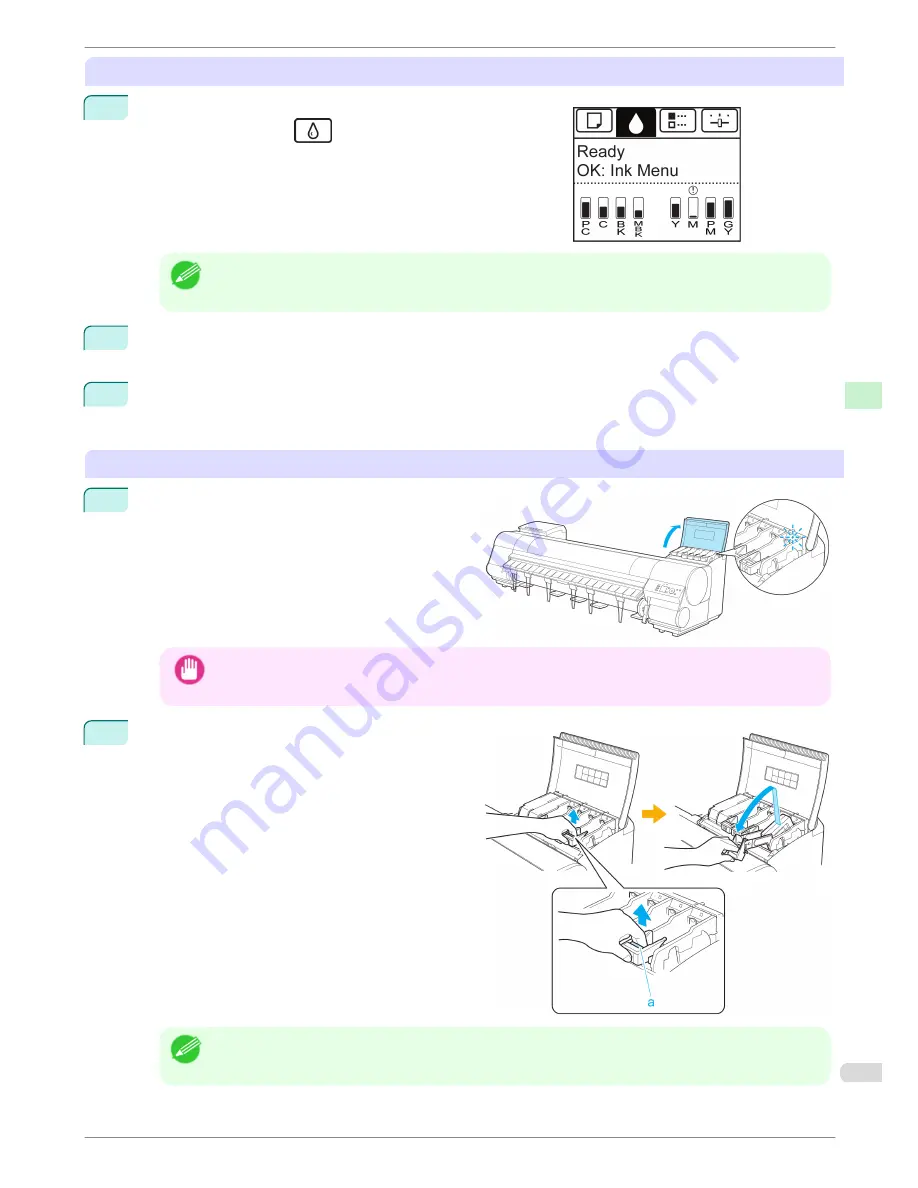
Access the menu for Ink Tank replacement
1
On the
Tab Selection screen
of the Control Panel, press
◀
or
▶
to select the Ink tab (
).
Note
•
If the
Tab Selection screen
is not displayed, press the
Menu
button.
2
Press the
OK
button.
The
Ink Menu
is displayed.
3
Press
▲
or
▼
to select
Rep. Ink Tank
, and then press the
OK
button.
Instructions are displayed on the Display Screen.
Remove the Ink Tank (330 ml)
1
Open the Ink Tank Cover of the tank for replace-
ment and check the Ink Lamp.
The Ink Lamp flashes quickly if there is no ink left.
Important
•
Avoid hitting the printer when replacing an Ink Tank. Handle the printer gently when replacing tanks. Jolting
the printer during printing may deteriorate print quality.
2
Lift the stopper (a) of the Ink Tank Lock Lever for
the color to replace. Lift the Ink Tank Lock Lever
until it stops, and then push it down to the front.
Note
•
Push the Ink Tank Lock Lever down until it locks.
•
Make sure the Ink Tank Lock Lever does not return to the original position.
iPF9400S
Replacing Ink Tanks
Basic Guide
Consumables and Maintenance
Ink Tanks
25
















































