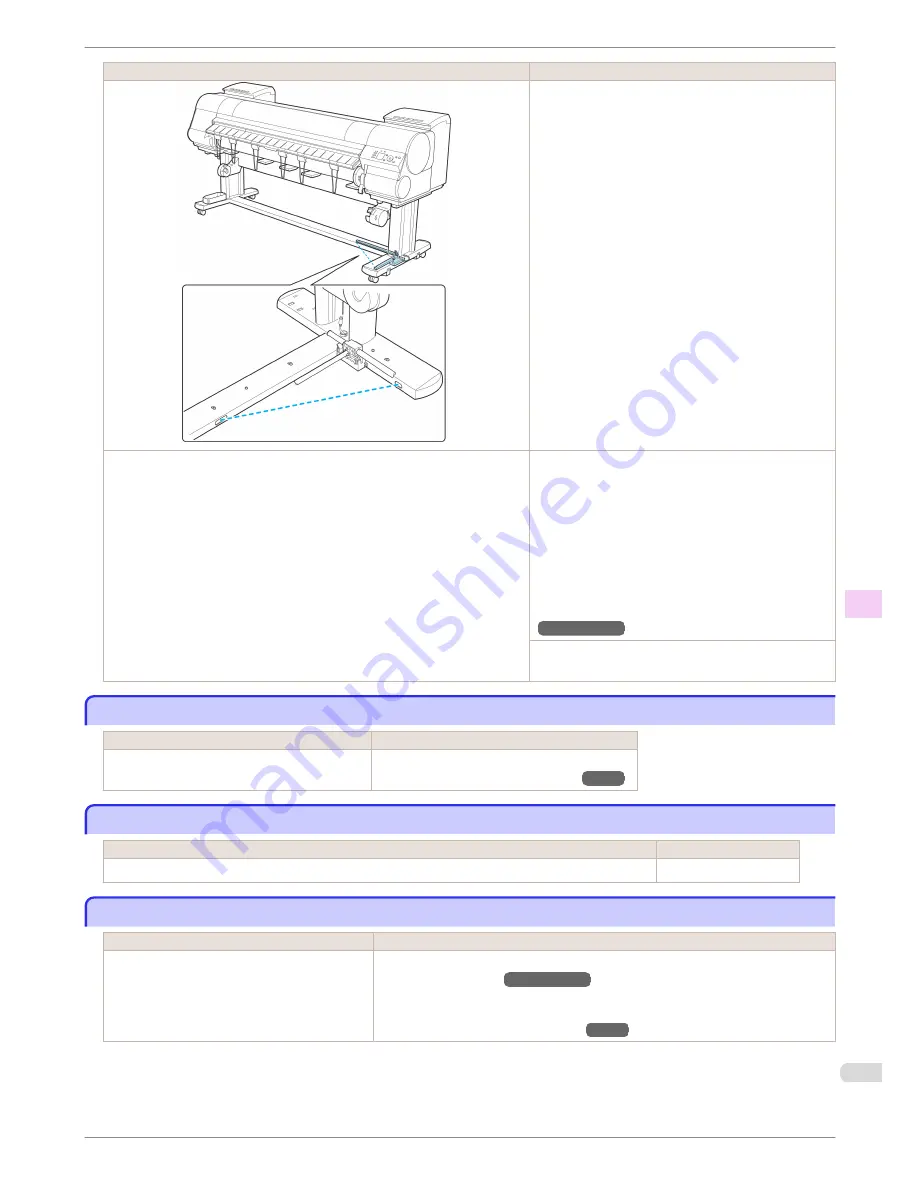
Cause
Corrective Action
Remove the foreign object from the Media Take-up
Sensor path. Arrange the Basket Cloth and Basket Rod
so they do not interfere with the Media Take-up Sensor.
The Media Take-up Sensor cord is not connected to the Right Media Take-up
Unit correctly.
Reconnect the Media Take-up Sensor cord as follows.
1.
Turn the printer off.
2.
Disconnect the Media Take-up Sensor cord from the
Right Media Take-up Unit and reconnect it firmly, all
the way in.
3.
Turn the printer on.
(See "Using the Media Take-up Unit (Optional).")
→User's Guide
If the Media Take-up Unit continues rotating, contact
your Canon dealer for assistance.
The size of clear film cannot be detected
The size of clear film cannot be detected
Cause
Corrective Action
The Platen is soiled with ink or other substances.
Open the Top Cover and clean the entire Platen.
(See "Cleaning Inside the Top Cover.")
→P.53
Margins are wide
Margins are wide
Cause
Corrective Action
Rolls are advanced a specific amount before cutting to prevent problems with cutting and paper ejection.
This operation is normal.
When printing on thin roll paper, the printed surface becomes scratched
When printing on thin roll paper, the printed surface becomes scratched
Cause
Corrective Action
The roll paper has sagged during printing,
scratching the surface of the paper and causing
wrinkle creases in the paper.
Set
Roll Tension
to
High
in the Control Panel menu.
(See "Menu Settings.")
→User's Guide
If you change the
Roll Tension
setting, We recommend that you perform
Adj. Quali-
ty
.
(See "Automatic Banding Adjustment.")
→P.98
iPF9400S
The size of clear film cannot be detected
Basic Guide
Troubleshooting
Problems Regarding Paper
107
















































