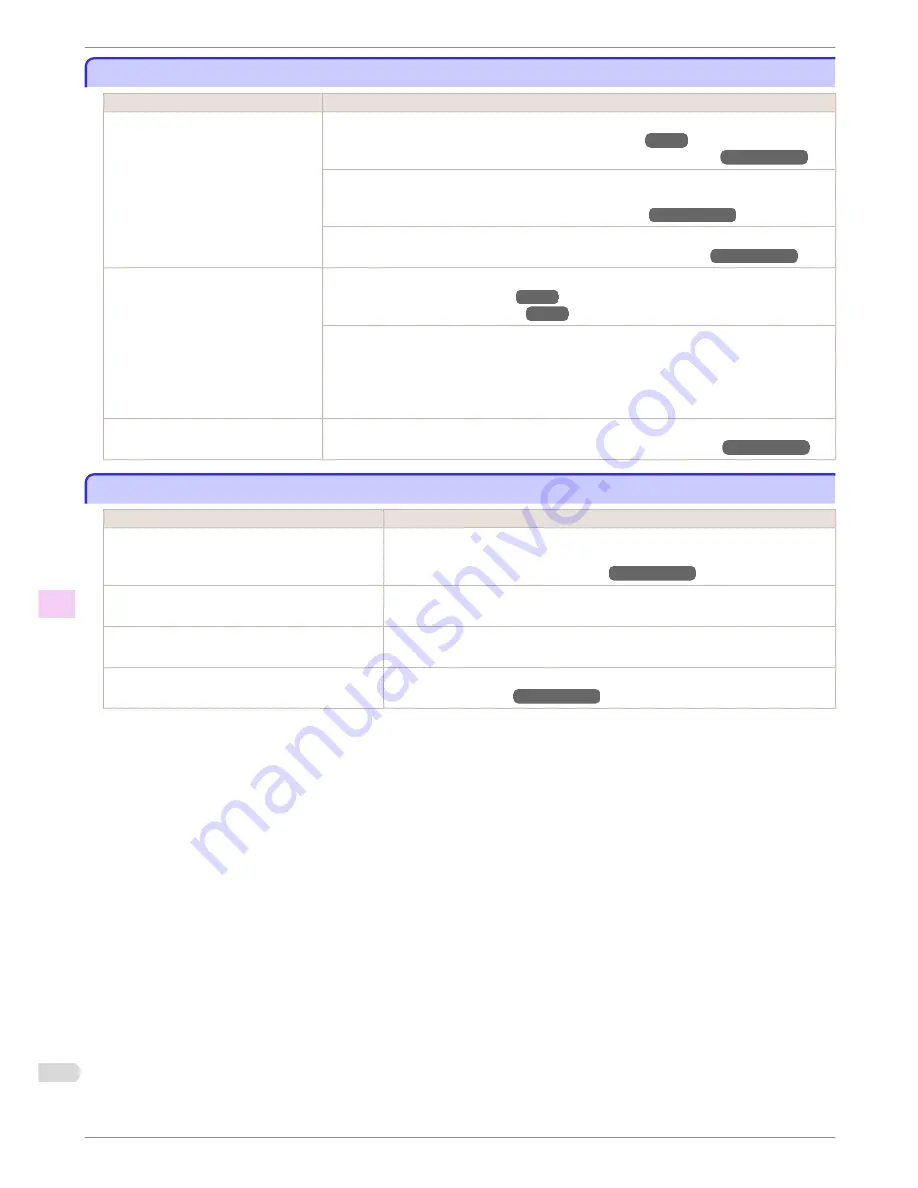
Lines or colors are misaligned
Lines or colors are misaligned
Cause
Corrective Action
The Printhead is not being aligned cor-
rectly.
Adjust the Printhead alignment.
(See "Automatic Adjustment to Straighten Lines and Colors.")
→P.95
(See "Manual Adjustment to Straighten Lines and Colors (Head Posi. Adj.).")
→User's Guide
When printing fine lines or text at high precision on glossy or semi-glossy photo or proofing pa-
per, set the optimal Printhead height before aligning the printhead.
(See "Printing Fine Lines/Text or Photos at Higher Precision.")
→User's Guide
In the Control Panel menu, use a lower
Head Height
setting.
(See "Troubleshooting Paper Abrasion and Blurry Images (Head Height).")
→User's Guide
The type of paper specified in the print-
er driver does not match the type loa-
ded in the printer.
Load paper of the same type as you have specified in the printer driver.
(See "Loading Rolls in the Printer.")
→P.11
(See "Loading Sheets in the Printer.")
→P.18
Make sure the same type of paper is specified in the printer driver as you have loaded in the
printer.
1.
Press the
Stop
button and stop printing.
2.
Change the type of paper in the printer driver and try printing again.
Depending on the type of paper, prin-
ted lines may be noticeably misaligned.
Specify
Proof
in
Print Priority
in the printer driver.
(See "Giving Priority to Particular Graphic Elements and Colors for Printing.")
→User's Guide
Borders appear in borderless printing
Borders appear in borderless printing
Cause
Corrective Action
If borderless printing was performed at the actual
size, paper wider than the page size was selected.
When performing borderless printing at the actual size, use roll paper with the same
width as the width of the page size.
(See "Borderless Printing at Actual Size.")
→User's Guide
The printing image data has margins.
Check that the printing image data does not have any objects like crop marks and
transparent objects.
Margins are configured in the application software
you are using.
Check that no margins are configured in the application software you are using.
"
BordlessOversize
" is set to "
Little
" in the Control
Panel menu.
Set "
BordlessOversize
" to
Standard
in the Control Panel menu.
(See "Menu Settings.")
→User's Guide
Lines or colors are misaligned
iPF9400S
Basic Guide
Troubleshooting
Problems with the printing quality
120






























