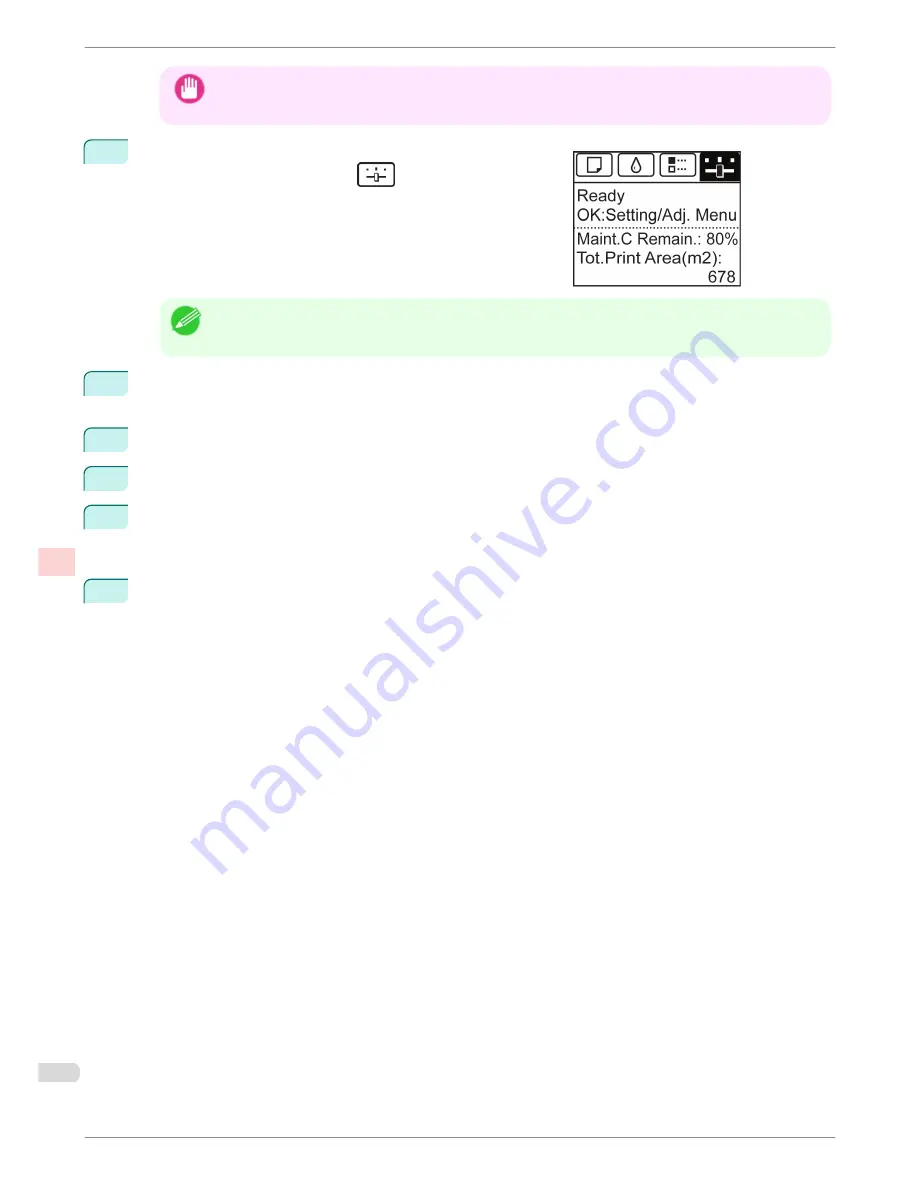
Important
•
Always make sure the loaded paper matches the type of paper specified on the printer. Adjustment cannot be
completed correctly unless the loaded paper matches the settings.
2
On the
Tab Selection screen
of the Control Panel, press
◀
or
▶
to select the Settings/Adj. tab (
).
Note
•
If the
Tab Selection screen
is not displayed, press the
Menu
button.
3
Press the
OK
button.
The
Set./Adj. Menu
is displayed.
4
Press
▲
or
▼
to select
Adjust Printer
, and then press the
OK
button.
5
Press
▲
or
▼
to select
Head Posi. Adj.
, and then press the
OK
button.
6
Press
▲
or
▼
to select
Standard
or
Simple
, and then press the
OK
button.
A test pattern is printed for adjustment.
Adjustment is now finished if you have printed on a roll.
7
If you are printing on cut sheets, a confirmation message is displayed on the Display Screen asking you
whether to continue printing.
Press the
OK
button and follow the instructions on the Display Screen.
Automatic Adjustment to Straighten Lines and Colors
iPF9400S
Basic Guide
Adjustments for Better Print Quality
Adjusting the Printhead
96
















































