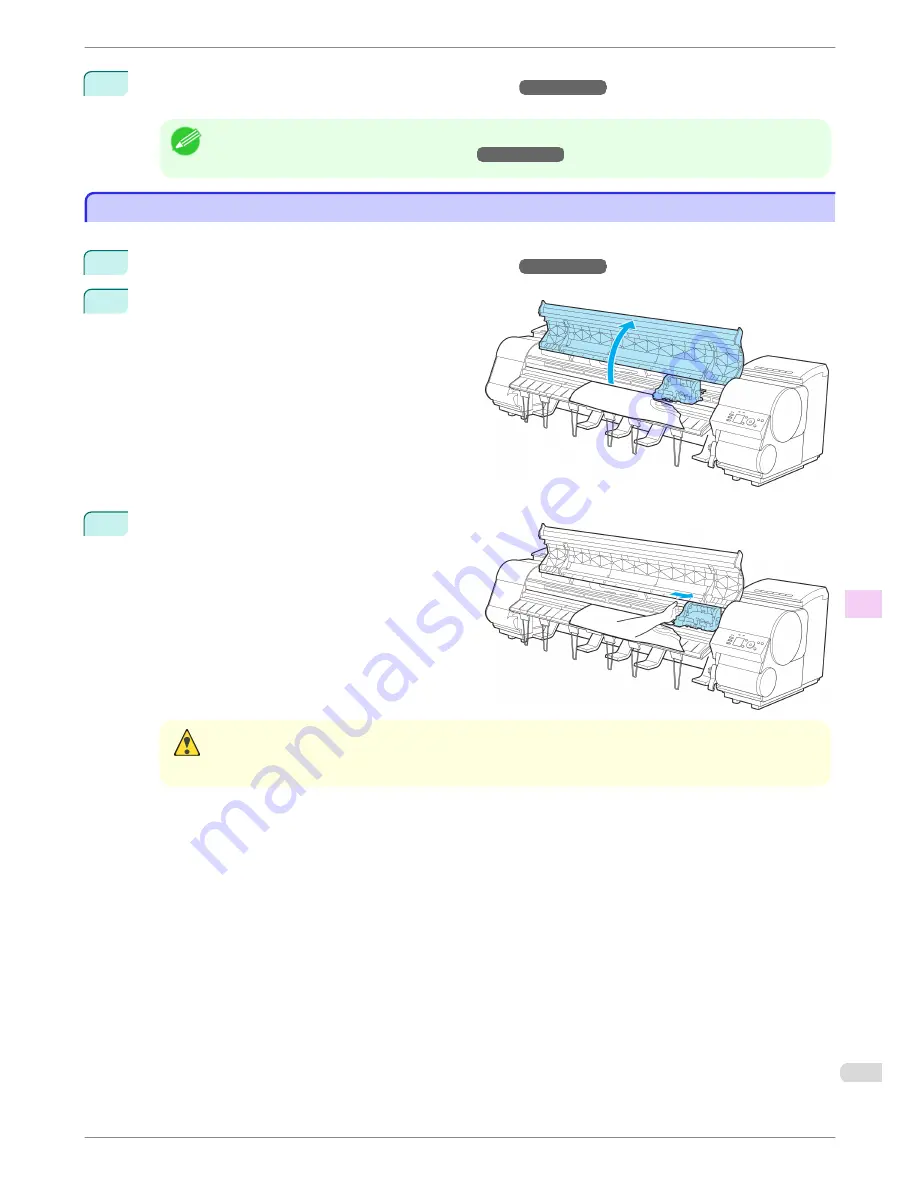
9
Turn the printer on. (See "Turning the Printer On and Off.")
→User's Guide
The roll is advanced and the printer is ready to print.
Note
•
For a neater edge, press the
Cut
button, select
Yes
, and cut the edge.
(See "Specifying the Cutting Method for Rolls.")
→User's Guide
Clearing a Jammed Sheet
Clearing a Jammed Sheet
If a sheet jams, follow the steps below to remove it.
1
Turn the printer off. (See "Turning the Printer On and Off.")
→User's Guide
2
Open the Top Cover.
3
If the Carriage is out, move the Carriage out of the
way, away from the paper.
Caution
•
If you push the Carriage to the left edge, the blade of the Cutter Unit will be lowered in preparation to cut the
paper. Be careful not to pinch your fingers between the Carriage and Platen if you have pushed the Carriage
to the left edge or if a paper jam occurs during cutting.
iPF9400S
Clearing a Jammed Sheet
Basic Guide
Troubleshooting
Problems Regarding Paper
103






























