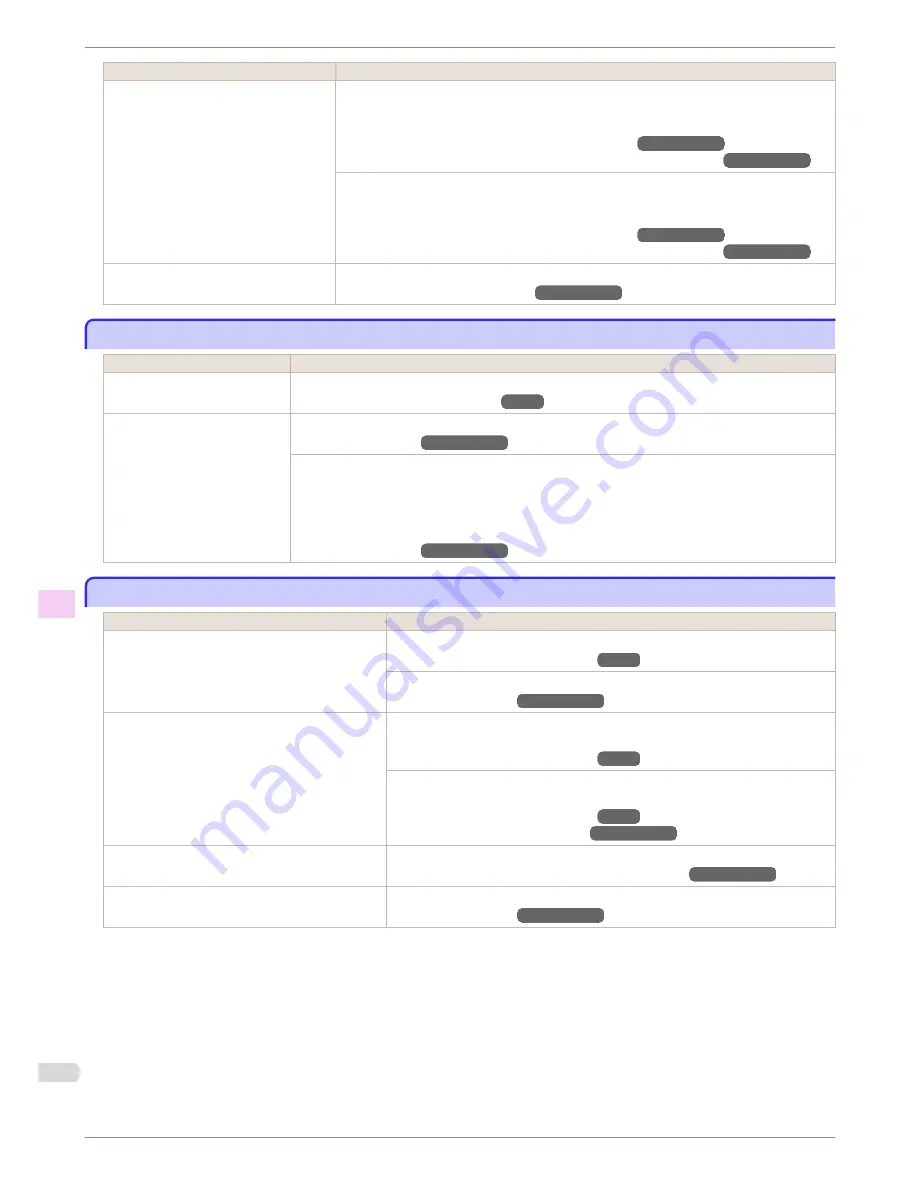
Cause
Corrective Action
You are printing on heavyweight paper or
paper that curls or wrinkles easily after
absorbing ink.
When printing on
Canon Heavyweight Coated Paper
or other paper-based media, choose a
VacuumStrngth
setting of
Strong
or
Strongest
in the Control Panel menu. If rubbing still
occurs, in the Control Panel menu, use a higher
Head Height
setting.
(See "Adjusting the Vacuum Strength (VacuumStrngth).")
→User's Guide
(See "Troubleshooting Paper Abrasion and Blurry Images (Head Height).")
→User's Guide
When printing on
CAD Tracing Paper
or other film-based media, choose a
VacuumStrngth
setting of
Standard
,
Strong
, or
Strongest
in the Control Panel menu. If rubbing still occurs,
in the Control Panel menu, use a higher
Head Height
setting.
(See "Adjusting the Vacuum Strength (VacuumStrngth).")
→User's Guide
(See "Troubleshooting Paper Abrasion and Blurry Images (Head Height).")
→User's Guide
The Ejection Guide is soiled.
Clean the Ejection Guide.
(See "Cleaning the Printer Exterior.")
→User's Guide
The surface of the paper is dirty
The surface of the paper is dirty
Cause
Corrective Action
The Paper Retainer is soiled.
Clean the Paper Retainer.
(See "Cleaning Inside the Top Cover.")
→P.53
You are using a paper that does
not dry easily.
In the Control Panel menu, set
Roll DryingTime
to at least
1 min.
(See "Menu Settings.")
→User's Guide
When paper that does not dry easily is used for printing, it may curl during printing and touch the Out-
put Tray.
In this case, in the Control Panel menu, complete the settings for
Dry time
and
Area
in
Scan Wait
Time
.
However, note that printing will now take longer.
(See "Menu Settings.")
→User's Guide
The back side of the paper is dirty
The back side of the paper is dirty
Cause
Corrective Action
The Platen has become dirty after borderless print-
ing or printing on small paper.
Open the Top Cover and clean the Platen.
(See "Cleaning Inside the Top Cover.")
→P.53
In the Control Panel menu, set
CarriageScanWdth
to
Fixed
.
(See "Menu Settings.")
→User's Guide
The Platen has become soiled because you have
set
Width Detection
to
Off
in the Control Panel
menu.
Set
Width Detection
to
On
in the Control Panel menu, and then open the Top Cov-
er and clean the Platen.
(See "Cleaning Inside the Top Cover.")
→P.53
Open the Top Cover and clean the Platen. After this, manually advance the roll onto
the Platen before printing.
(See "Cleaning Inside the Top Cover.")
→P.53
(See "Feeding Roll Paper Manually.")
→User's Guide
The Platen suction is too strong.
In the Control Panel menu, reduce the level of
VacuumStrngth
.
(See "Adjusting the Vacuum Strength (VacuumStrngth).")
→User's Guide
"
BordlessOversize
" is set to
Standard
in the Con-
trol Panel menu.
Set "
BordlessOversize
" to "
Little
" in the Control Panel menu.
(See "Menu Settings.")
→User's Guide
The surface of the paper is dirty
iPF9400S
Basic Guide
Troubleshooting
Problems with the printing quality
112
















































