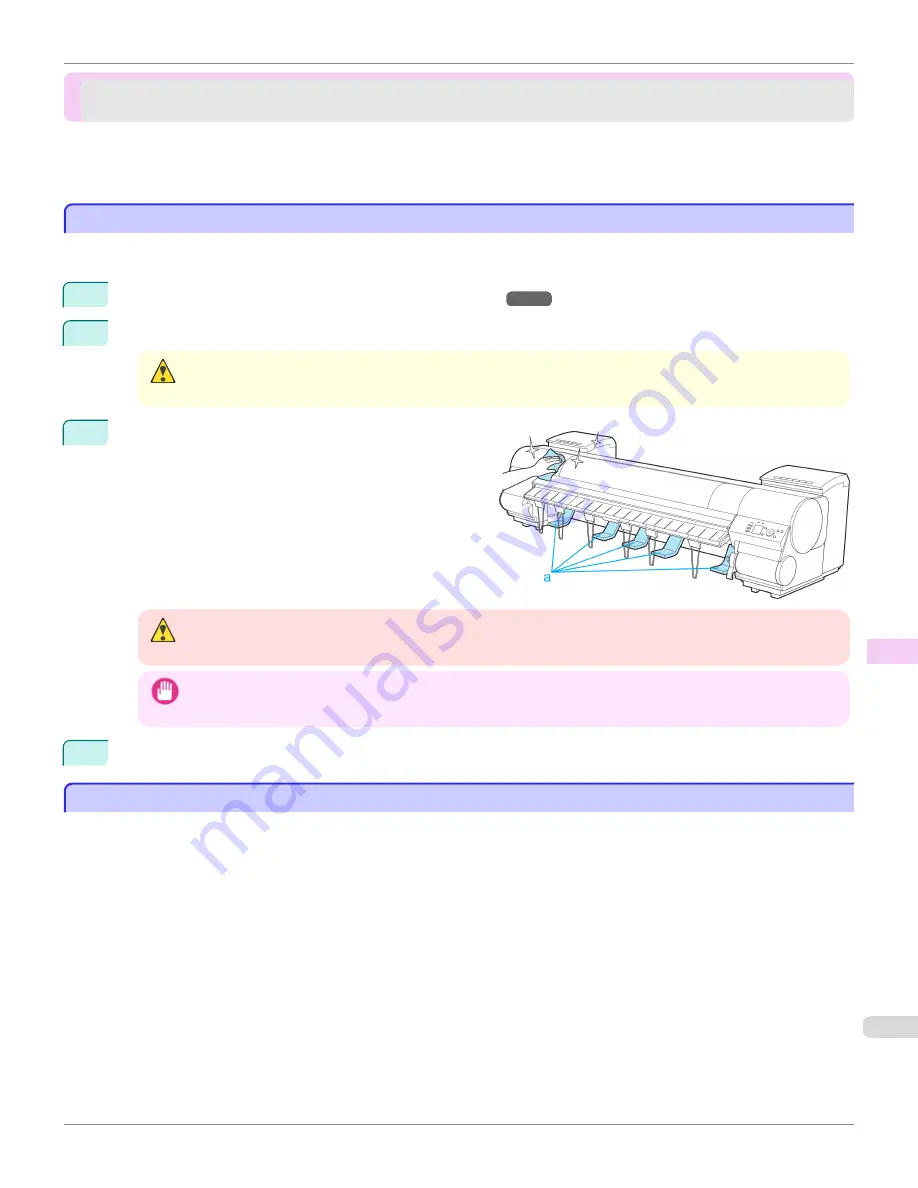
Cleaning the Printer
Cleaning the Printer
Cleaning the Printer Exterior ..............................................................................................................................
861
Cleaning Inside the Top Cover ..........................................................................................................................
861
Cleaning the Printhead .......................................................................................................................................
839
Cleaning the Printer Exterior
Cleaning the Printer Exterior
Clean the printer regularly to maintain better printing quality and help prevent problems.
About once a month, clean the printer exterior.
1
Turn the printer off.
(See "Turning the Printer On and Off.")
→P.21
2
Unplug the power cord from the outlet.
Caution
•
Always turn off the printer and unplug the power cord before cleaning or maintenance. Accidentally leaving the print-
er on poses a risk of injury if you touch moving parts inside the printer.
3
Using a damp cloth that you have wrung out complete-
ly, wipe away any dirt or paper dust from the Paper
Feed Slot (a), power cord plug, and so on. Dry these
parts with a dry cloth.
Warning
•
Never use flammable solvents such as alcohol, benzene, or thinner. If these substances come into contact with elec-
trical components inside the printer, there is a risk of fire or electrical shock.
Important
•
If the Ejection Guide is dirty, it may soil the edge of the paper when the paper is cut. We recommend cleaning the
Ejection Guide even if it does not appear dirty, because it may actually be covered with paper dust.
4
Plug the power cord into the outlet.
Cleaning Inside the Top Cover
Cleaning Inside the Top Cover
Clean inside the Top Cover to maintain better printing quality and help prevent problems.
Also clean inside the Top Cover in the following situations to ensure optimal operation.
•
If the printed surface or the underside of paper is dirty after printing
•
After you have used up a roll
•
After borderless printing
•
After printing on small paper
•
After printing on paper that generates a lot of cutting debris
•
If you have replaced the roll
•
After printing on paper that generates a lot of paper dust
•
If the message "
Blue platen switch is dirty.
" is displayed
iPF9400
Cleaning the Printer Exterior
User's Guide
Maintenance and Consumables
Cleaning the Printer
861
Summary of Contents for imagePROGRAF iPF9400
Page 34: ...iPF9400 User s Guide 34 ...
Page 646: ...iPF9400 User s Guide 646 ...
Page 698: ...iPF9400 User s Guide 698 ...
Page 874: ...iPF9400 User s Guide 874 ...
Page 932: ...iPF9400 User s Guide 932 ...
Page 952: ...WEEE Directive iPF9400 User s Guide Appendix Disposal of the product 952 ...
Page 953: ...iPF9400 WEEE Directive User s Guide Appendix Disposal of the product 953 ...
Page 954: ...WEEE Directive iPF9400 User s Guide Appendix Disposal of the product 954 ...
Page 955: ...iPF9400 WEEE Directive User s Guide Appendix Disposal of the product 955 ...
Page 956: ...WEEE Directive iPF9400 User s Guide Appendix Disposal of the product 956 ...
Page 957: ...iPF9400 WEEE Directive User s Guide Appendix Disposal of the product 957 ...
Page 958: ...WEEE Directive iPF9400 User s Guide Appendix Disposal of the product 958 ...
Page 959: ...iPF9400 WEEE Directive User s Guide Appendix Disposal of the product 959 ...
Page 960: ...iPF9400 User s Guide 960 ...
Page 962: ...Utility Sheet 204 W Watermark 159 160 When to Replace Ink Tanks 837 962 ...
Page 963: ...963 ...
































