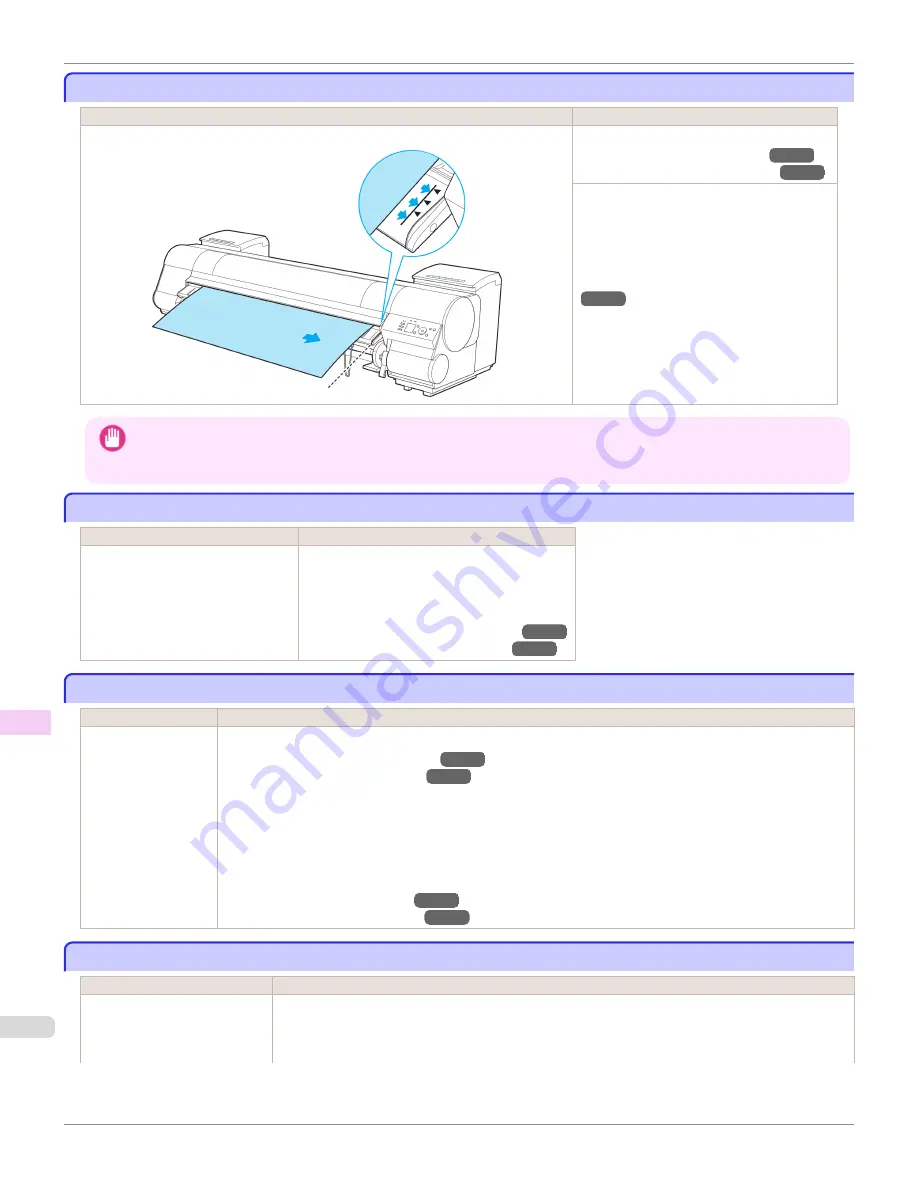
Paper loaded askew.
Paper loaded askew.
Cause
Corrective Action
Paper loaded crooked was detected when the paper was advanced.
Lift up the Release Lever and reload the paper.
(See "Loading Rolls in the Printer.")
→P.533
(See "Loading Sheets in the Printer.")
→P.555
If this error recurs after you reload the roll, re-
move the Roll Holder from the printer, push the
roll firmly in until it touches the Roll Holder
flange, and reload the Roll Holder in the print-
er.
(See "Attaching the Roll Holder to Rolls.")
→P.530
Important
•
To disable this message (if it is displayed repeatedly despite reloading paper, for example), choose
Off
or
Loose
in the
Skew Check Lv.
setting of the printer menu. However, this may cause jams and printing problems because paper may be
askew when printed. Also, the Platen may become soiled, which may soil the back of the next document when it is printed.
Cannot detect papr
Cannot detect papr
Cause
Corrective Action
The printer could not detect the paper. Reload the paper as follows.
1.
Remove the paper and press the
OK
button.
2.
Reload the paper.
(See "Loading Sheets in the Printer.")
→P.555
(See "Loading Rolls in the Printer.")
→P.533
Cannot feed paper.
Cannot feed paper.
Cause
Corrective Action
Paper could not be ad-
vanced correctly dur-
ing feeding.
1.
Lift the Release Lever and remove the jammed paper.
(See "Clearing Jammed Roll Paper.")
→P.878
(See "Clearing a Jammed Sheet.")
→P.881
2.
Load paper.
3.
Lower the Release Lever.
4.
If "
Not finished printing. Finish printing remaining jobs?
" is shown on the Display Screen, press the
OK
button.
Printing will resume, starting from the page on which the error occurred.
(See "Loading Rolls in the Printer.")
→P.533
(See "Loading Sheets in the Printer.")
→P.555
Cannot cut this paper.
Cannot cut this paper.
Cause
Corrective Action
There are sheets left on the Ejec-
tion Guide.
1.
Lift the Release Lever and remove the paper.
2.
Load paper.
3.
Lower the Release Lever.
Paper loaded askew.
iPF9400
User's Guide
Error Message
Messages regarding paper
916
Summary of Contents for imagePROGRAF iPF9400
Page 34: ...iPF9400 User s Guide 34 ...
Page 646: ...iPF9400 User s Guide 646 ...
Page 698: ...iPF9400 User s Guide 698 ...
Page 874: ...iPF9400 User s Guide 874 ...
Page 932: ...iPF9400 User s Guide 932 ...
Page 952: ...WEEE Directive iPF9400 User s Guide Appendix Disposal of the product 952 ...
Page 953: ...iPF9400 WEEE Directive User s Guide Appendix Disposal of the product 953 ...
Page 954: ...WEEE Directive iPF9400 User s Guide Appendix Disposal of the product 954 ...
Page 955: ...iPF9400 WEEE Directive User s Guide Appendix Disposal of the product 955 ...
Page 956: ...WEEE Directive iPF9400 User s Guide Appendix Disposal of the product 956 ...
Page 957: ...iPF9400 WEEE Directive User s Guide Appendix Disposal of the product 957 ...
Page 958: ...WEEE Directive iPF9400 User s Guide Appendix Disposal of the product 958 ...
Page 959: ...iPF9400 WEEE Directive User s Guide Appendix Disposal of the product 959 ...
Page 960: ...iPF9400 User s Guide 960 ...
Page 962: ...Utility Sheet 204 W Watermark 159 160 When to Replace Ink Tanks 837 962 ...
Page 963: ...963 ...






























