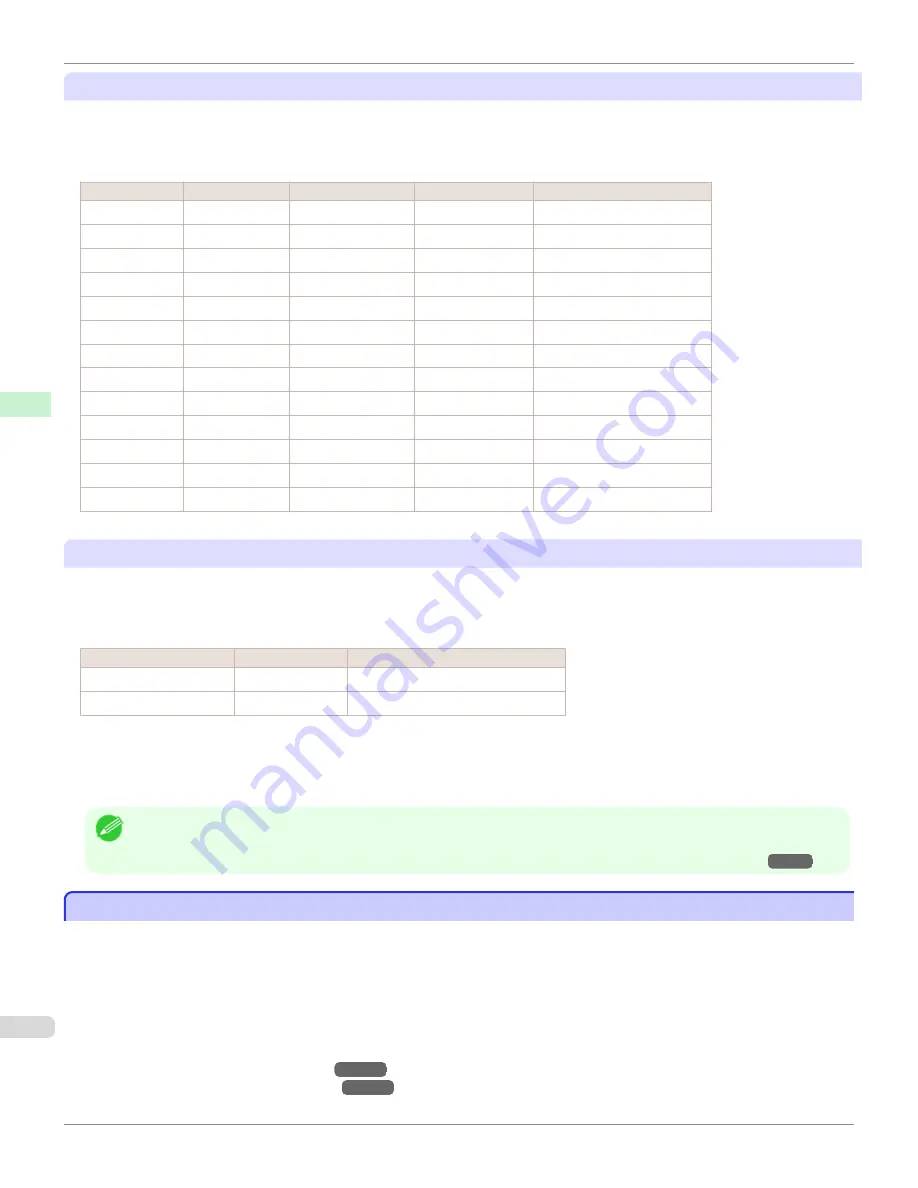
Choosing General-Purpose Paper Settings
Since these settings anticipate a wide variety of paper other than genuine Canon paper and feed confirmed paper,
these settings will make it difficult for bleeding ink and the printhead rubbing to occur. Refer to the following table for
the relationships between the conditions of the paper other than genuine Canon paper and feed confirmed paper and
the media type to select.
Type
Approximate weight Approximate thickness
Printer control panel
Printer driver
Plain Paper
70 g/m²
0.09 mm (0.0035 in.)
Plain Paper
Plain Paper
Coated Paper
90 g/m²
0.13 mm (0.0051 in.)
LW. Coated Paper
Lightweight Coated Paper
Coated Paper
170 g/m²
0.22 mm (0.0087 in.)
HW. Coated Paper Heavyweight Coated Paper
Photo Paper
180 g/m²
0.18 mm (0.0071 in.)
LW. Photo Paper
Lightweight Photo Paper
Photo Paper
260 g/m²
0.26 mm (0.010 in.)
HW. Photo Paper
Heavyweight Photo Paper
Proof
80 g/m²
0.10 mm (0.0039 in.)
News Proof
Newsprint for Proofing
Art Paper
65 g/m²
0.15 mm (0.0059 in.)
JPN Paper Washi
Japanese Paper Washi
Art Paper
200 g/m²
0.35 mm (0.014 in.)
HW. Art Paper
Heavyweight Art Paper
Art Paper
300 g/m²
0.44 mm (0.017 in.)
Ex HW. Art Paper
Extra Heavyweight Art Paper
Sign/CAD Paper 470 g/m²
0.35 mm (0.014 in.)
Bannr Vinyl
Banner Vinyl
Sign/CAD Paper 300 g/m²
0.28 mm (0.011 in.)
Adhesive Vinyl
Adhesive Vinyl
Sign/CAD Paper 240 g/m²
0.18 mm (0.0071 in.)
Glossy Film
Glossy Film
Sign/CAD Paper 150 g/m²
0.11 mm (0.0043 in.)
CAD Clear Film
CAD Clear Film
Selecting Special Settings
Special settings are provided that allow you to select the amount of ink used in steps. You can fix lackluster colors or
bleeding ink by selecting special settings where the amount of ink used is suitable for the paper you are using. The
special settings are organized as follows so that they can be used as follows depending on the type of black ink and
the media type.
Type of special settings
Type of black ink
Example of applicable paper
"Special 1" to "Special 5"
BK (photo black)
Glossy paper, proofing paper
"Special 6" to "Special 10" MBK (matte black) Coated Paper, Matte Paper, Art Paper
"Special 1" and "Special 6" use the least amount of ink, with the amount of ink used increasing through 5 steps as the
number increases up to "Special 5" and "Special 10" which use the greatest amount of ink. Although colors become
more vivid as the amount of ink used increases, bleeding also occurs more easily. We recommend that you try in order
starting from "Special 1" or "Special 6" while checking the state of the printing.
Note
•
If you cannot obtain sufficiently good image quality by selecting the general-purpose settings or special settings, you can cre-
ate settings as suitable for the paper you are using by using the "Add Custom Paper" function in the Media Configuration Tool.
For details,
see "Printing on Paper Other Than Genuine Paper and feed confirmed Paper by Adding a Media Type."
→P.526
Printing on Paper Other Than Genuine Paper and feed confirmed Paper by Adding a Media Type
Printing on Paper Other Than Genuine Paper and feed confirmed Paper by Adding a Media Type
The
Add Custom Paper
function in the Media Configuration Tool is provided as a method for improving print quality
and feed properties over printing paper other than genuine Canon paper and feed confirmed paper using the general-
purpose settings. This can be expected to improve properties such as print quality because it allows you to configure
settings such as the maximum amount of ink to use and the height of the printhead depending on the characteristics of
the paper you are using. Furthermore, printing can be performed by adding the settings created using this function to
the printer control panel and printer driver as a new media type.
For details on Media Configuration Tool, refer as follows.
•
Media Configuration Tool
(
Windows
)
→P.582
•
Media Configuration Tool
(
Macintosh
)
→P.611
Printing on Paper Other Than Genuine Paper and feed confirmed Paper by Adding a Media Type
iPF9400
User's Guide
Handling and Use of Paper
Paper
526
Summary of Contents for imagePROGRAF iPF9400
Page 34: ...iPF9400 User s Guide 34 ...
Page 646: ...iPF9400 User s Guide 646 ...
Page 698: ...iPF9400 User s Guide 698 ...
Page 874: ...iPF9400 User s Guide 874 ...
Page 932: ...iPF9400 User s Guide 932 ...
Page 952: ...WEEE Directive iPF9400 User s Guide Appendix Disposal of the product 952 ...
Page 953: ...iPF9400 WEEE Directive User s Guide Appendix Disposal of the product 953 ...
Page 954: ...WEEE Directive iPF9400 User s Guide Appendix Disposal of the product 954 ...
Page 955: ...iPF9400 WEEE Directive User s Guide Appendix Disposal of the product 955 ...
Page 956: ...WEEE Directive iPF9400 User s Guide Appendix Disposal of the product 956 ...
Page 957: ...iPF9400 WEEE Directive User s Guide Appendix Disposal of the product 957 ...
Page 958: ...WEEE Directive iPF9400 User s Guide Appendix Disposal of the product 958 ...
Page 959: ...iPF9400 WEEE Directive User s Guide Appendix Disposal of the product 959 ...
Page 960: ...iPF9400 User s Guide 960 ...
Page 962: ...Utility Sheet 204 W Watermark 159 160 When to Replace Ink Tanks 837 962 ...
Page 963: ...963 ...






























