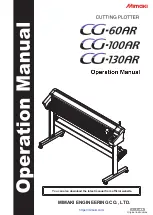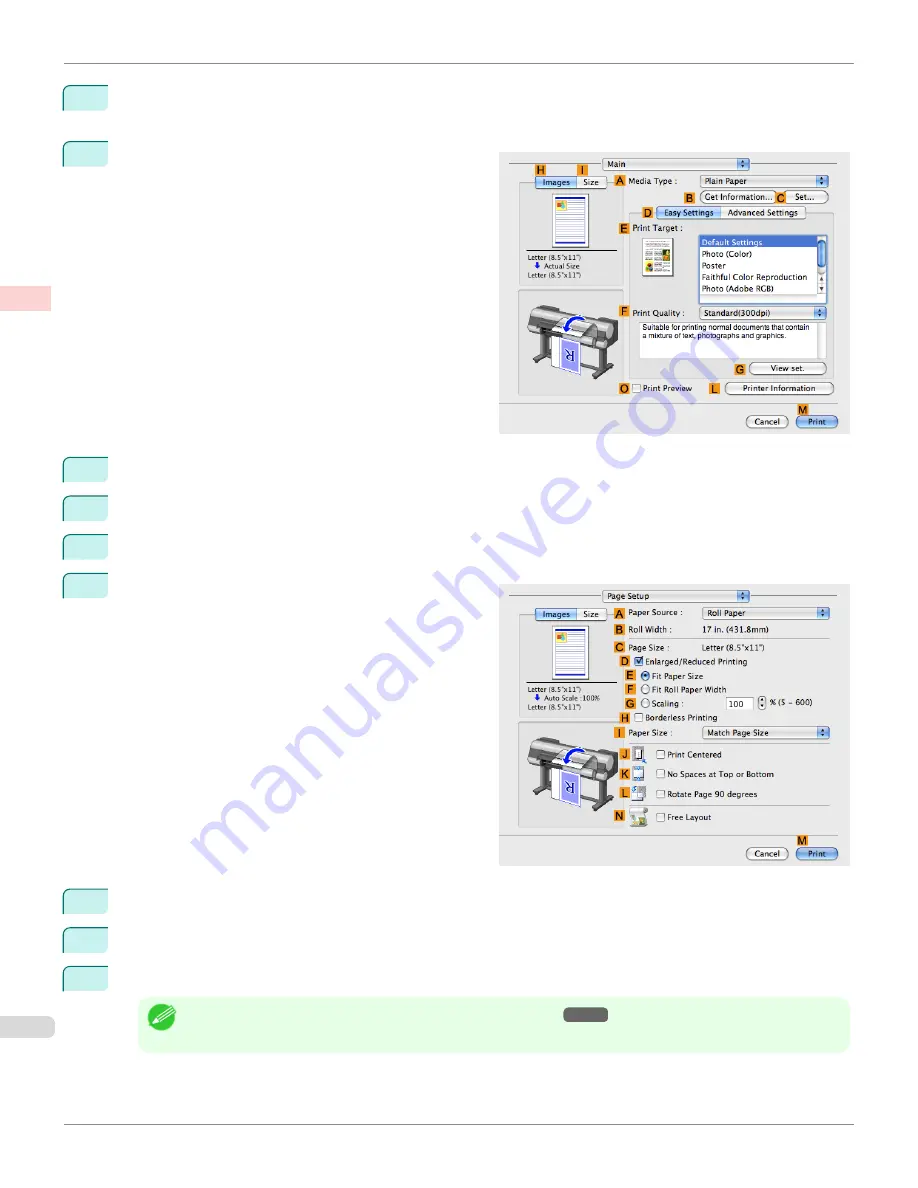
11
If you configured the settings using the
Page Attributes
dialog box, click
OK
to close the dialog box, and then
select
from the application software menu.
12
Access the
Main
pane.
13
In the
A
Media Type
list, select the type of paper that is loaded.
14
After confirming that
D
Easy Settings
is selected, select from the
E
Print Target
list.
15
Make your selection in the
F
Print Quality
list.
16
Access the
Page Setup
pane.
17
Click
Cut Sheet
in the
A
Paper Source
list.
18
In
C
Page Size
, make sure
430*430
is displayed, as registered in
Page Setup
.
19
Confirm the print settings, and then click
M
to start printing.
Note
•
For tips on confirming print settings, see "
Confirming Print Settings
→P.362
"
Printing on Non-Standard Paper Sizes (Mac OS X)
iPF9400
User's Guide
Enhanced Printing Options
Printing banners or at other non-standard sizes
120
Summary of Contents for imagePROGRAF iPF9400
Page 34: ...iPF9400 User s Guide 34 ...
Page 646: ...iPF9400 User s Guide 646 ...
Page 698: ...iPF9400 User s Guide 698 ...
Page 874: ...iPF9400 User s Guide 874 ...
Page 932: ...iPF9400 User s Guide 932 ...
Page 952: ...WEEE Directive iPF9400 User s Guide Appendix Disposal of the product 952 ...
Page 953: ...iPF9400 WEEE Directive User s Guide Appendix Disposal of the product 953 ...
Page 954: ...WEEE Directive iPF9400 User s Guide Appendix Disposal of the product 954 ...
Page 955: ...iPF9400 WEEE Directive User s Guide Appendix Disposal of the product 955 ...
Page 956: ...WEEE Directive iPF9400 User s Guide Appendix Disposal of the product 956 ...
Page 957: ...iPF9400 WEEE Directive User s Guide Appendix Disposal of the product 957 ...
Page 958: ...WEEE Directive iPF9400 User s Guide Appendix Disposal of the product 958 ...
Page 959: ...iPF9400 WEEE Directive User s Guide Appendix Disposal of the product 959 ...
Page 960: ...iPF9400 User s Guide 960 ...
Page 962: ...Utility Sheet 204 W Watermark 159 160 When to Replace Ink Tanks 837 962 ...
Page 963: ...963 ...