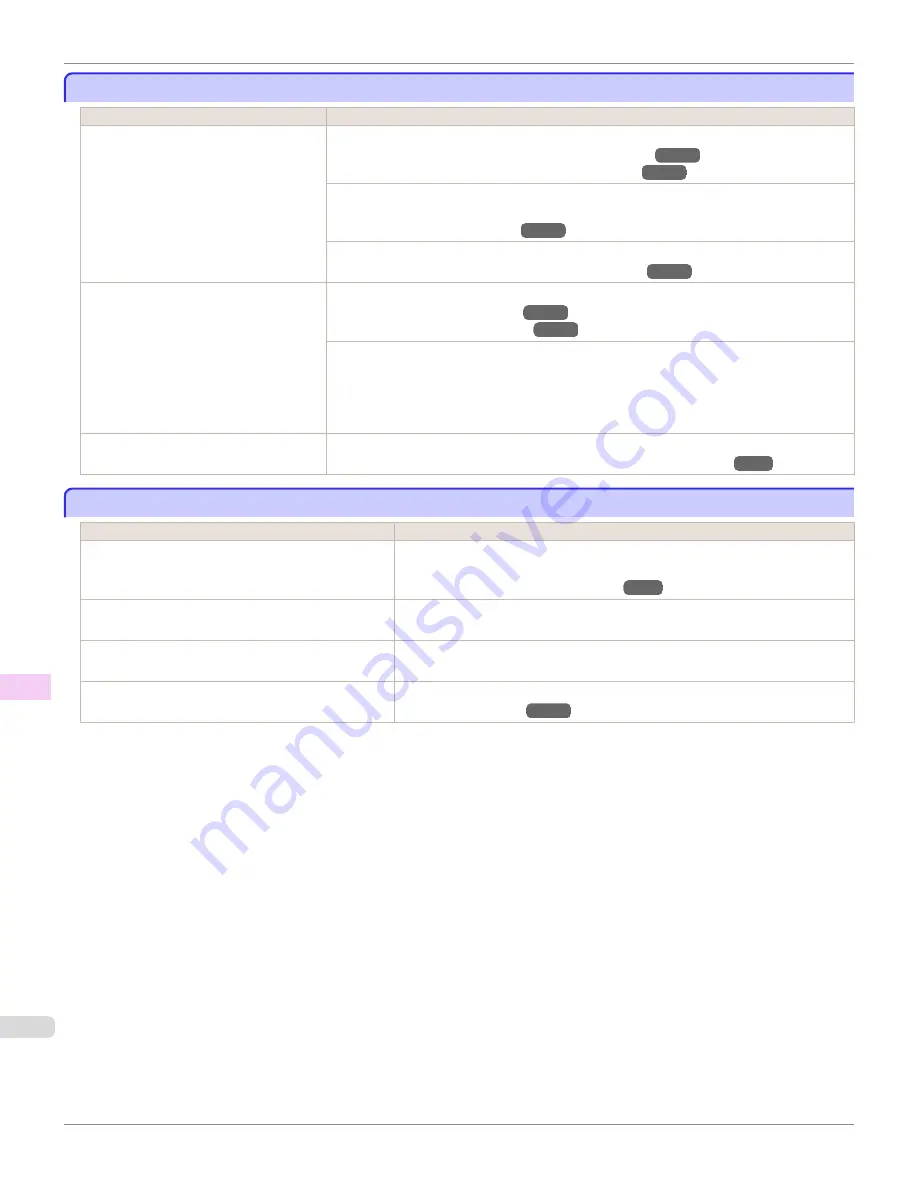
Lines or colors are misaligned
Lines or colors are misaligned
Cause
Corrective Action
The Printhead is not being aligned correct-
ly.
Adjust the Printhead alignment.
(See "Automatic Adjustment to Straighten Lines and Colors.")
→P.798
(See "Manual Adjustment to Straighten Lines and Colors.")
→P.800
When printing fine lines or text at high precision on glossy or semi-glossy photo or proofing pa-
per, set the optimal Printhead height before aligning the printhead.
(See "Enhancing Printing Quality.")
→P.796
In the Control Panel menu, use a lower
Head Height
setting.
(See "Troubleshooting Paper Abrasion and Blurry Images.")
→P.803
The type of paper specified in the printer
driver does not match the type loaded in
the printer.
Load paper of the same type as you have specified in the printer driver.
(See "Loading Rolls in the Printer.")
→P.533
(See "Loading Sheets in the Printer.")
→P.555
Make sure the same type of paper is specified in the printer driver as you have loaded in the
printer.
1.
Press the
Stop
button and stop printing.
2.
Change the type of paper in the printer driver and try printing again.
Depending on the type of paper, printed
lines may be noticeably misaligned.
Specify
Proof
in
Print Priority
in the printer driver.
(See "Giving Priority to Particular Graphic Elements and Colors for Printing.")
→P.61
Borders appear in borderless printing
Borders appear in borderless printing
Cause
Corrective Action
If borderless printing was performed at the actual size,
paper wider than the page size was selected.
When performing borderless printing at the actual size, use roll paper with the same
width as the width of the page size.
(See "Borderless Printing at Actual Size.")
→P.89
The printing image data has margins.
Check that the printing image data does not have any objects like crop marks and
transparent objects.
Margins are configured in the application software you
are using.
Check that no margins are configured in the application software you are using.
"
BordlessOversize
" is set to "
Little
" in the Control Pan-
el menu.
Set "
BordlessOversize
" to
Standard
in the Control Panel menu.
(See "Menu Settings.")
→P.667
Lines or colors are misaligned
iPF9400
User's Guide
Troubleshooting
Problems with the printing quality
898
Summary of Contents for imagePROGRAF iPF9400
Page 34: ...iPF9400 User s Guide 34 ...
Page 646: ...iPF9400 User s Guide 646 ...
Page 698: ...iPF9400 User s Guide 698 ...
Page 874: ...iPF9400 User s Guide 874 ...
Page 932: ...iPF9400 User s Guide 932 ...
Page 952: ...WEEE Directive iPF9400 User s Guide Appendix Disposal of the product 952 ...
Page 953: ...iPF9400 WEEE Directive User s Guide Appendix Disposal of the product 953 ...
Page 954: ...WEEE Directive iPF9400 User s Guide Appendix Disposal of the product 954 ...
Page 955: ...iPF9400 WEEE Directive User s Guide Appendix Disposal of the product 955 ...
Page 956: ...WEEE Directive iPF9400 User s Guide Appendix Disposal of the product 956 ...
Page 957: ...iPF9400 WEEE Directive User s Guide Appendix Disposal of the product 957 ...
Page 958: ...WEEE Directive iPF9400 User s Guide Appendix Disposal of the product 958 ...
Page 959: ...iPF9400 WEEE Directive User s Guide Appendix Disposal of the product 959 ...
Page 960: ...iPF9400 User s Guide 960 ...
Page 962: ...Utility Sheet 204 W Watermark 159 160 When to Replace Ink Tanks 837 962 ...
Page 963: ...963 ...






























