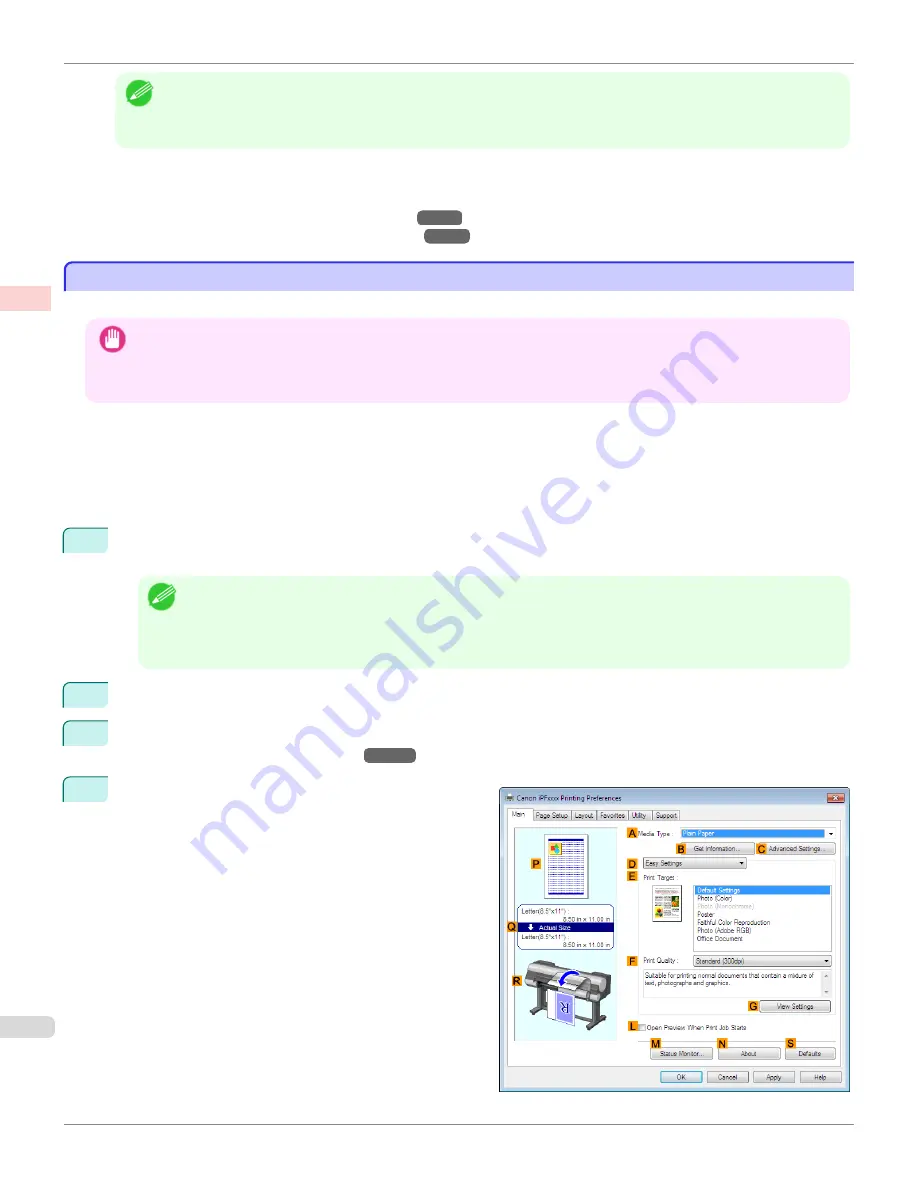
Note
•
Not all page sizes are available.
•
When performing borderless printing without using
Print Image with Actual Size
, the image deteriorates slightly be-
cause the image is automatically enlarged.
For instructions on borderless printing of photos and images at actual size, refer to the following topics, as appro-
priate for your computer and operating system.
•
Borderless Printing at Actual Size (Windows)
→P.90
•
Borderless Printing at Actual Size (Mac OS X)
→P.92
Borderless Printing at Actual Size (Windows)
Borderless Printing at Actual Size (Windows)
This topic describes how to print borderlessly at actual size based on the following example.
Important
•
When borderless printing is used, the edge of the paper is cut during printing. Thus, ink density may be uneven at the edges.
If you require higher image quality, select
No
from the
Automatic Cutting
list in the
Roll Paper Options
dialog box. In this
case, the paper can be printed without borders on the left and right sides only. Once printed and cut, please cut the upper
and lower bands with scissors.
•
Document: Any type
•
Page size: 10×12 inches (254.0×304.8 mm)
•
Paper: Roll
•
Paper type:
Canon Heavyweight Coated Paper
•
Roll paper width: 10 inches (254.0 mm)
1
Create the original in the source application 3 mm (0.12 in) larger on each side than 254.0×304.8 mm (10 × 12
in) —that is, 260.0×310.8 mm (10.2 × 12.2 in)
Note
•
If you can specify the margin, as in Microsoft Word, set the margin at 0 mm. For instructions on specifying the mar-
gin, refer to the software documentation.
•
The extra 3 mm (0.12 in) on each side will not be printed. Create the original so that it fits inside the paper area to be
printed on.
2
Choose
in the application menu.
3
Select the printer in the dialog box, and then display the printer driver dialog box.
(See "Accessing the Printer
Driver Dialog Box from Applications.")
→P.179
4
Make sure the
Main
sheet is displayed.
Borderless Printing at Actual Size (Windows)
iPF9400
User's Guide
Enhanced Printing Options
Printing at full size
90
Summary of Contents for imagePROGRAF iPF9400
Page 34: ...iPF9400 User s Guide 34 ...
Page 646: ...iPF9400 User s Guide 646 ...
Page 698: ...iPF9400 User s Guide 698 ...
Page 874: ...iPF9400 User s Guide 874 ...
Page 932: ...iPF9400 User s Guide 932 ...
Page 952: ...WEEE Directive iPF9400 User s Guide Appendix Disposal of the product 952 ...
Page 953: ...iPF9400 WEEE Directive User s Guide Appendix Disposal of the product 953 ...
Page 954: ...WEEE Directive iPF9400 User s Guide Appendix Disposal of the product 954 ...
Page 955: ...iPF9400 WEEE Directive User s Guide Appendix Disposal of the product 955 ...
Page 956: ...WEEE Directive iPF9400 User s Guide Appendix Disposal of the product 956 ...
Page 957: ...iPF9400 WEEE Directive User s Guide Appendix Disposal of the product 957 ...
Page 958: ...WEEE Directive iPF9400 User s Guide Appendix Disposal of the product 958 ...
Page 959: ...iPF9400 WEEE Directive User s Guide Appendix Disposal of the product 959 ...
Page 960: ...iPF9400 User s Guide 960 ...
Page 962: ...Utility Sheet 204 W Watermark 159 160 When to Replace Ink Tanks 837 962 ...
Page 963: ...963 ...






























