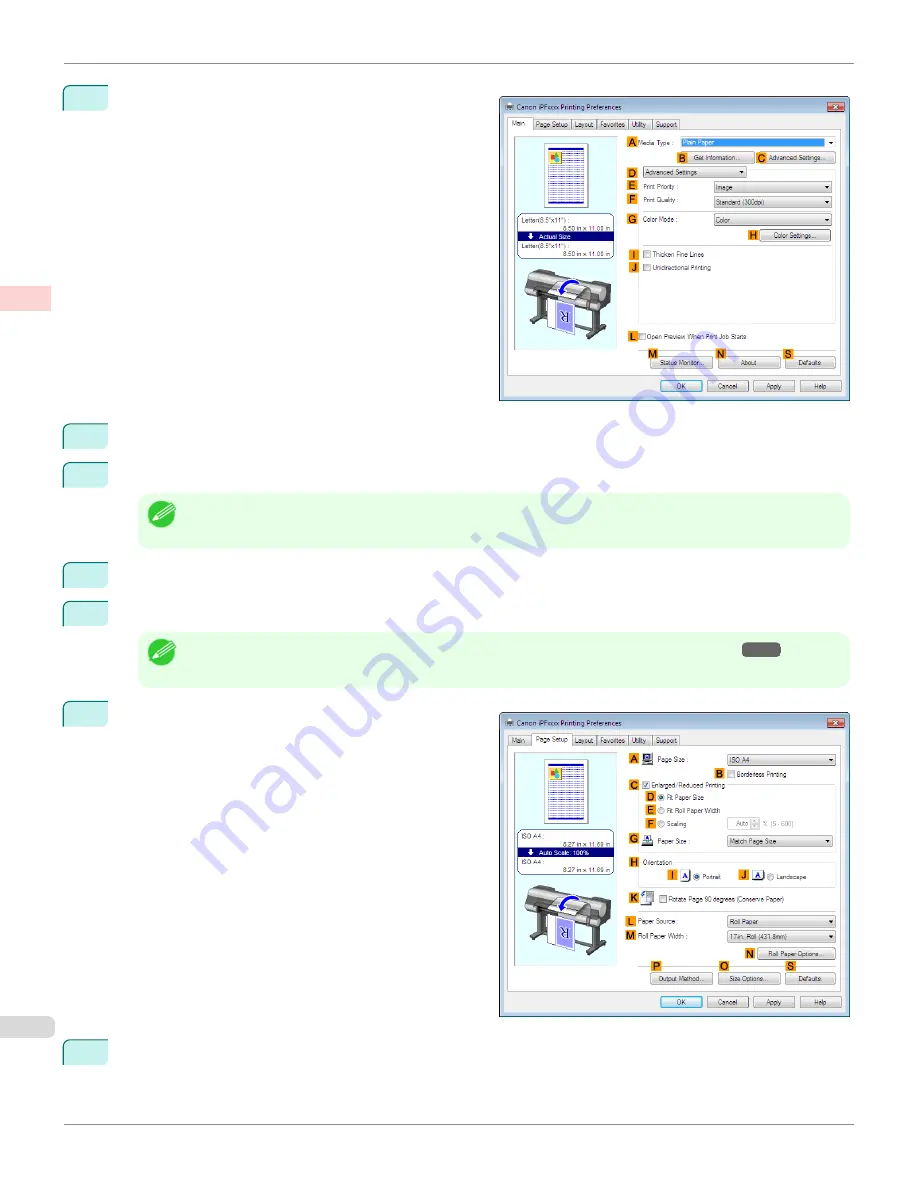
5
Click
D
Advanced Settings
to switch the print mode.
6
Click
Image
in the
E
Print Priority
list.
7
Click
High (600dpi)
in the
F
Print Quality
list.
Note
•
Options displayed in the
F
Print Quality
list vary depending on the type of paper.
8
Click
Monochrome
in the
G
Color Mode
list.
9
To adjust the brightness and contrast, click
H
Color Settings
.
Note
•
For instructions on adjusting brightness and contrast,
see "Adjusting the Color in the Printer Driver."
→P.54
10
Click the
Page Setup
tab to display the
Page Setup
sheet.
11
Confirm the settings of
A
Page Size
,
L
Paper Source
, and so on.
Choosing the Document Type and Printing Conditions (Windows)
iPF9400
User's Guide
Enhanced Printing Options
Adjusting Images
64
Summary of Contents for imagePROGRAF iPF9400
Page 34: ...iPF9400 User s Guide 34 ...
Page 646: ...iPF9400 User s Guide 646 ...
Page 698: ...iPF9400 User s Guide 698 ...
Page 874: ...iPF9400 User s Guide 874 ...
Page 932: ...iPF9400 User s Guide 932 ...
Page 952: ...WEEE Directive iPF9400 User s Guide Appendix Disposal of the product 952 ...
Page 953: ...iPF9400 WEEE Directive User s Guide Appendix Disposal of the product 953 ...
Page 954: ...WEEE Directive iPF9400 User s Guide Appendix Disposal of the product 954 ...
Page 955: ...iPF9400 WEEE Directive User s Guide Appendix Disposal of the product 955 ...
Page 956: ...WEEE Directive iPF9400 User s Guide Appendix Disposal of the product 956 ...
Page 957: ...iPF9400 WEEE Directive User s Guide Appendix Disposal of the product 957 ...
Page 958: ...WEEE Directive iPF9400 User s Guide Appendix Disposal of the product 958 ...
Page 959: ...iPF9400 WEEE Directive User s Guide Appendix Disposal of the product 959 ...
Page 960: ...iPF9400 User s Guide 960 ...
Page 962: ...Utility Sheet 204 W Watermark 159 160 When to Replace Ink Tanks 837 962 ...
Page 963: ...963 ...






























