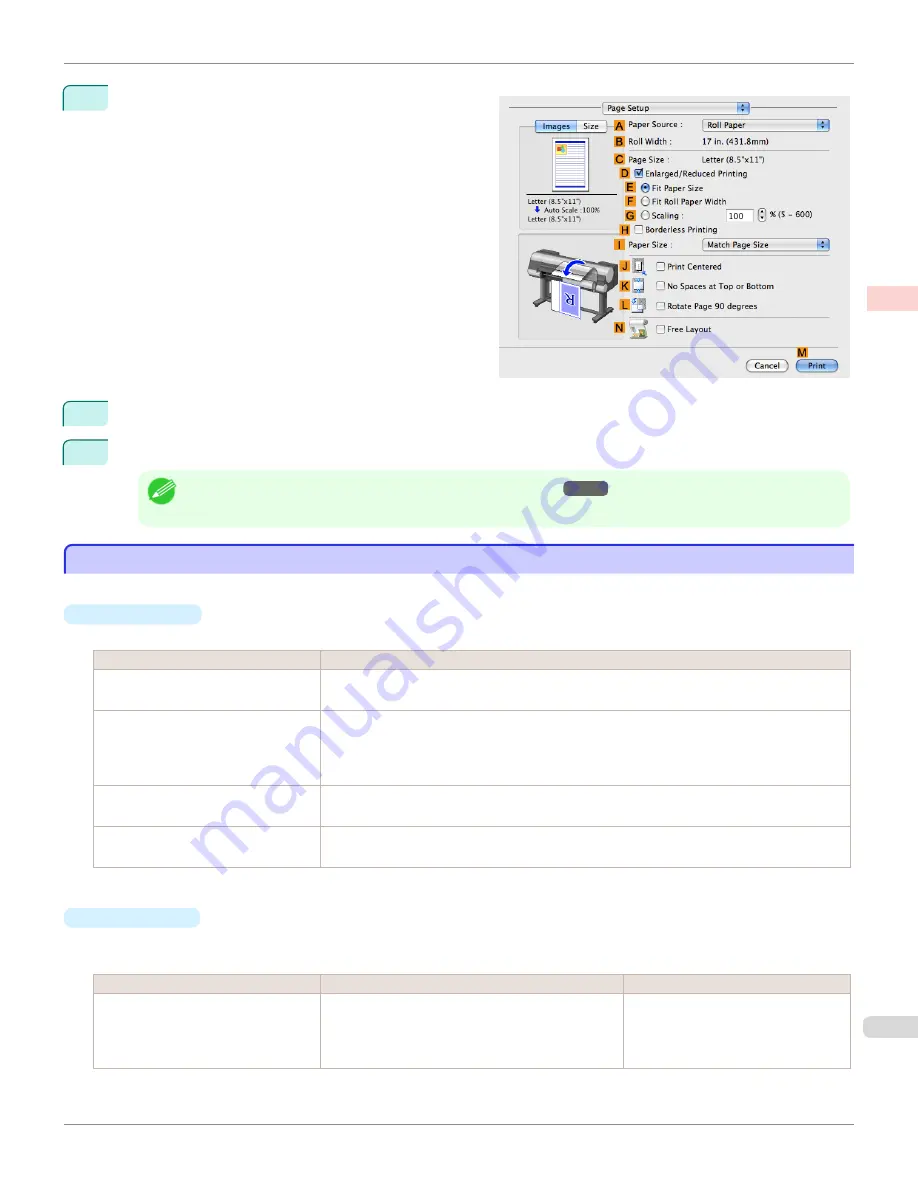
12
Access the
Page Setup
pane.
13
Confirm the settings of
A
Paper Source
and
C
Page Size
.
14
Confirm the print settings, and then click
M
to start printing.
Note
•
For tips on confirming print settings, see "
Confirming Print Settings
→P.362
"
Giving Priority to Particular Graphic Elements and Colors for Printing
Giving Priority to Particular Graphic Elements and Colors for Printing
You can specify detailed print settings as desired for the quality level, colors, and other criteria.
•
Print Priority
Choose the graphic elements that you want to emphasize for printing.
Print Priority (*1)
Description
Image
A setting for posters or other documents made up mainly of photos or images, or for emphasizing
photos or images in printed documents.
Line Drawing/Text
Choose this setting for CAD drawings made up mainly of intricate lines, or to enhance the finish-
ing of fine text.
However, the quality may not be sufficient when printing photos or images that require a lot of
color coverage. In this case, choose
Image
instead.
Office Document
Choose this setting for better legibility of documents combining text and graphics, such as docu-
ments and presentation material created with typical office applications.
Proof
This is a setting for enhancing the reproduction of text, illustrations, and photos on print proofs.
However, this takes more time than regular printing.
*1: Options suitable for the selected type of paper are listed under Print Priority.
•
Print Quality
Choose the print quality.
The printing mode is determined by a combination of the print quality and resolution.
Print Quality (*1)
Description
Print Priority
Highest
A setting for printing at the highest resolution when
quality is most important. Printing takes longer and
consumes more ink than in other modes, but this
mode offers superior printing quality.
Image
Proof
iPF9400
Giving Priority to Particular Graphic Elements and Colors for Printing
User's Guide
Enhanced Printing Options
Adjusting Images
61
Summary of Contents for imagePROGRAF iPF9400
Page 34: ...iPF9400 User s Guide 34 ...
Page 646: ...iPF9400 User s Guide 646 ...
Page 698: ...iPF9400 User s Guide 698 ...
Page 874: ...iPF9400 User s Guide 874 ...
Page 932: ...iPF9400 User s Guide 932 ...
Page 952: ...WEEE Directive iPF9400 User s Guide Appendix Disposal of the product 952 ...
Page 953: ...iPF9400 WEEE Directive User s Guide Appendix Disposal of the product 953 ...
Page 954: ...WEEE Directive iPF9400 User s Guide Appendix Disposal of the product 954 ...
Page 955: ...iPF9400 WEEE Directive User s Guide Appendix Disposal of the product 955 ...
Page 956: ...WEEE Directive iPF9400 User s Guide Appendix Disposal of the product 956 ...
Page 957: ...iPF9400 WEEE Directive User s Guide Appendix Disposal of the product 957 ...
Page 958: ...WEEE Directive iPF9400 User s Guide Appendix Disposal of the product 958 ...
Page 959: ...iPF9400 WEEE Directive User s Guide Appendix Disposal of the product 959 ...
Page 960: ...iPF9400 User s Guide 960 ...
Page 962: ...Utility Sheet 204 W Watermark 159 160 When to Replace Ink Tanks 837 962 ...
Page 963: ...963 ...






























