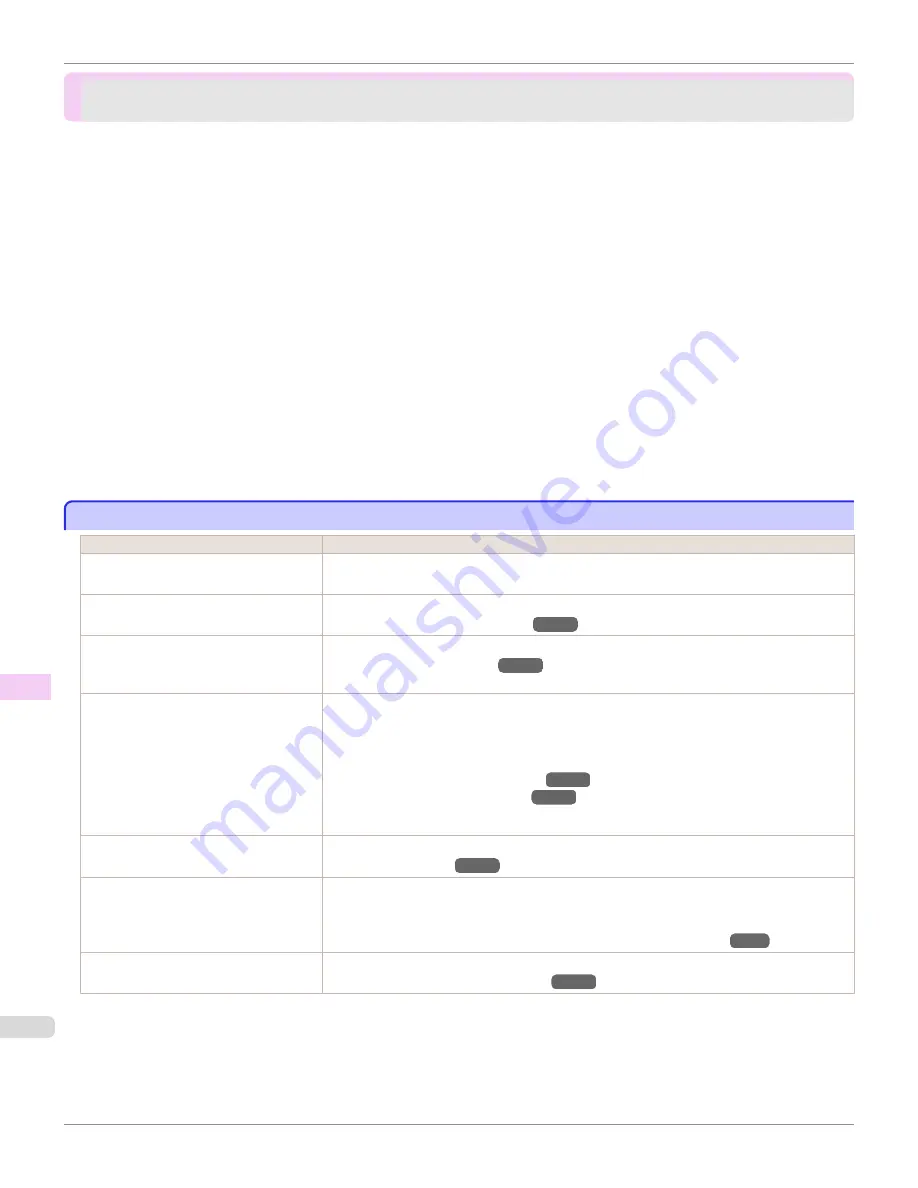
Problems with the printing quality
Problems with the printing quality
Printing is faint ....................................................................................................................................................
888
Paper rubs against the printhead ......................................................................................................................
889
The edges of the paper are dirty .......................................................................................................................
889
The surface of the paper is dirty ........................................................................................................................
890
The back side of the paper is dirty ....................................................................................................................
890
Immediately after borderless printing, the trailing edge margin is soiled during regular printing ..............................................
891
Printed colors are inaccurate .............................................................................................................................
891
Banding in different colors occurs .....................................................................................................................
891
Colors in printed images are uneven .................................................................................................................
892
Image edges are blurred or white banding occurs ...........................................................................................
893
Setting the Blue Switch on the Platen ...........................................................................................................
893
The contrast becomes uneven during printing ..................................................................................................
896
The length of printed images is inaccurate in the feeding direction ..................................................................
896
Images are printed crooked ...............................................................................................................................
897
Documents are printed in monochrome ............................................................................................................
897
Line thickness is not uniform ..............................................................................................................................
897
Lines or colors are misaligned ...........................................................................................................................
898
Borders appear in borderless printing ...............................................................................................................
898
Printing is faint
Printing is faint
Cause
Corrective Action
You may be printing on the wrong side of
the paper.
Print on the printing surface.
The Printhead nozzles are clogged.
Print a test pattern to check the nozzles and see if they are clogged.
(See "Checking for Nozzle Clogging.")
→P.838
Because the printer was left without ink
tanks installed for some time, ink has be-
come clogged in the ink supply system.
After the ink tanks have been installed for 24 hours, run
Head Cleaning B
from the Control Panel.
(See "Cleaning the Printhead.")
→P.839
Paper is jammed inside the Top Cover.
Follow the steps below to remove the jammed piece of paper inside the Top Cover.
1.
Open the Top Cover and make sure the Carriage is not over the Platen.
2.
Remove any scraps of paper inside the Top Cover.
(See "Clearing Jammed Roll Paper.")
→P.878
(See "Clearing a Jammed Sheet.")
→P.881
3.
Close the Top Cover.
The ink was not dry when paper was cut.
Specify a longer drying period in the Control Panel menu, in
Paper Details
>
Roll DryingTime
.
(See "Menu Settings.")
→P.667
Printing may be faint if
Print Quality
in
Advanced Settings
in the printer driver is
set to
Standard
or
Fast
.
In
Advanced Settings
of the printer driver, choose
Highest quality
or
High
in
Print Quality
.
Printing in
Fast
or
Standard
mode is faster and consumes less ink than in
Highest quality
or
High
modes, but the printing quality is lower.
(See "Giving Priority to Particular Graphic Elements and Colors for Printing.")
→P.61
You are printing on paper that tends to
generate dust when cut.
In the Control Panel menu, set
CutDustReduct.
in
Paper Details
to
On
.
(See "Reducing Dust from Cutting Rolls.")
→P.554
Printing is faint
iPF9400
User's Guide
Troubleshooting
Problems with the printing quality
888
Summary of Contents for imagePROGRAF iPF9400
Page 34: ...iPF9400 User s Guide 34 ...
Page 646: ...iPF9400 User s Guide 646 ...
Page 698: ...iPF9400 User s Guide 698 ...
Page 874: ...iPF9400 User s Guide 874 ...
Page 932: ...iPF9400 User s Guide 932 ...
Page 952: ...WEEE Directive iPF9400 User s Guide Appendix Disposal of the product 952 ...
Page 953: ...iPF9400 WEEE Directive User s Guide Appendix Disposal of the product 953 ...
Page 954: ...WEEE Directive iPF9400 User s Guide Appendix Disposal of the product 954 ...
Page 955: ...iPF9400 WEEE Directive User s Guide Appendix Disposal of the product 955 ...
Page 956: ...WEEE Directive iPF9400 User s Guide Appendix Disposal of the product 956 ...
Page 957: ...iPF9400 WEEE Directive User s Guide Appendix Disposal of the product 957 ...
Page 958: ...WEEE Directive iPF9400 User s Guide Appendix Disposal of the product 958 ...
Page 959: ...iPF9400 WEEE Directive User s Guide Appendix Disposal of the product 959 ...
Page 960: ...iPF9400 User s Guide 960 ...
Page 962: ...Utility Sheet 204 W Watermark 159 160 When to Replace Ink Tanks 837 962 ...
Page 963: ...963 ...






























