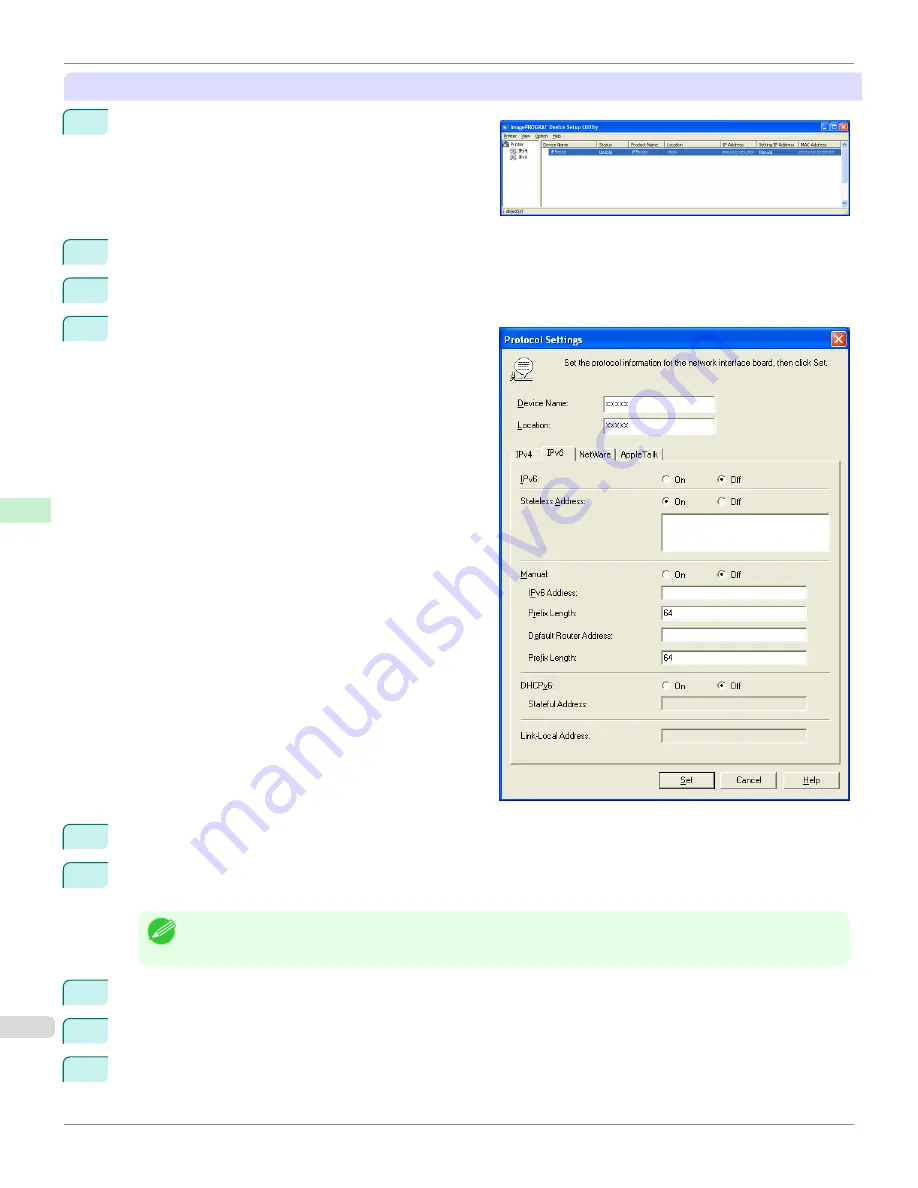
When specifying an IPv6 IP address
1
Start imagePROGRAF Device Setup Utility from the
start
menu.
2
In the
Device Name
list displayed, select the printer to configure.
3
Choose
Protocol Settings
from the
Printer
menu.
4
Select the
IPv6
tab.
5
In
IPv6
, select
On
.
6
When there is an IPv6-compatible router in the network environment, select
On
in
Stateless Address
.
Additionally, when there is an DHCPv6-compatible server in the network environment, select
On
in
DHCPv6
.
Note
•
When there is no IPv6-compatible router or DHCPv6-compatible server, select
On
in
Manual
and enter the
IPv6
Address
and
Prefix Length
.
7
Click
Set
.
8
Click
OK
after the
Confirmation
message is displayed.
9
Exit imagePROGRAF Device Setup Utility.
Configuring the IP Address Using imagePROGRAF Device Setup Utility
iPF9400
User's Guide
Network Setting
Device Setup Utility (Windows)
732
Summary of Contents for imagePROGRAF iPF9400
Page 34: ...iPF9400 User s Guide 34 ...
Page 646: ...iPF9400 User s Guide 646 ...
Page 698: ...iPF9400 User s Guide 698 ...
Page 874: ...iPF9400 User s Guide 874 ...
Page 932: ...iPF9400 User s Guide 932 ...
Page 952: ...WEEE Directive iPF9400 User s Guide Appendix Disposal of the product 952 ...
Page 953: ...iPF9400 WEEE Directive User s Guide Appendix Disposal of the product 953 ...
Page 954: ...WEEE Directive iPF9400 User s Guide Appendix Disposal of the product 954 ...
Page 955: ...iPF9400 WEEE Directive User s Guide Appendix Disposal of the product 955 ...
Page 956: ...WEEE Directive iPF9400 User s Guide Appendix Disposal of the product 956 ...
Page 957: ...iPF9400 WEEE Directive User s Guide Appendix Disposal of the product 957 ...
Page 958: ...WEEE Directive iPF9400 User s Guide Appendix Disposal of the product 958 ...
Page 959: ...iPF9400 WEEE Directive User s Guide Appendix Disposal of the product 959 ...
Page 960: ...iPF9400 User s Guide 960 ...
Page 962: ...Utility Sheet 204 W Watermark 159 160 When to Replace Ink Tanks 837 962 ...
Page 963: ...963 ...






























