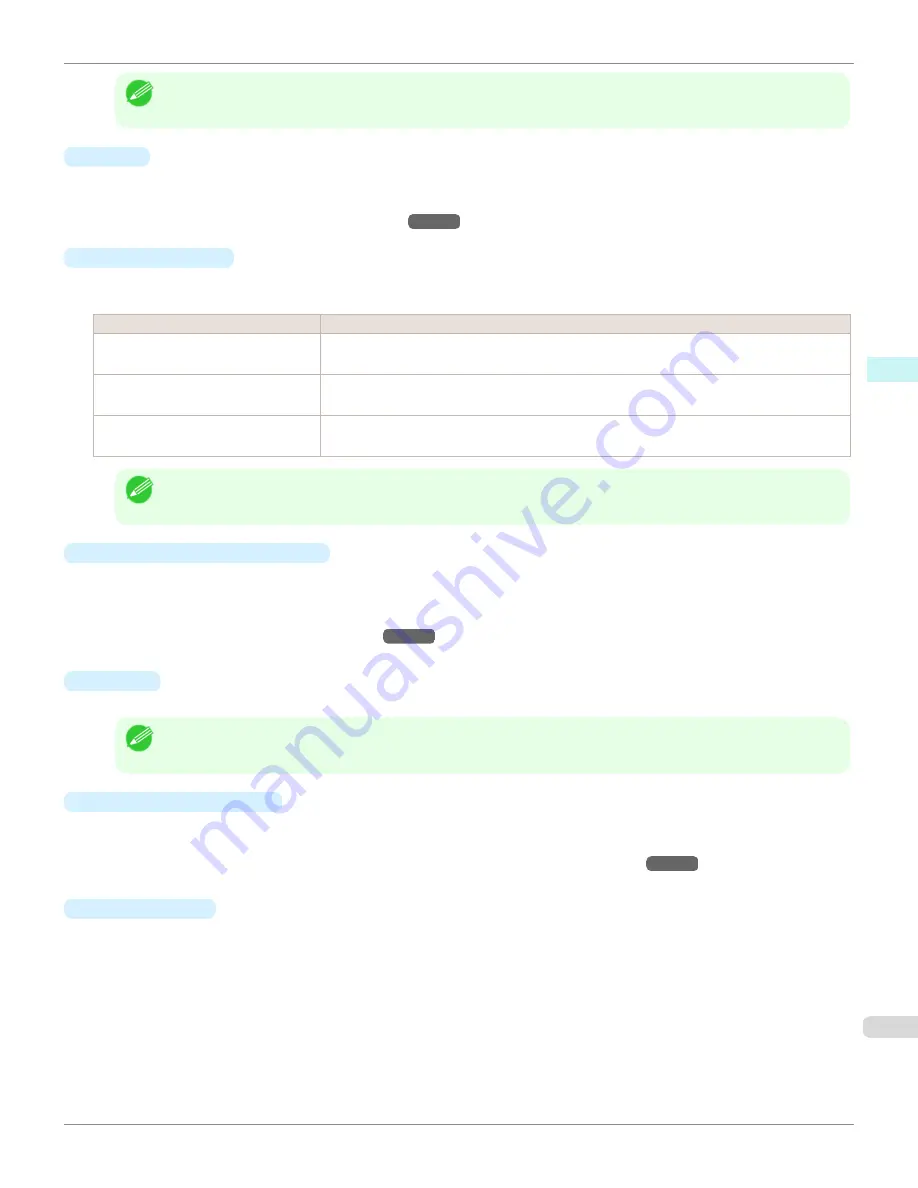
Note
•
Auto (Monochrome Photo)
can only be selected for the corresponding media types.
•
Proof
This is displayed when an ICC profile is selected as the
Output Profile
.
When this is checked, you can perform printing press simulation prints.
Refer to
Perform Printing Press Simulation Print
→P.500
for details on printing press simulation prints.
•
Matching Method
You can select the processing method when performing color conversion.
The following settings are available for the matching method.
Setting
Details
Perceptual
This converts the image to an image with natural color balance and gradation. This is useful for
pictures.
Saturation
This converts the image to an image with heightened color saturation. The color balance of pic-
tures and drawings may change.
Relative Colorimetric
This converts the image with emphasis on color balance before the conversion or on visual color
balance. This is useful for pictures and drawings.
Note
•
When the
Output Profile
you have set is
Auto (Monochrome Photo)
or
None (No Color Correction)
, you cannot se-
lect a matching method.
•
ICC Conversion Options
button
This is displayed when an ICC profile is selected as the
Output Profile
.
When this button is clicked, the
ICC Conversion Options
dialog box is displayed allowing you to configure color
conversion related settings.
Refer to
ICC Conversion Options dialog box
→P.482
for details on ICC Conversion Options.
•
Copies
You can input the number of print copies in numerical characters.
Note
•
The maximum value is 99.
•
You can change the numbers by clicking either
▲
or
▼
.
•
Set Configuration
button
Clicking the button opens the
Set Configuration
dialog box that provides settings for the adjustment of image
sharpness and image enlargement method.
For more information about
Set Configuration
,
see "Set Configuration Dialog Box."
→P.481
•
Defaults
button
Click the button to return all of the settings on the
Main
sheet to their defaults.
iPF9400
Main Sheet
User's Guide
Mac OS X Software
Print Plug-In for Photoshop / Digital Photo Professional
469
Summary of Contents for imagePROGRAF iPF9400
Page 34: ...iPF9400 User s Guide 34 ...
Page 646: ...iPF9400 User s Guide 646 ...
Page 698: ...iPF9400 User s Guide 698 ...
Page 874: ...iPF9400 User s Guide 874 ...
Page 932: ...iPF9400 User s Guide 932 ...
Page 952: ...WEEE Directive iPF9400 User s Guide Appendix Disposal of the product 952 ...
Page 953: ...iPF9400 WEEE Directive User s Guide Appendix Disposal of the product 953 ...
Page 954: ...WEEE Directive iPF9400 User s Guide Appendix Disposal of the product 954 ...
Page 955: ...iPF9400 WEEE Directive User s Guide Appendix Disposal of the product 955 ...
Page 956: ...WEEE Directive iPF9400 User s Guide Appendix Disposal of the product 956 ...
Page 957: ...iPF9400 WEEE Directive User s Guide Appendix Disposal of the product 957 ...
Page 958: ...WEEE Directive iPF9400 User s Guide Appendix Disposal of the product 958 ...
Page 959: ...iPF9400 WEEE Directive User s Guide Appendix Disposal of the product 959 ...
Page 960: ...iPF9400 User s Guide 960 ...
Page 962: ...Utility Sheet 204 W Watermark 159 160 When to Replace Ink Tanks 837 962 ...
Page 963: ...963 ...































