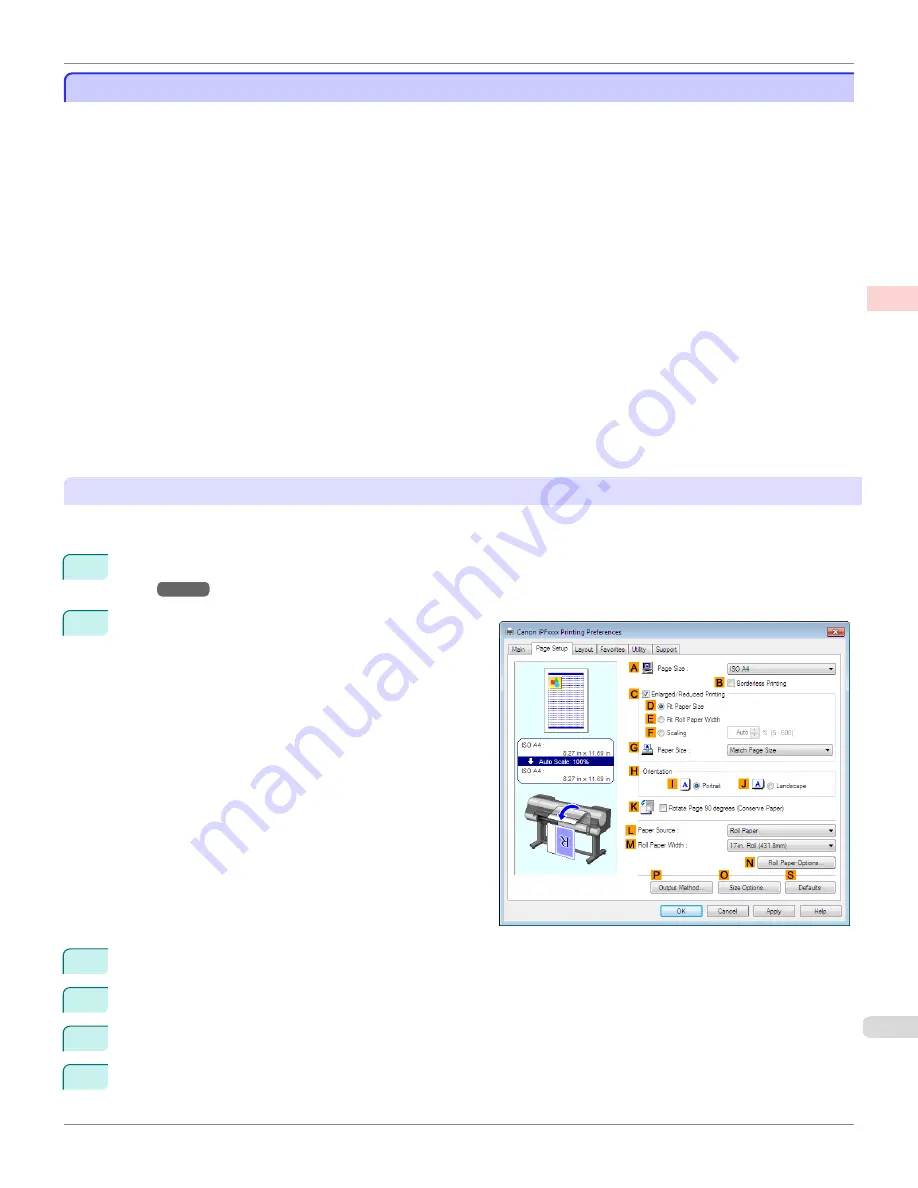
Printing Vertical or Horizontal Banners (Large-Format Printing; Windows)
Printing Vertical or Horizontal Banners (Large-Format Printing; Windows)
By automatic enlargement of a document created with an application software by the printer driver, you can print maxi-
mum 18.0 m vertical or horizontal banners.
However, you may not be able to print 18.0 m due to restrictions in the settable document size according to the appli-
cation software.
This topic describes how to print a banner about five times as long as the roll width based on the following example.
•
Document: A horizontal banner created in Microsoft Word
•
Page size: Non-standard (100×500 mm [3.9×19.7 in])
•
Paper: Roll
•
Paper type:
Plain Paper
•
Roll paper width: 16 in (406.4 mm)
The print procedure is as follows.
1.
Register a Custom Paper Size in the printer driver.
Call a non-standard paper size registered in the printer driver with Custom Paper Size.
Once you register Custom Paper Size, you then can select it repeatedly from the paper size list.
Custom Paper Size can be set up to 18.0 m.
2.
In the application, create an original in the size you registered.
3.
Print the banner, using the settings that correspond to banners.
Registering a Custom Paper Size
This example describes how to register a paper size that is horizontally elongated and suitable for banners in either
horizontal or vertical format.
1
Display the printer driver dialog box.(See "
Accessing the Printer Driver Dialog Box from the Operating System
Menu
→P.181
")
2
Click the
Page Setup
tab to display the
Page Setup
sheet.
3
Select and click a roll paper in the
L
Paper Source
list.
4
Click
O
Size Options
to display the
Paper Size Options
dialog box.
5
Enter a desired paper name in
Custom Paper Size Name
.
My Horizontal Banner
is used in this example.
6
In
Units
, click
mm
.
iPF9400
Printing Vertical or Horizontal Banners (Large-Format Printing; Windows)
User's Guide
Enhanced Printing Options
Printing banners or at other non-standard sizes
109
Summary of Contents for imagePROGRAF iPF9400
Page 34: ...iPF9400 User s Guide 34 ...
Page 646: ...iPF9400 User s Guide 646 ...
Page 698: ...iPF9400 User s Guide 698 ...
Page 874: ...iPF9400 User s Guide 874 ...
Page 932: ...iPF9400 User s Guide 932 ...
Page 952: ...WEEE Directive iPF9400 User s Guide Appendix Disposal of the product 952 ...
Page 953: ...iPF9400 WEEE Directive User s Guide Appendix Disposal of the product 953 ...
Page 954: ...WEEE Directive iPF9400 User s Guide Appendix Disposal of the product 954 ...
Page 955: ...iPF9400 WEEE Directive User s Guide Appendix Disposal of the product 955 ...
Page 956: ...WEEE Directive iPF9400 User s Guide Appendix Disposal of the product 956 ...
Page 957: ...iPF9400 WEEE Directive User s Guide Appendix Disposal of the product 957 ...
Page 958: ...WEEE Directive iPF9400 User s Guide Appendix Disposal of the product 958 ...
Page 959: ...iPF9400 WEEE Directive User s Guide Appendix Disposal of the product 959 ...
Page 960: ...iPF9400 User s Guide 960 ...
Page 962: ...Utility Sheet 204 W Watermark 159 160 When to Replace Ink Tanks 837 962 ...
Page 963: ...963 ...






























