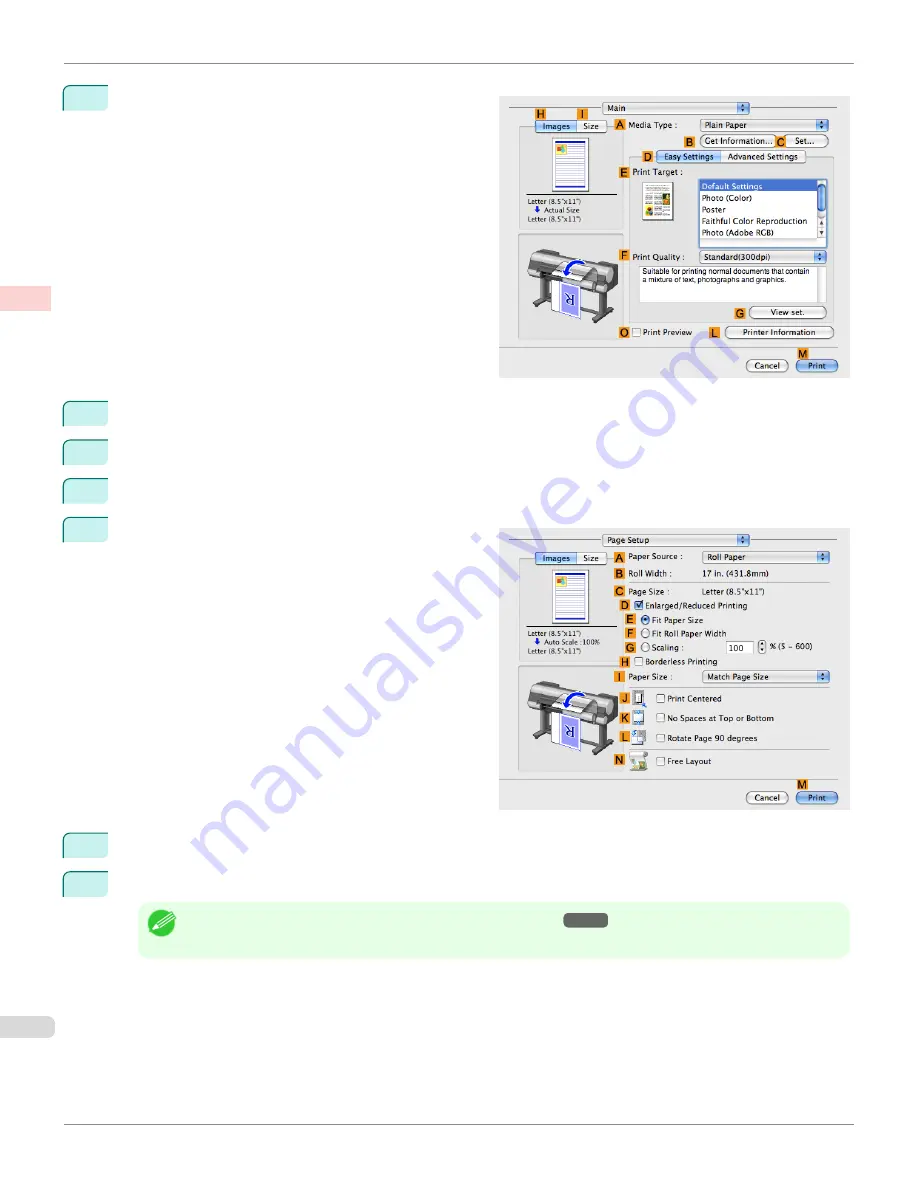
5
Access the
Main
pane.
6
In the
A
Media Type
list, click the type of paper that is loaded.
7
Make your selection in the
E
Print Target
list.
8
Make your selection in the
F
Print Quality
list.
9
Access the
Page Setup
pane.
10
Click
Roll Paper (Banner)
in the
A
Paper Source
list.
11
Confirm the print settings, and then click
M
to start printing.
Note
•
For tips on confirming print settings, see "
Confirming Print Settings
→P.362
"
Printing Multiple Pages Continuously (Mac OS X)
iPF9400
User's Guide
Enhanced Printing Options
Tiling and multiple pages per sheet
128
Summary of Contents for imagePROGRAF iPF9400
Page 34: ...iPF9400 User s Guide 34 ...
Page 646: ...iPF9400 User s Guide 646 ...
Page 698: ...iPF9400 User s Guide 698 ...
Page 874: ...iPF9400 User s Guide 874 ...
Page 932: ...iPF9400 User s Guide 932 ...
Page 952: ...WEEE Directive iPF9400 User s Guide Appendix Disposal of the product 952 ...
Page 953: ...iPF9400 WEEE Directive User s Guide Appendix Disposal of the product 953 ...
Page 954: ...WEEE Directive iPF9400 User s Guide Appendix Disposal of the product 954 ...
Page 955: ...iPF9400 WEEE Directive User s Guide Appendix Disposal of the product 955 ...
Page 956: ...WEEE Directive iPF9400 User s Guide Appendix Disposal of the product 956 ...
Page 957: ...iPF9400 WEEE Directive User s Guide Appendix Disposal of the product 957 ...
Page 958: ...WEEE Directive iPF9400 User s Guide Appendix Disposal of the product 958 ...
Page 959: ...iPF9400 WEEE Directive User s Guide Appendix Disposal of the product 959 ...
Page 960: ...iPF9400 User s Guide 960 ...
Page 962: ...Utility Sheet 204 W Watermark 159 160 When to Replace Ink Tanks 837 962 ...
Page 963: ...963 ...






























