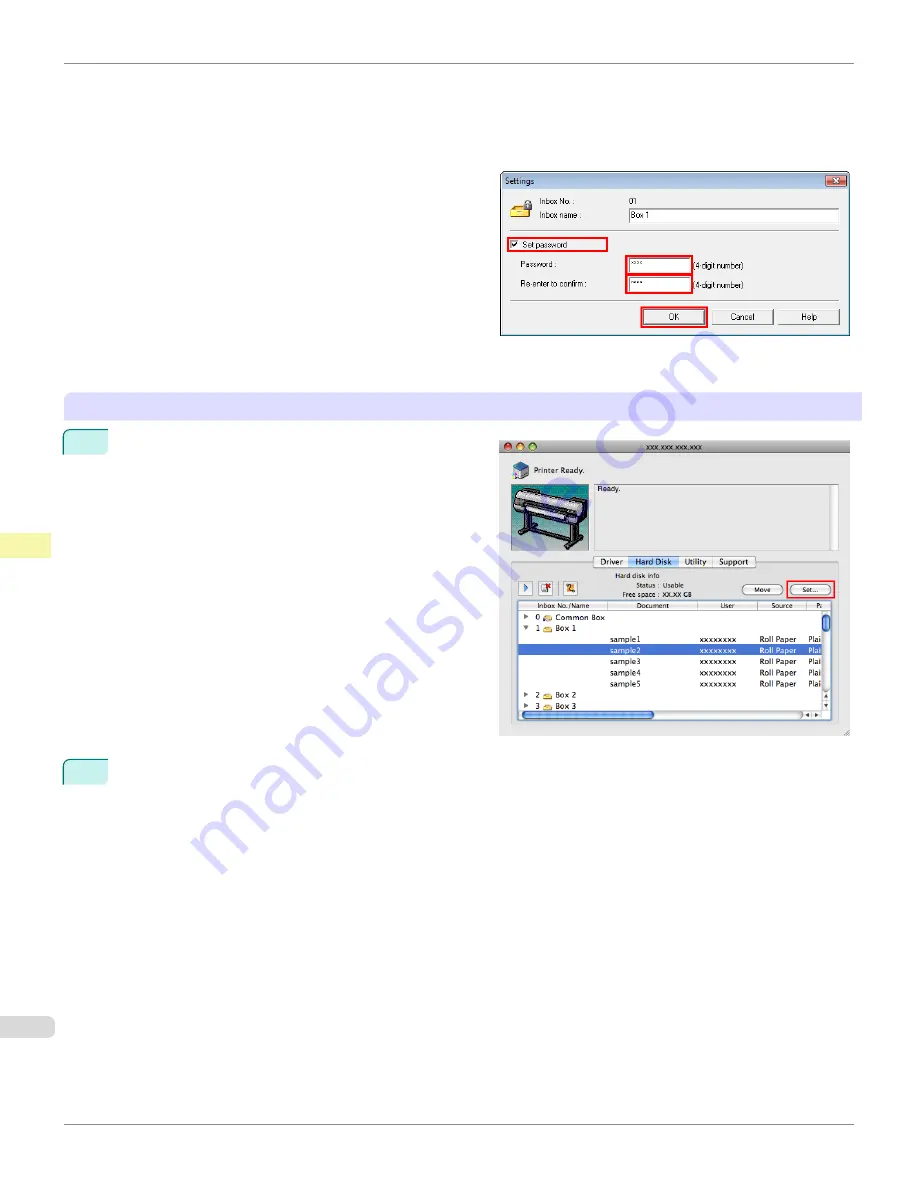
•
Password
Enter the password. (This field is limited to four digits in the range 0001–9999.)
•
Re-enter to confirm
Re-enter the password to confirm it.
For details, refer to the imagePROGRAF Status Monitor help file.
Using imagePROGRAF Printmonitor (Macintosh)
1
On the
Hard Disk
pane, click
▶
by
Inbox No./Name
.
Select a saved job in the list and click
Set
.
2
In the
Settings
dialog box, specify the password and click
OK
.
•
Set password
Select the check box.
•
Password
Enter the password. (This field is limited to four digits in the range 0001–9999.)
•
Verify
Re-enter the password to confirm it.
Setting Passwords for Personal Boxes
iPF9400
User's Guide
Print Job Management
Advanced Print Job Operations
780
Summary of Contents for imagePROGRAF iPF9400
Page 34: ...iPF9400 User s Guide 34 ...
Page 646: ...iPF9400 User s Guide 646 ...
Page 698: ...iPF9400 User s Guide 698 ...
Page 874: ...iPF9400 User s Guide 874 ...
Page 932: ...iPF9400 User s Guide 932 ...
Page 952: ...WEEE Directive iPF9400 User s Guide Appendix Disposal of the product 952 ...
Page 953: ...iPF9400 WEEE Directive User s Guide Appendix Disposal of the product 953 ...
Page 954: ...WEEE Directive iPF9400 User s Guide Appendix Disposal of the product 954 ...
Page 955: ...iPF9400 WEEE Directive User s Guide Appendix Disposal of the product 955 ...
Page 956: ...WEEE Directive iPF9400 User s Guide Appendix Disposal of the product 956 ...
Page 957: ...iPF9400 WEEE Directive User s Guide Appendix Disposal of the product 957 ...
Page 958: ...WEEE Directive iPF9400 User s Guide Appendix Disposal of the product 958 ...
Page 959: ...iPF9400 WEEE Directive User s Guide Appendix Disposal of the product 959 ...
Page 960: ...iPF9400 User s Guide 960 ...
Page 962: ...Utility Sheet 204 W Watermark 159 160 When to Replace Ink Tanks 837 962 ...
Page 963: ...963 ...






























