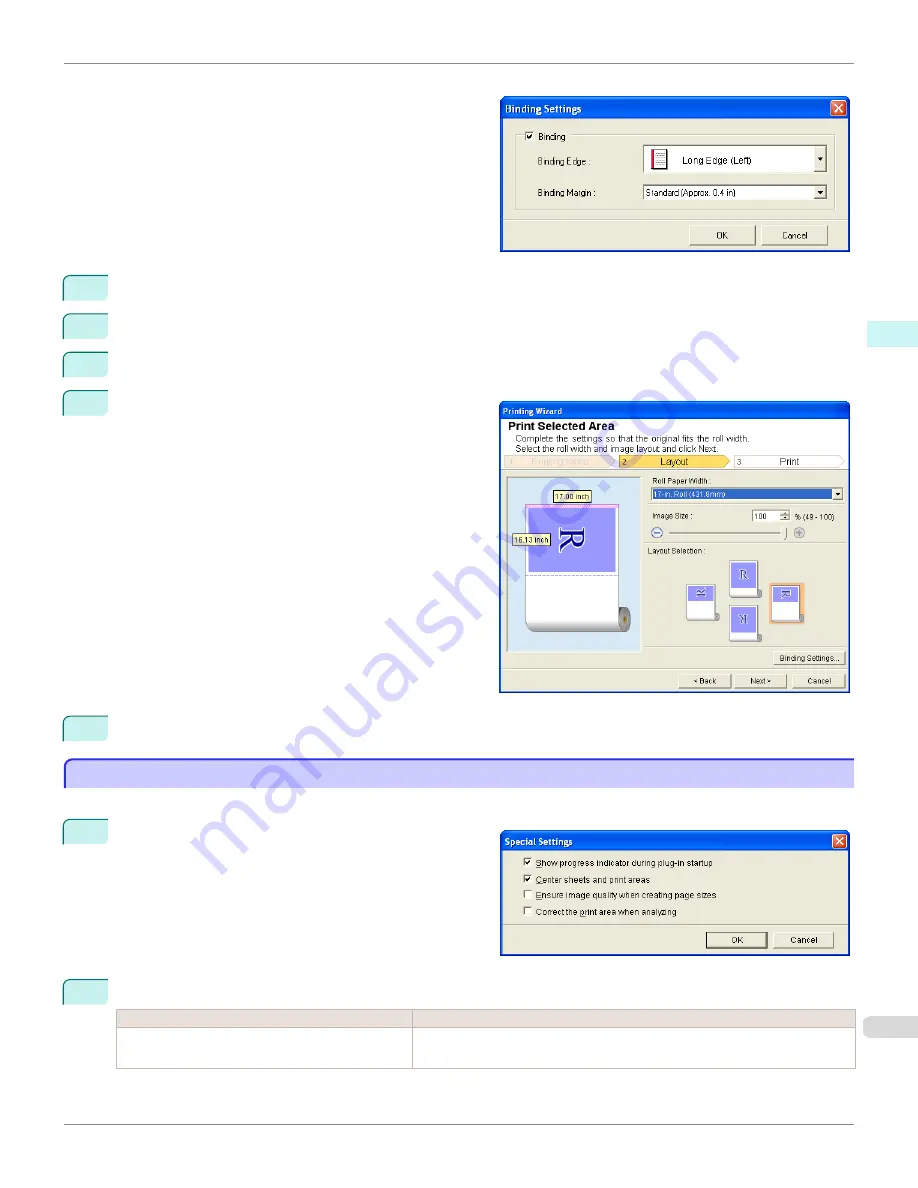
Open the
Binding Settings
dialog box.
3
If the
Binding
checkbox is not checked, select it to turn binding on.
4
Select
Binding Edge
.
5
Select
Binding Margin
.
6
Click the
OK
button.
Return to the
Layout
screen.
Check that the
Binding
settings are applied in the pre-
view screen.
7
Configure the settings in the
Printing Wizard
dialog box.
Configuring Special Settings
Configuring Special Settings
You can configure
Special Settings
from the
imagePROGRAF Print Plug-In
toolbar.
1
Click
imagePROGRAF
in the toolbar, and select
Spe-
cial Settings
.
2
Turn the checkbox for the item you want to change on or off.
Item
Details
Show progress indicator during plug-in startup
When this setting is off, hides the progress indicator that appears while the plug-
in is starting up.
iPF9400
Configuring Special Settings (Windows)
User's Guide
Windows Software
Print Plug-In for Office
355
Summary of Contents for imagePROGRAF iPF9400
Page 34: ...iPF9400 User s Guide 34 ...
Page 646: ...iPF9400 User s Guide 646 ...
Page 698: ...iPF9400 User s Guide 698 ...
Page 874: ...iPF9400 User s Guide 874 ...
Page 932: ...iPF9400 User s Guide 932 ...
Page 952: ...WEEE Directive iPF9400 User s Guide Appendix Disposal of the product 952 ...
Page 953: ...iPF9400 WEEE Directive User s Guide Appendix Disposal of the product 953 ...
Page 954: ...WEEE Directive iPF9400 User s Guide Appendix Disposal of the product 954 ...
Page 955: ...iPF9400 WEEE Directive User s Guide Appendix Disposal of the product 955 ...
Page 956: ...WEEE Directive iPF9400 User s Guide Appendix Disposal of the product 956 ...
Page 957: ...iPF9400 WEEE Directive User s Guide Appendix Disposal of the product 957 ...
Page 958: ...WEEE Directive iPF9400 User s Guide Appendix Disposal of the product 958 ...
Page 959: ...iPF9400 WEEE Directive User s Guide Appendix Disposal of the product 959 ...
Page 960: ...iPF9400 User s Guide 960 ...
Page 962: ...Utility Sheet 204 W Watermark 159 160 When to Replace Ink Tanks 837 962 ...
Page 963: ...963 ...






























