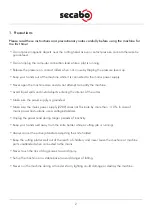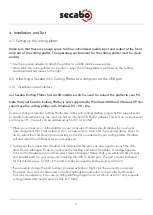1
OPERATING GUIDE
for Secabo mini
Cutting Plotter
Congratulations on purchasing your Secabo mini cutting plotter!
Please read this guide carefully. It tells you how to prepare your cutting plotter for production use in a
few easy steps.
This guide must not be reproduced in any form without written consent from Nepata Vertrieb GmbH.
Modifications and errors in technical specifications and product features reserved.
Nepata Vertrieb GmbH does not assume any liability for direct or indirect damage that occurs due to the
use of this product.