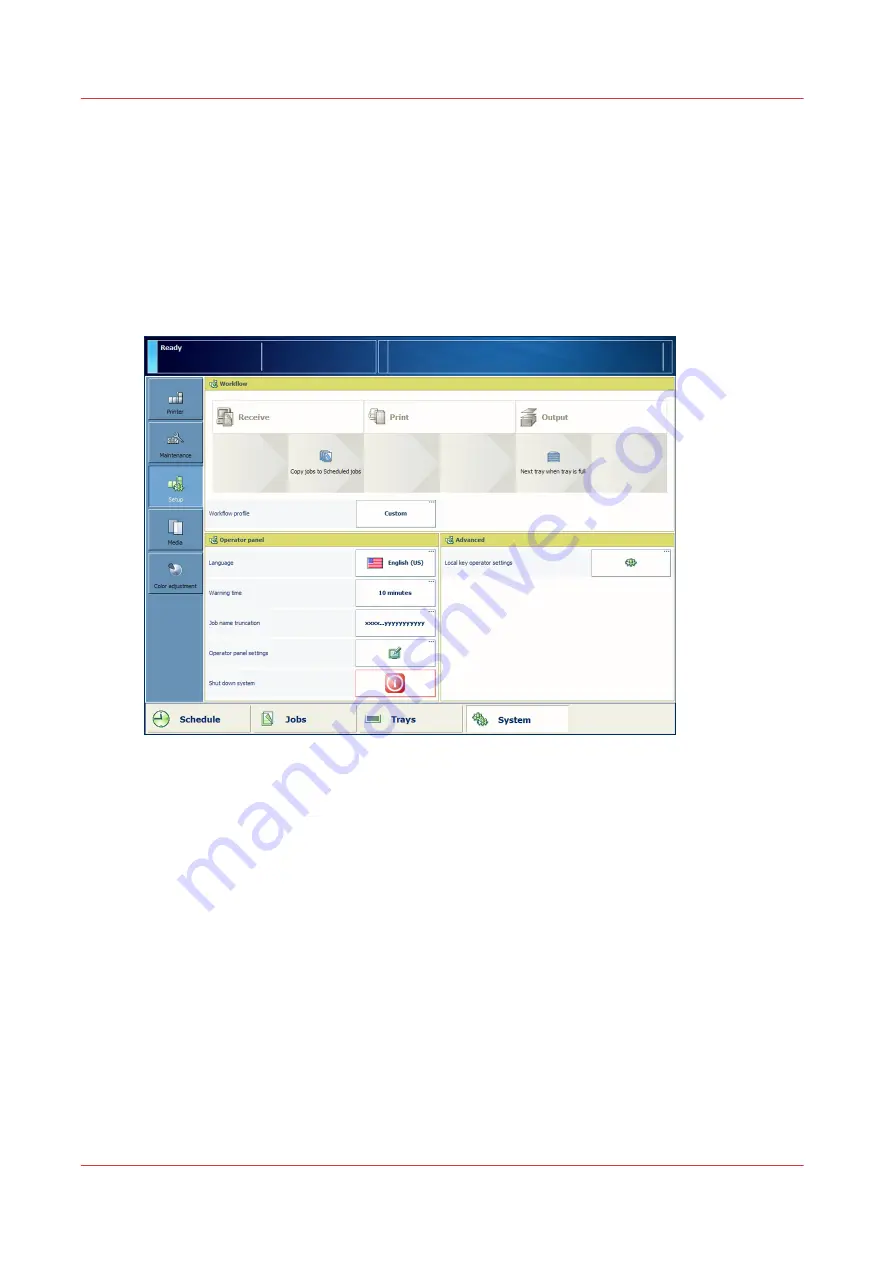
Introduction to the [Setup] section
Introduction
The [System] view gives access to system information, the system setup and media information.
This section gives an overview of the [Setup] section in the [System] view.
Introduction to the [Setup] section
The items of the [Setup] section
The workflow section at the top of the operator panel displays the main settings of the current
workflow profile
The operator panel section displays the following buttons.
• [Workflow profile]
Select a workflow profile or manually define the settings that match your needs.
• [Language]
Change the language of the operator panel.
• [Warning time]
Define the moment when the system warns you about an action that is required soon, for
example 10 minutes in advance. The warning is displayed in the dashboard and indicated
through the operator attention light.
• [Job name truncation]
Define the way the system shortens the job name when the job name is too long to display
fully.
• [Operator panel settings]
Adjust the brightness and contrast of the screen of the operator panel.
• [Shut down system]
Introduction to the [Setup] section
78
Chapter 6 - Adapt printer settings to your needs
Summary of Contents for imagePRESS C7011VPS series
Page 1: ...imagePRESS C7011VPS series C7010VPS series Operation guide ...
Page 8: ...Contents 8 ...
Page 9: ...Chapter 1 Preface ...
Page 15: ...Chapter 2 Main parts ...
Page 41: ...Chapter 3 Power information ...
Page 47: ...Chapter 4 Operating concept ...
Page 54: ... 20 The Add new media window Maintain the Media catalog 54 Chapter 4 Operating concept ...
Page 57: ... 24 The Add color preset window Maintain the Color presets Chapter 4 Operating concept 57 ...
Page 69: ...Chapter 5 Operator panel views ...
Page 77: ...Chapter 6 Adapt printer settings to your needs ...
Page 91: ...Chapter 7 Media handling ...
Page 155: ...Chapter 8 Carry out print jobs ...
Page 225: ...Chapter 9 Carry out copy jobs ...
Page 257: ...Chapter 10 Carry out scan jobs ...
Page 286: ...Optimize the scan quality 286 Chapter 10 Carry out scan jobs ...
Page 287: ...Chapter 11 Use the DocBox optional ...
Page 310: ...Select and print multiple jobs from the DocBox 310 Chapter 11 Use the DocBox optional ...
Page 311: ...Chapter 12 Accounting ...
Page 322: ...Enter an account ID into the printer driver 322 Chapter 12 Accounting ...
Page 323: ...Chapter 13 Add toner and staples ...
Page 341: ...Chapter 14 Maintenance and print quality ...
Page 361: ...Chapter 15 Specifications ...
Page 375: ...Chapter 16 Third Party Software ...
Page 382: ...Library for SDE Compiler 382 Chapter 16 Third Party Software ...
















































