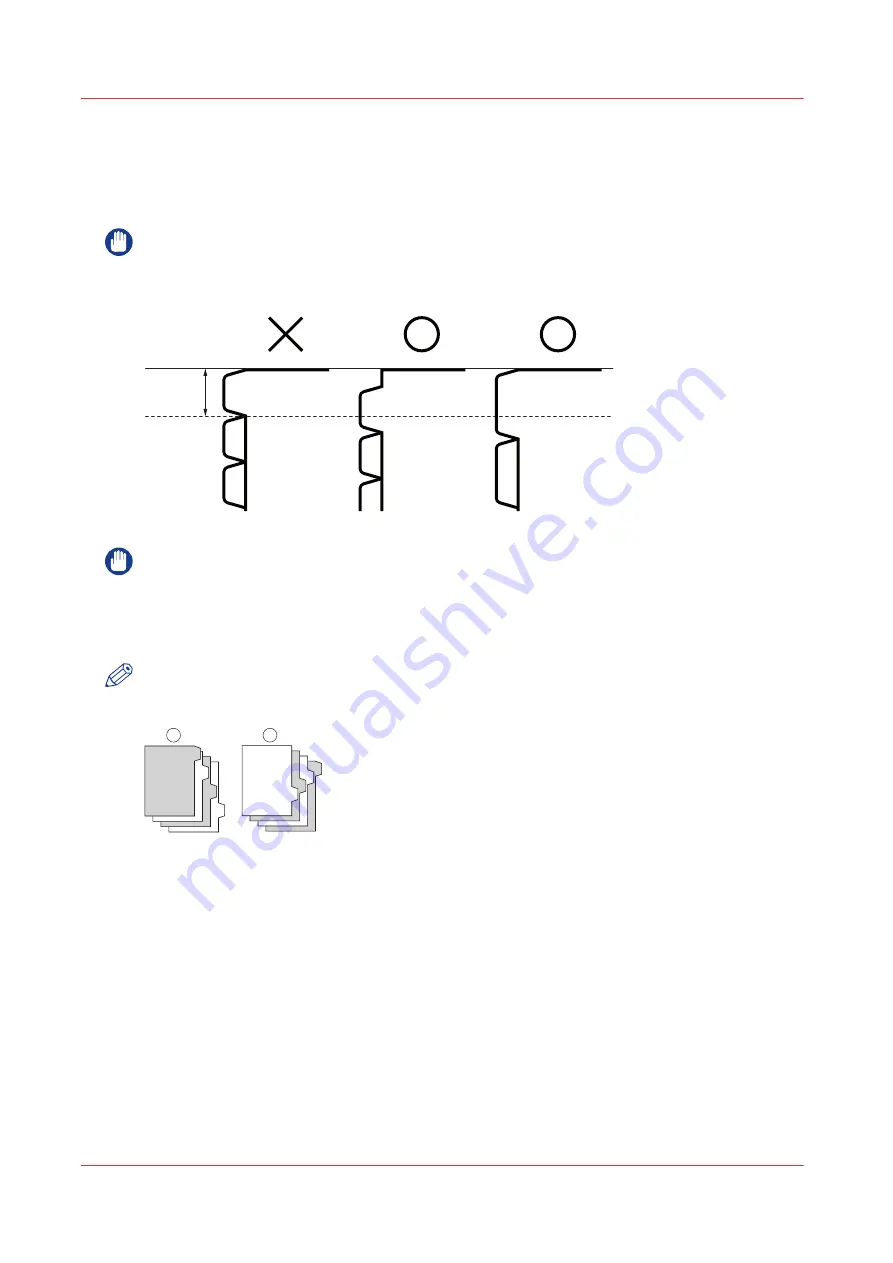
Load tabs via the tab feeder (optional)
Introduction
Before you install the tab feeder, check the paper size of the tab feeder.
IMPORTANT
You cannot use A4 tab paper whose tab width is 13.5 mm / 35/64"or less, measured from the
edge.
13.5 mm
IMPORTANT
Make sure that you fan the sheets of tab paper well before placing them.
You can only load A4 or Letter tab paper to the tab feeder. Before you install the tab feeder you
must check the paper size of the tab feeder. If required, change the paper size of the tab feeder.
See
Adjust the media size of the tab feeder (optional) on page 144
NOTE
The following types of tab paper are available.
4
3
2
1
1
2
3
4
1
2
• Right order tab (1)
• Reverse order tab (2)
How to load the tab paper depends on the situation.
1. You want to print on the tab paper.
2. You want to print on the tab paper and insert the tab as a chapter page.
3. You want to insert a printed tab as a chapter page.
The following tables show how to load the tab per situation and output destination.
Load tabs via the tab feeder (optional)
138
Chapter 7 - Media handling
Summary of Contents for imagePRESS C7011VPS series
Page 1: ...imagePRESS C7011VPS series C7010VPS series Operation guide ...
Page 8: ...Contents 8 ...
Page 9: ...Chapter 1 Preface ...
Page 15: ...Chapter 2 Main parts ...
Page 41: ...Chapter 3 Power information ...
Page 47: ...Chapter 4 Operating concept ...
Page 54: ... 20 The Add new media window Maintain the Media catalog 54 Chapter 4 Operating concept ...
Page 57: ... 24 The Add color preset window Maintain the Color presets Chapter 4 Operating concept 57 ...
Page 69: ...Chapter 5 Operator panel views ...
Page 77: ...Chapter 6 Adapt printer settings to your needs ...
Page 91: ...Chapter 7 Media handling ...
Page 155: ...Chapter 8 Carry out print jobs ...
Page 225: ...Chapter 9 Carry out copy jobs ...
Page 257: ...Chapter 10 Carry out scan jobs ...
Page 286: ...Optimize the scan quality 286 Chapter 10 Carry out scan jobs ...
Page 287: ...Chapter 11 Use the DocBox optional ...
Page 310: ...Select and print multiple jobs from the DocBox 310 Chapter 11 Use the DocBox optional ...
Page 311: ...Chapter 12 Accounting ...
Page 322: ...Enter an account ID into the printer driver 322 Chapter 12 Accounting ...
Page 323: ...Chapter 13 Add toner and staples ...
Page 341: ...Chapter 14 Maintenance and print quality ...
Page 361: ...Chapter 15 Specifications ...
Page 375: ...Chapter 16 Third Party Software ...
Page 382: ...Library for SDE Compiler 382 Chapter 16 Third Party Software ...
















































