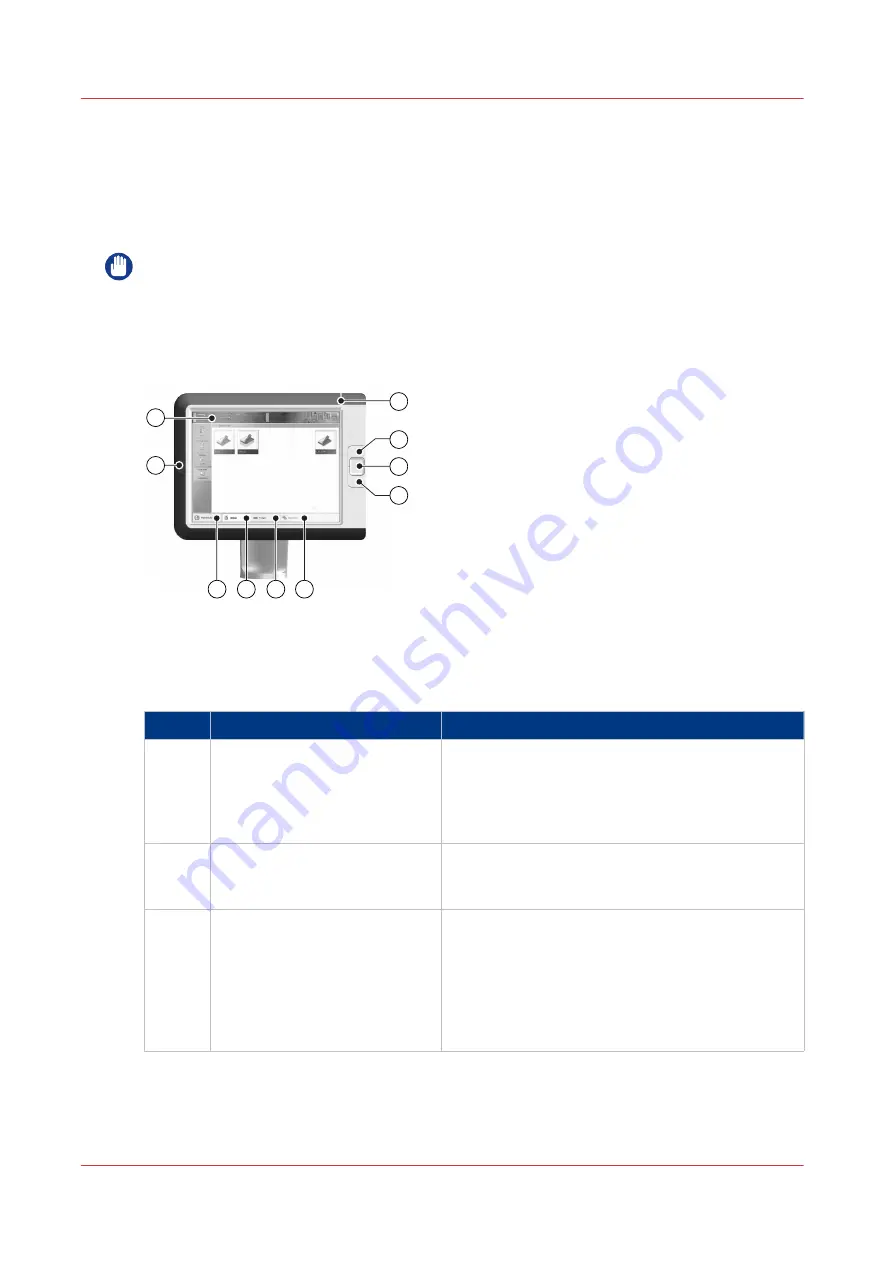
The operator panel
Introduction
The operator panel helps you to carry out print jobs, copy jobs and scan jobs. This section
describes the main components of the operator panel.
IMPORTANT
You can clean the screen of the operator panel with a 50% mix of water and isopropyl alcohol
(K2). Use a lint-free cloth. Always put the cleaner onto the cloth and not directly on the screen.
Illustration
1
10
2
3
4
5
7
8
9
6
[6] The operator panel
The components of the operator panel
The components of the operator panel
Component
Function
1
Sleep mode key
Depending on whether the printer is currently ac-
tive or in the sleep mode:
• Put the machine into the sleep mode, or
• Wake up the machine from the sleep mode.
• Shut down the printer and controller.
2
Stop key
Stop the printer.
• After a set, or
• As soon as possible
3
Paper tray key
Get immediate and always access to the [Trays]
section on the operator panel to do the following,
for example:
• Check the content of all paper trays.
• Load a new media type into a paper tray.
• Change the media type which is available in one
of the paper trays.
4
The operator panel
28
Chapter 2 - Main parts
Summary of Contents for imagePRESS C7011VPS series
Page 1: ...imagePRESS C7011VPS series C7010VPS series Operation guide ...
Page 8: ...Contents 8 ...
Page 9: ...Chapter 1 Preface ...
Page 15: ...Chapter 2 Main parts ...
Page 41: ...Chapter 3 Power information ...
Page 47: ...Chapter 4 Operating concept ...
Page 54: ... 20 The Add new media window Maintain the Media catalog 54 Chapter 4 Operating concept ...
Page 57: ... 24 The Add color preset window Maintain the Color presets Chapter 4 Operating concept 57 ...
Page 69: ...Chapter 5 Operator panel views ...
Page 77: ...Chapter 6 Adapt printer settings to your needs ...
Page 91: ...Chapter 7 Media handling ...
Page 155: ...Chapter 8 Carry out print jobs ...
Page 225: ...Chapter 9 Carry out copy jobs ...
Page 257: ...Chapter 10 Carry out scan jobs ...
Page 286: ...Optimize the scan quality 286 Chapter 10 Carry out scan jobs ...
Page 287: ...Chapter 11 Use the DocBox optional ...
Page 310: ...Select and print multiple jobs from the DocBox 310 Chapter 11 Use the DocBox optional ...
Page 311: ...Chapter 12 Accounting ...
Page 322: ...Enter an account ID into the printer driver 322 Chapter 12 Accounting ...
Page 323: ...Chapter 13 Add toner and staples ...
Page 341: ...Chapter 14 Maintenance and print quality ...
Page 361: ...Chapter 15 Specifications ...
Page 375: ...Chapter 16 Third Party Software ...
Page 382: ...Library for SDE Compiler 382 Chapter 16 Third Party Software ...
















































