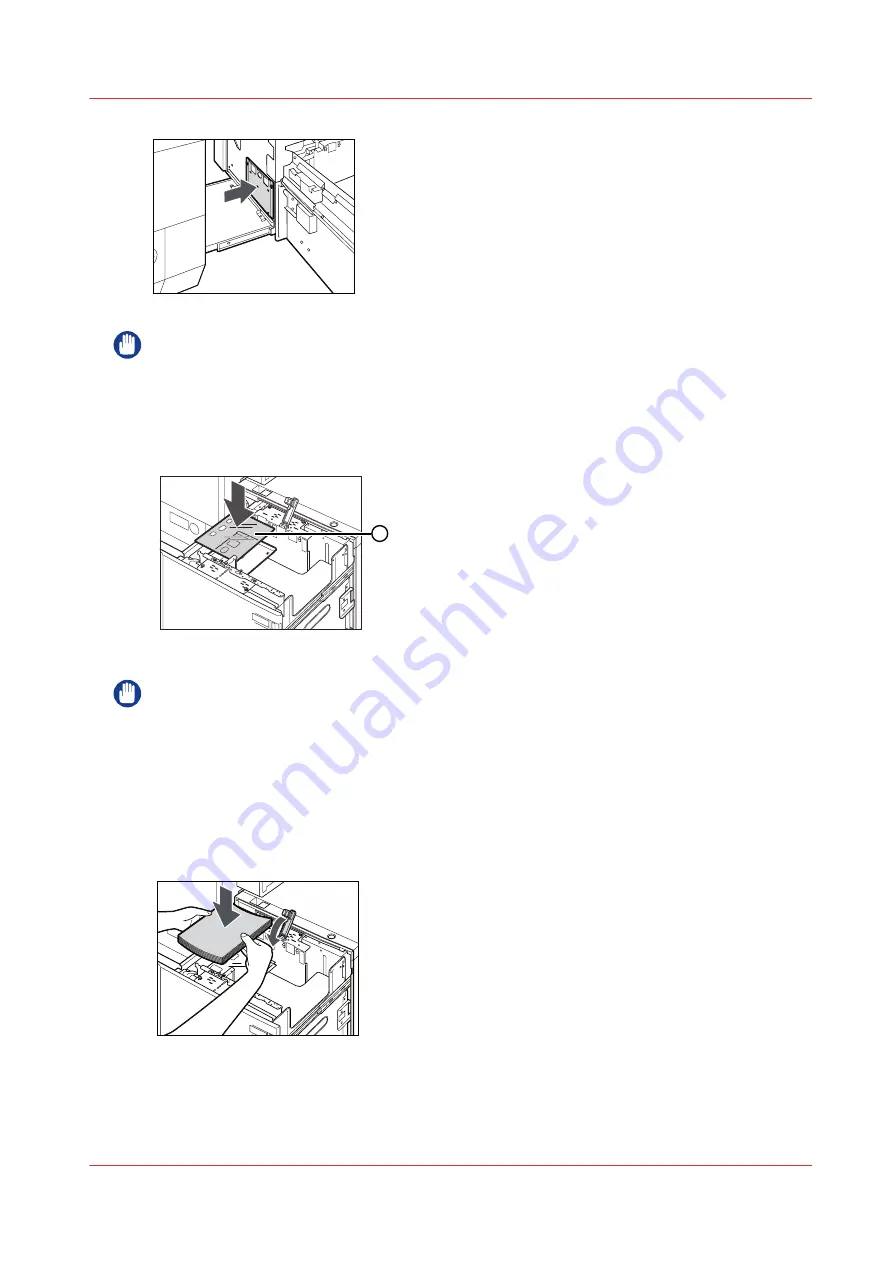
IMPORTANT
• If you do not set the deck base plate (1), the edge of the paper may fall and paper jam may
occur. Be sure to set the deck base plate.
• Never place the deck base plate in the empty part of the paper tray. Doing so may lead to a
malfunction of the printer.
16.
Set the size sheet matching the size of the paper that you want to load.
2
IMPORTANT
• If you place the paper directly on the lifter without setting the deck base plate, the loaded
paper may hang over the lifter, and paper jams may occur.
• Never place the deck base plate in the empty part of the paper tray. Doing so may lead to a
malfunction of the printer.
• Load the size sheet and make sure to set the size change plate and rear edge retainer properly
before loading paper into the paper tray. If the size change plate and rear edge retainer are not
properly set, the paper tray may become damaged.
17.
Load the paper stack into the paper tray, and then lower the feeding support roller.
Adjust the media size for the bulk media module (optional)
Chapter 7 - Media handling
127
Summary of Contents for imagePRESS C7011VPS series
Page 1: ...imagePRESS C7011VPS series C7010VPS series Operation guide ...
Page 8: ...Contents 8 ...
Page 9: ...Chapter 1 Preface ...
Page 15: ...Chapter 2 Main parts ...
Page 41: ...Chapter 3 Power information ...
Page 47: ...Chapter 4 Operating concept ...
Page 54: ... 20 The Add new media window Maintain the Media catalog 54 Chapter 4 Operating concept ...
Page 57: ... 24 The Add color preset window Maintain the Color presets Chapter 4 Operating concept 57 ...
Page 69: ...Chapter 5 Operator panel views ...
Page 77: ...Chapter 6 Adapt printer settings to your needs ...
Page 91: ...Chapter 7 Media handling ...
Page 155: ...Chapter 8 Carry out print jobs ...
Page 225: ...Chapter 9 Carry out copy jobs ...
Page 257: ...Chapter 10 Carry out scan jobs ...
Page 286: ...Optimize the scan quality 286 Chapter 10 Carry out scan jobs ...
Page 287: ...Chapter 11 Use the DocBox optional ...
Page 310: ...Select and print multiple jobs from the DocBox 310 Chapter 11 Use the DocBox optional ...
Page 311: ...Chapter 12 Accounting ...
Page 322: ...Enter an account ID into the printer driver 322 Chapter 12 Accounting ...
Page 323: ...Chapter 13 Add toner and staples ...
Page 341: ...Chapter 14 Maintenance and print quality ...
Page 361: ...Chapter 15 Specifications ...
Page 375: ...Chapter 16 Third Party Software ...
Page 382: ...Library for SDE Compiler 382 Chapter 16 Third Party Software ...















































