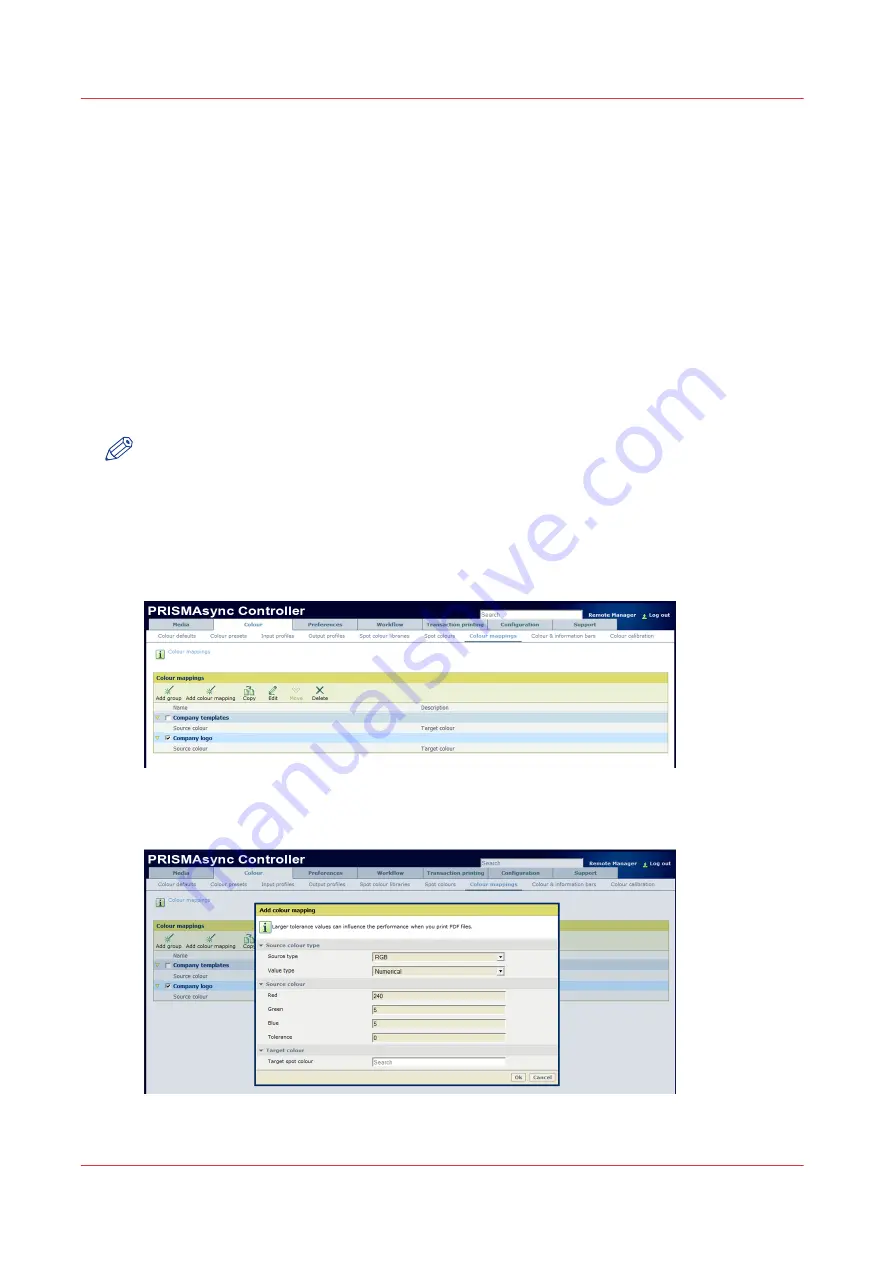
Maintain the [Color mappings] (optional)
Introduction
Color mappings are used to map a color or a small range of colors in the input file to a fixed spot
color in a spot color library. With color mapping you ensure for example that a company color or
logo color is always exactly the same color. Color mappings are available at the printer driver and
the automated workflows.
However, you can also use color mappings to indicate layers in the input file that you want to
leave out for printing. For example for the following types of layers.
• Layers with cutting or folding marks.
• Layers that indicate a foil that must be applied after printing.
• Layers that indicate a gold print.
You can leave out layers for printing if you map the specific colors on these layers to a spot color
with the value [None].
NOTE
You can copy a color mapping from one color mapping group to another color mapping group.
Procedure
1.
From the navigation bar, select the [Color] tab.
2.
From the [Color] tab, select [Color mappings].
The [Color mappings] window appears.
[29] The [Color mappings] window
3.
From the toolbar, select the required option to maintain the color mappings.
[30] The [Add color mapping] option
Maintain the [Color mappings] (optional)
62
Chapter 4 - Operating concept
Summary of Contents for imagePRESS C7011VPS series
Page 1: ...imagePRESS C7011VPS series C7010VPS series Operation guide ...
Page 8: ...Contents 8 ...
Page 9: ...Chapter 1 Preface ...
Page 15: ...Chapter 2 Main parts ...
Page 41: ...Chapter 3 Power information ...
Page 47: ...Chapter 4 Operating concept ...
Page 54: ... 20 The Add new media window Maintain the Media catalog 54 Chapter 4 Operating concept ...
Page 57: ... 24 The Add color preset window Maintain the Color presets Chapter 4 Operating concept 57 ...
Page 69: ...Chapter 5 Operator panel views ...
Page 77: ...Chapter 6 Adapt printer settings to your needs ...
Page 91: ...Chapter 7 Media handling ...
Page 155: ...Chapter 8 Carry out print jobs ...
Page 225: ...Chapter 9 Carry out copy jobs ...
Page 257: ...Chapter 10 Carry out scan jobs ...
Page 286: ...Optimize the scan quality 286 Chapter 10 Carry out scan jobs ...
Page 287: ...Chapter 11 Use the DocBox optional ...
Page 310: ...Select and print multiple jobs from the DocBox 310 Chapter 11 Use the DocBox optional ...
Page 311: ...Chapter 12 Accounting ...
Page 322: ...Enter an account ID into the printer driver 322 Chapter 12 Accounting ...
Page 323: ...Chapter 13 Add toner and staples ...
Page 341: ...Chapter 14 Maintenance and print quality ...
Page 361: ...Chapter 15 Specifications ...
Page 375: ...Chapter 16 Third Party Software ...
Page 382: ...Library for SDE Compiler 382 Chapter 16 Third Party Software ...






























