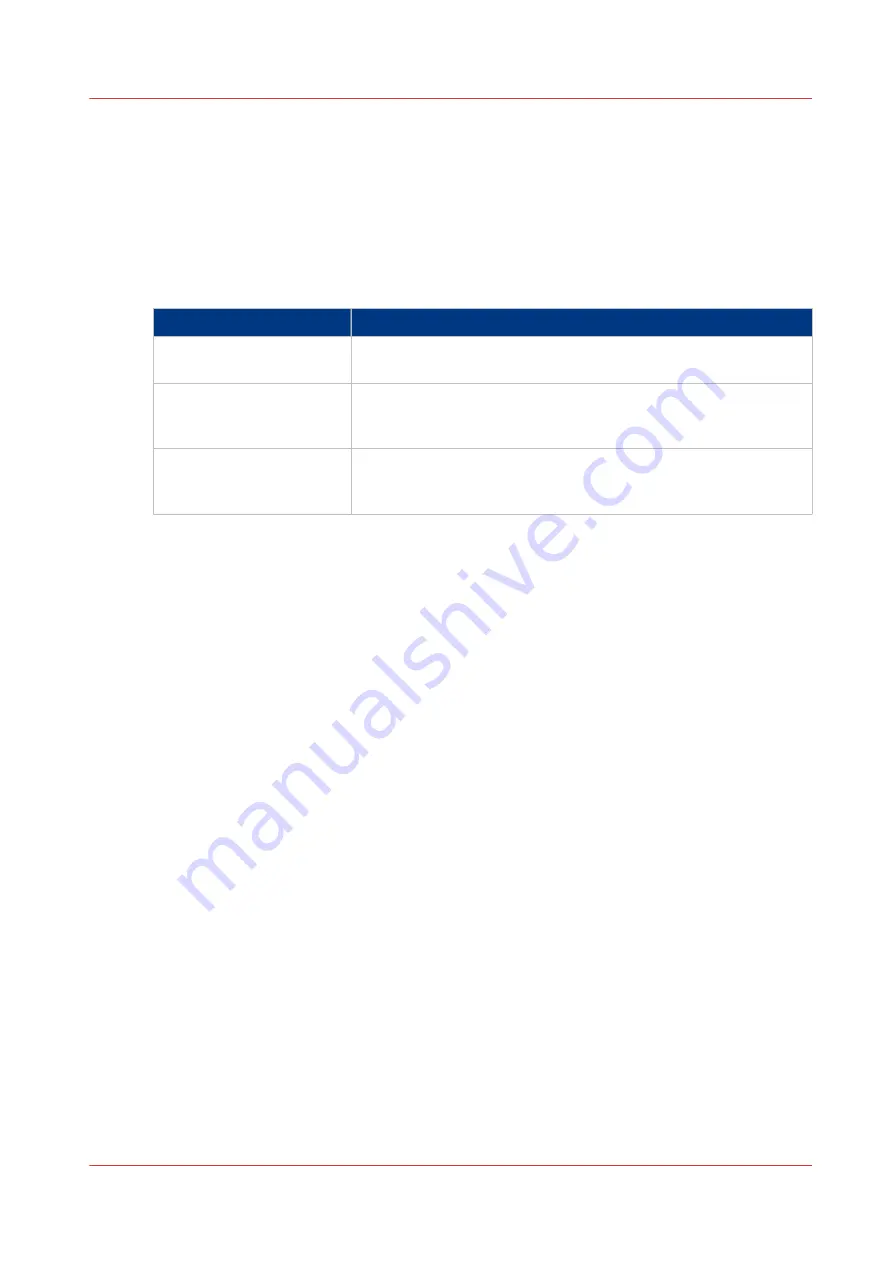
Adjust the brightness and contrast of the operator
panel
Introduction
You can adjust the brightness and contrast of your monitor to improve the readability of the
operator panel. The required brightness and contrast settings can depend on the lighting in your
room, for example.
Setting
Description
[Auto adjust]
The screen of the operator panel will automatically set the correct
ratio of brightness and contrast.
[Brightness]
You can increase or decrease the brightness from level 20 to 100
in steps of 1. The factory default value is 80. Higher values will in-
crease the brightness.
[Contrast]
You can increase or decrease the contrast from level 10 to 100 in
steps of 1. The factory default value is 50. Higher values will in-
crease the contrast.
Procedure
1.
Touch [System] -> [Setup] -> [Operator panel settings].
2.
Touch [Auto adjust] to optimize the brightness and contrast of the screen automatically.
3.
Touch [OK] when the brightness and contrast are OK, or continue with the steps below when
these settings are not yet OK.
4.
Touch '-' to decrease or '+' to increase the [Brightness].
5.
Touch '-' to decrease or '+' to increase the [Contrast].
6.
Press [OK].
Adjust the brightness and contrast of the operator panel
Chapter 6 - Adapt printer settings to your needs
87
Summary of Contents for imagePRESS C7011VPS series
Page 1: ...imagePRESS C7011VPS series C7010VPS series Operation guide ...
Page 8: ...Contents 8 ...
Page 9: ...Chapter 1 Preface ...
Page 15: ...Chapter 2 Main parts ...
Page 41: ...Chapter 3 Power information ...
Page 47: ...Chapter 4 Operating concept ...
Page 54: ... 20 The Add new media window Maintain the Media catalog 54 Chapter 4 Operating concept ...
Page 57: ... 24 The Add color preset window Maintain the Color presets Chapter 4 Operating concept 57 ...
Page 69: ...Chapter 5 Operator panel views ...
Page 77: ...Chapter 6 Adapt printer settings to your needs ...
Page 91: ...Chapter 7 Media handling ...
Page 155: ...Chapter 8 Carry out print jobs ...
Page 225: ...Chapter 9 Carry out copy jobs ...
Page 257: ...Chapter 10 Carry out scan jobs ...
Page 286: ...Optimize the scan quality 286 Chapter 10 Carry out scan jobs ...
Page 287: ...Chapter 11 Use the DocBox optional ...
Page 310: ...Select and print multiple jobs from the DocBox 310 Chapter 11 Use the DocBox optional ...
Page 311: ...Chapter 12 Accounting ...
Page 322: ...Enter an account ID into the printer driver 322 Chapter 12 Accounting ...
Page 323: ...Chapter 13 Add toner and staples ...
Page 341: ...Chapter 14 Maintenance and print quality ...
Page 361: ...Chapter 15 Specifications ...
Page 375: ...Chapter 16 Third Party Software ...
Page 382: ...Library for SDE Compiler 382 Chapter 16 Third Party Software ...






























